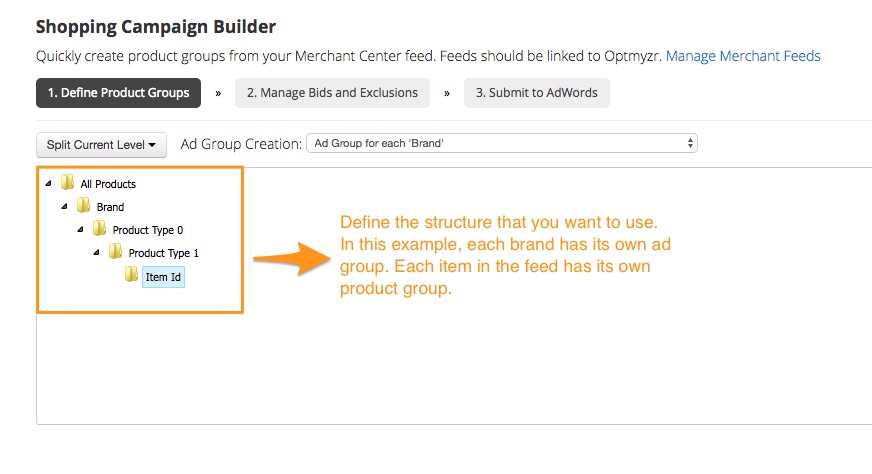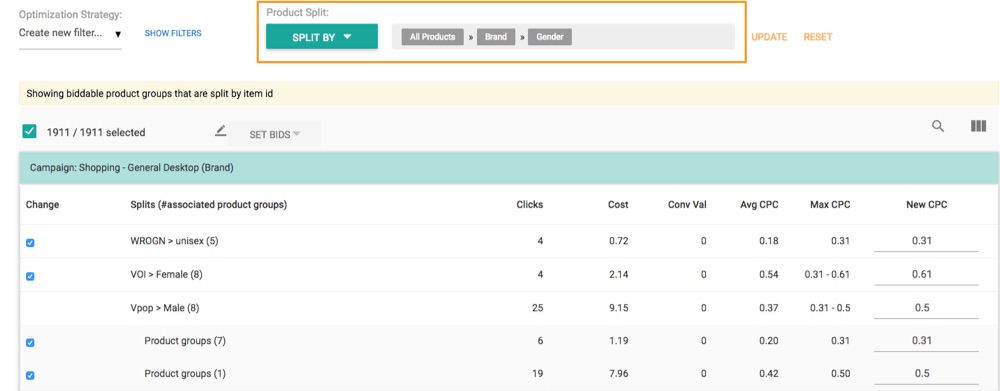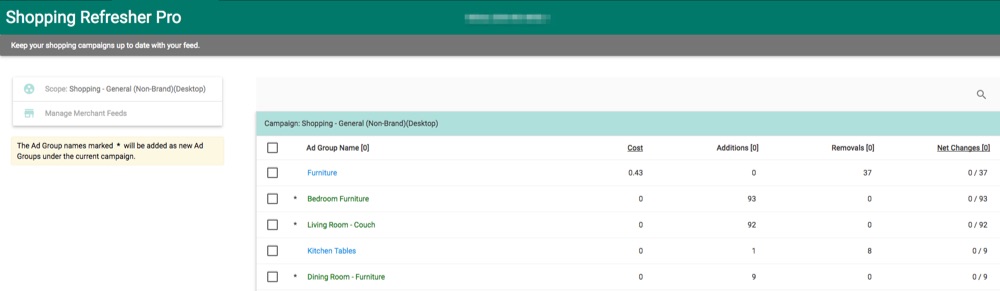How much time do you spend managing shopping campaigns in AdWords? In this blog post, we talk about how you can save time by automating shopping campaign optimization and management.
1. Creating Campaigns
The first step is to create a well structured shopping campaign with properly defined product groups. Unlike AdWords search campaigns where keywords are the biddable elements in shopping campaigns it is product groups. The ideal structure is to have an individual product group for each item in the feed. This enables you to control and manage bids at the most granular level based on performance. In AdWords, it is difficult to create one product group per item id because you need to split them manually. Due to this, depending on the size of the feed it could take hours or days to just set up a shopping campaign.
The Shopping Campaign Builder from Optmyzr lets you create shopping campaigns within a few minutes. You can define the structure you would like to split your product feed by and upload product groups to AdWords with a single click. Watch this short video of how the Shopping Campaign Builder works.
2. Managing Bids
When you’re managing bids for product groups, it is important to take into account the revenue they generate and the return on investment (ROAS). Having one product group per item id gives a lot of flexibility when managing bids as you can measure the return on investment at a very granular level. However, if you have thousands of product groups, AdWords doesn’t make it easy. I’ve mentioned three tools from Optmyzr that can help you manage bids at scale for product groups.
Shopping Bidder
This is a One-Click Optimization™ that lets you change bids for product groups based on performance. You can choose to change bids for product groups that have ROAS>100% and ROAS<100%. It is also possible to automate your optimization strategy by creating custom filters. These can then be used to change bids for product groups based on performance. This version of the Shopping Bidder lets you view data for product groups at the product group level.
Shopping Attribute Bidder
This new optimization for shopping campaigns lets you aggregate and combine data across product groups based on attributes and use that to change bids. You can choose from attributes available in the feed like color, size, gender, group id and more. What makes this powerful is that it enables you to aggregate data across the campaign irrespective of the structure and change bids at scale. Watch a video of how the Shopping Attribute Bidder works.
Rule Engine
The new Rule Engine from Optmyzr gives you a lot of flexibility in terms of analyzing performance for product groups and also how bids are changed. It lets you automate your own bidding strategy for shopping campaigns. For example, you can use a formula to compare the performance of the product group to that of the ad group and campaign. Similarly, you can choose to change the bid using a formula that takes into account the conversion rate when calculating the new bid.
The Shopping Bidder and Rule Engine let you change bids by absolute numbers or percentages.
3. Refreshing Campaigns
Once you create shopping campaigns in AdWords, the number of product groups will not automatically change based on your feed. For example, you are selling shoes and create one product group for each model or item id in the feed. Now when new types of shoes get added to the feed, AdWords doesn’t automatically create product groups for them. As a result, the new products end up in Everything Else. This may lead them to get very little traffic as ‘Everything Else’ usually has a low bid.
To avoid this, you can go to your AdWords account and create new product groups for products that end up in ‘Everything Else’. Or, you can use the Shopping Refresher from Optmyzr.
Shopping Refresher
This One-Click Optimization™ automatically finds new products that are added to the feed, identifies the structure of the Shopping Campaign and creates new product groups. We have two versions of the Shopping Refresher. In the regular version, you can run the refresher ad group by ad group. In the Pro version, you can run it for all ad groups in the campaign together. The Pro version also creates new ad groups if the campaign structure requires it. See how the Shopping Refresher works. To try the Shopping Refresher Pro (currently in Beta), contact our support team.
Have questions? Write to us at support@optmyzr.com 🙂