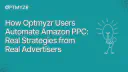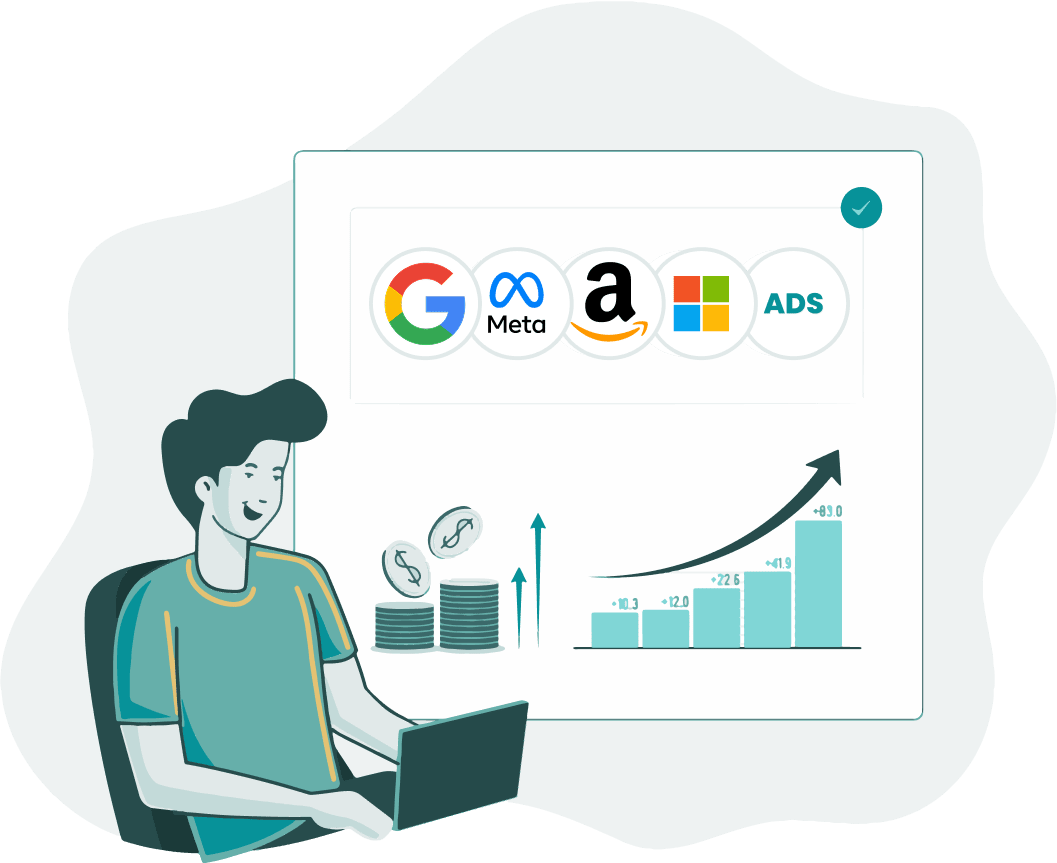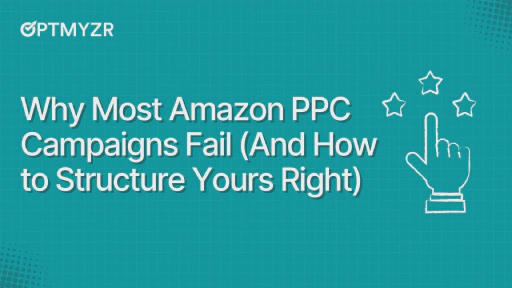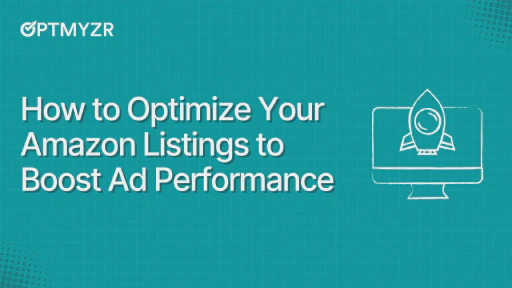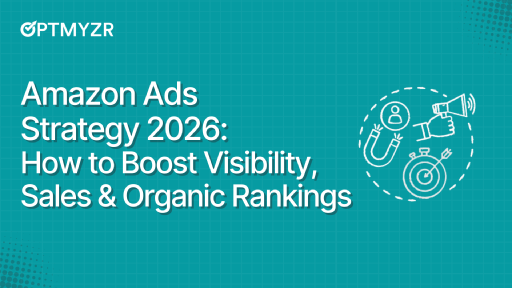Analyzing, monitoring, optimizing, and then reporting - this sounds like four full-time jobs rolled into one when managing an Amazon Ads account. Multiply that effort across multiple accounts, and it becomes overwhelming fast.
Worse yet, most advertisers find themselves stuck in reactive mode, spotting issues only after wasting valuable dollars or missing optimization opportunities.
That’s where Optmyzr’s Rule Engine for Amazon PPC automation comes in. Our customers are using this powerful tool to automate repetitive tasks across campaigns, search terms, placements, keywords, ASINs, and more — saving time and boosting performance.
What you’ll learn in this blog
- Real strategies advertisers use to improve Amazon Ads performance with less effort
- How to automate keyword, ASIN, audience, and placement bid optimizations using rules
- Ways to reduce wasted spend and scale what works — without giving up control
Note: All thresholds and conditions mentioned in the strategies below are placeholders. They are not recommendations from Optmyzr but serve as starting points that you should customize based on your business goals and campaign performance.
What is the Rule Engine?
Rule Engine is a powerful feature within Optmyzr that lets you build optimization strategies using simple “If this, then that” logic. Think of it as your hands-free PPC assistant that identifies trends, optimizes bids, and flags anomalies so you can focus on strategy.
For example, you could tell it: “If a keyword has more than 20 conversions but sales have dropped in the past 14 days, increase its bid by 5%.” And just like that, it’ll do the work for you — either on a schedule or when you choose to apply it.
You can choose how often the rule runs — daily, weekly, or monthly. And you stay in control: you can preview the changes before they’re made or let the system run them automatically.
Amazon has its own built-in automation tools, but they can feel rigid, limited, and hard to trust. You don’t get much control, and customization is minimal.
With Optmyzr, it’s easier. You can build your own rules, use external data like spreadsheets or CRMs, and make changes across your accounts — all from one place.
You decide what happens and when.
With Rule Engine, you can:
- Get alerts for performance changes
- Build custom reports for Amazon Ads optimization
- Automatically increase or decrease bids
- Add high-performing search terms as keywords
- Pause underperforming ASINs or ads
- Work across scopes like campaign, ad group, placement, product target, and more
- Integrate external data to drive decisions
Growth-driven Amazon PPC automation: Boost what works
1. Report of trending search queries
Scope: Ad Group Search Term
This rule helps you find search terms that are gaining popularity week over week. For example, if a query had 100 impressions last week and now has 200, that’s a trend worth noticing.
You can also layer in performance filters like Orders > X, Ad Sales > Y, and ROAS > 200 to narrow it down to terms that are not only trending but also driving sales.
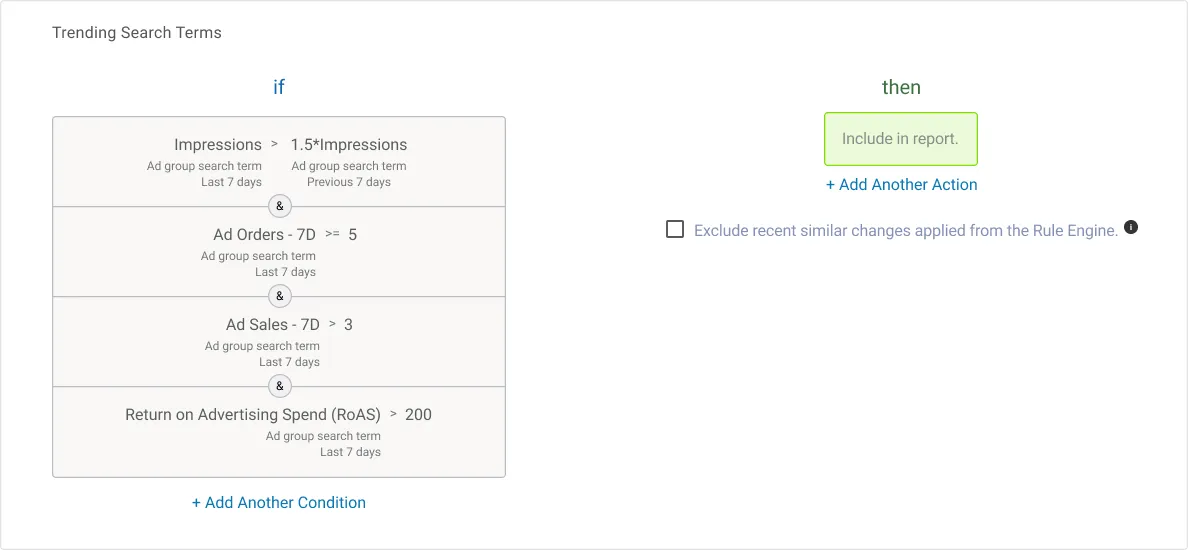
Why do this: Understanding which search terms are becoming more popular helps you know what your shoppers are searching for right now. You can then optimize your ads, keywords, and even product listings to match what they’re looking for.
2. Increase bids for high-converting keywords
Scope: Target → Keyword
Create a rule that looks for keywords that used to perform really well (say, more than 10 conversions in the last 90 days) but haven’t made many sales recently. Then, the rule increases the bid slightly to give that keyword a better chance to show again.
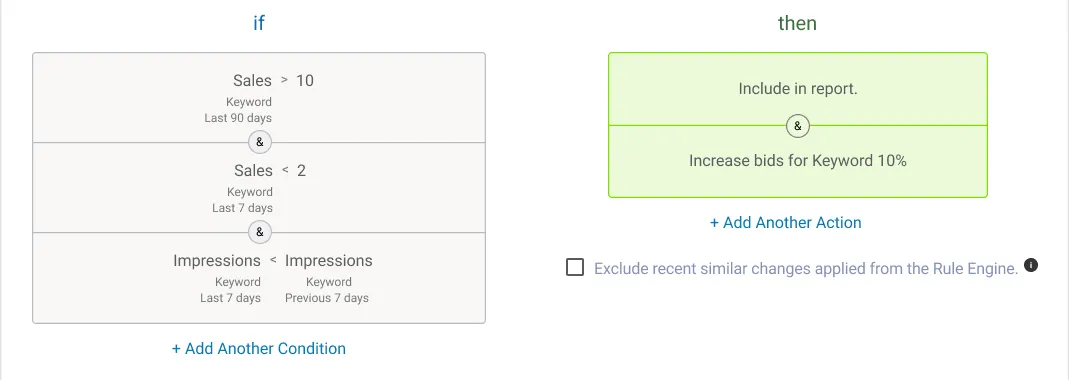
There’s also a reverse version of this strategy: decrease bids on keywords that have a high ACoS (they’re costing you more than they earn) and haven’t converted in a while.
Why do this: This strategy helps you give a gentle push to good keywords that might be losing visibility, and at the same time, avoid wasting money on poor performers.
3. Increase bids for high-converting audience targets
Scope: Target → Audience
Just like with keywords, you can apply the same logic to audience targeting, especially for Sponsored Display campaigns. If certain audiences are converting well, you can increase your bids to reach them more effectively.
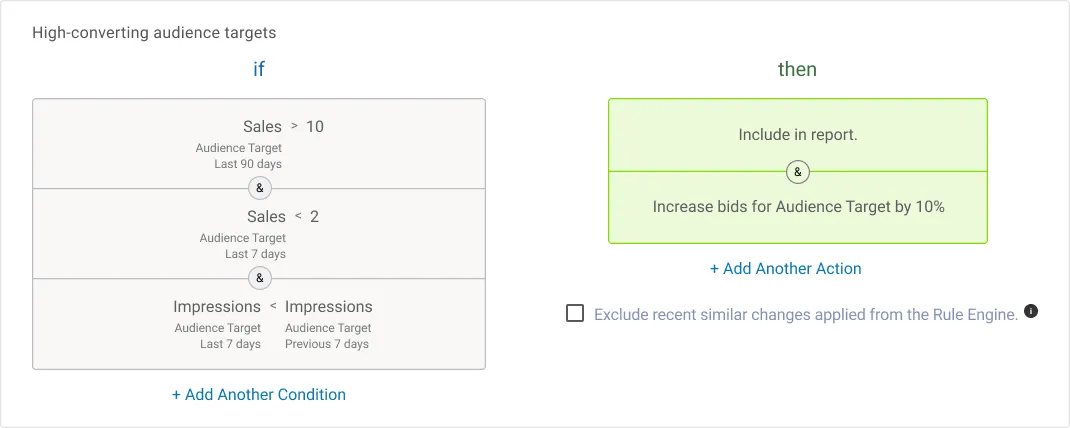
Why do this: This ensures that your best-performing audience segments are getting the attention (and budget) they deserve. You don’t want to miss out on people who are most likely to buy.
4. Add converting ASIN search terms as product targets
Scope: Ad Group Search Term
Some search terms include ASINs, which means someone searched for a specific product. If your ad showed up and led to a conversion, you may want to target that ASIN directly.
Create a rule to find these ASIN search terms with good performance (maybe high ROAS or conversions), and add them as product targets.
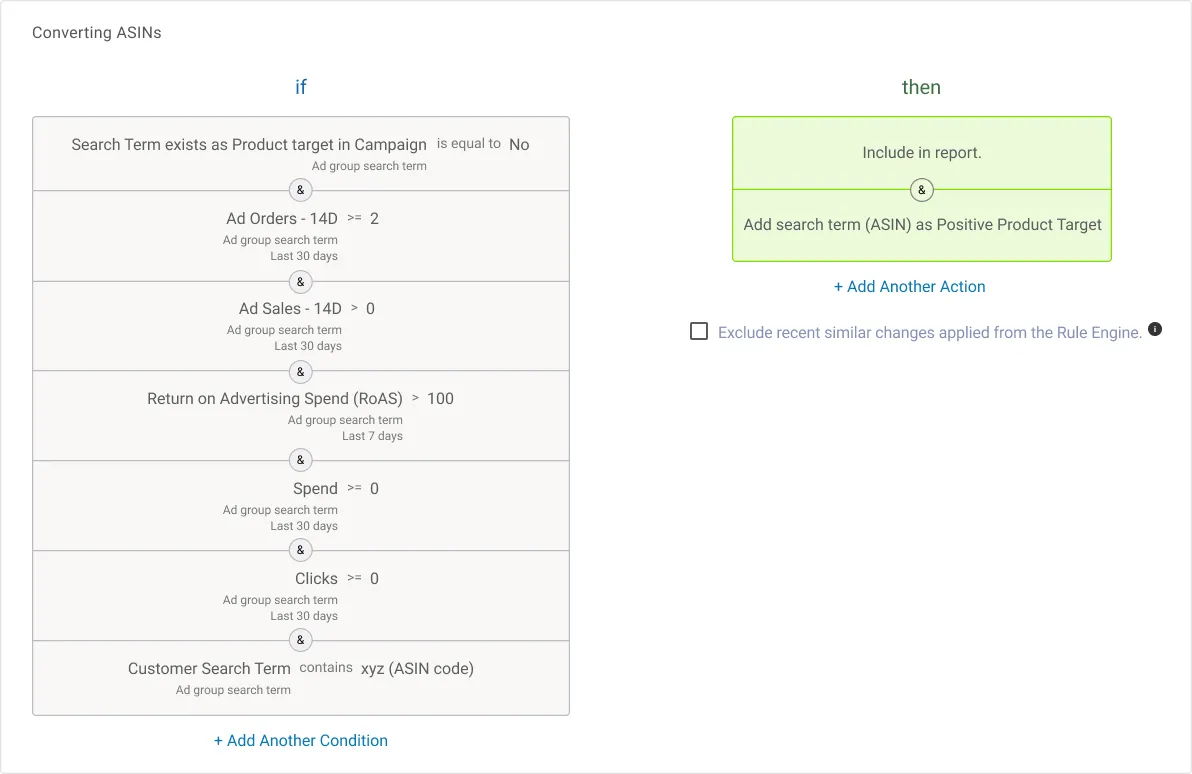
Why do this: If a specific ASIN search is already converting, it’s smart to create a direct product targeting ad for it. You’re basically doubling down on what’s already working.
Waste-reducing Amazon PPC strategies: Pause what’s not performing
5. Pause non-converting ASINs
Scopes: Ad Group and ASIN
Let’s say you’ve structured your campaigns so that each ASIN has its own ad group. In that case, you can use the Ad Group scope to create a rule that directly pauses the entire ad group when the ASIN it represents isn’t performing well.
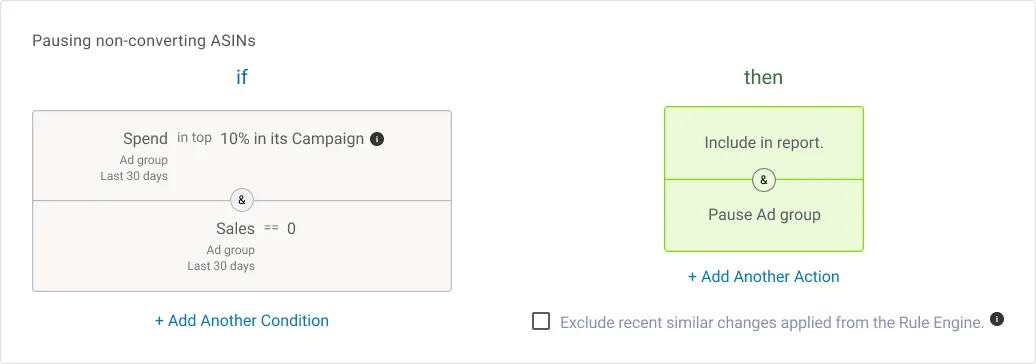
If your campaign structure is broader (where multiple ASINs exist within one ad group), use the ASIN scope to generate a report of individual ASINs that are underperforming. This lets you take action manually or explore restructuring if needed.
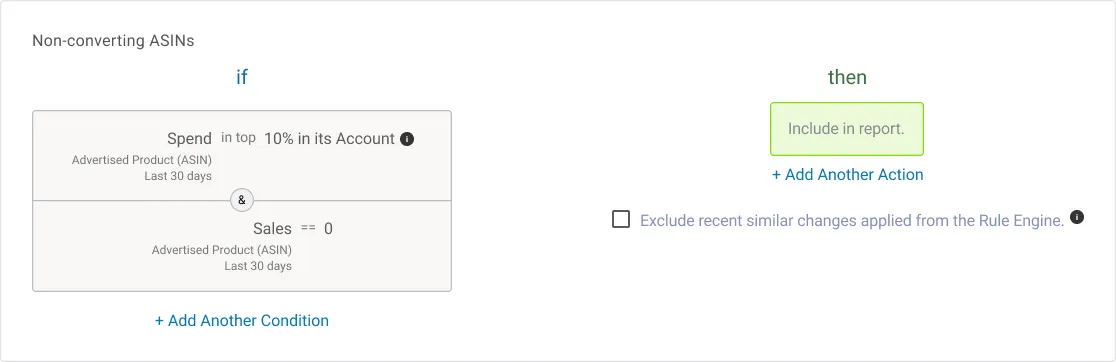
Why do this: If a product isn’t converting, there’s no point in continuing to spend on it, especially when budgets are limited. This helps you cut waste and focus on products that are bringing in sales.
6. Find incomplete or paused ads
Scope: Ads
Sometimes ads stop running due to issues like budget caps or Amazon policy review. This rule helps you spot those issues before they cost you days of lost visibility.
Set a condition like: If serving status is “Out of Budget”, “Incomplete”, “Paused”, etc. → Include in Report.

Why do this: You don’t want to miss out on traffic just because of a setup issue. This keeps your ads running smoothly.
💡Pro tip: While setting up the automation, you can also turn on an alert to get notified when this happens. |
Precision targeting: Smarter keyword lists & placement bidding
7. Add keywords based on text matches in search terms
Scope: Ad Group Search Term
Let’s say you want to add keywords that contain your brand name or competitor names. You can write a rule that checks for those words in customer search terms and adds them as keywords.
You can also link a spreadsheet with the list of words you want to match and reference it using “External List Data.”
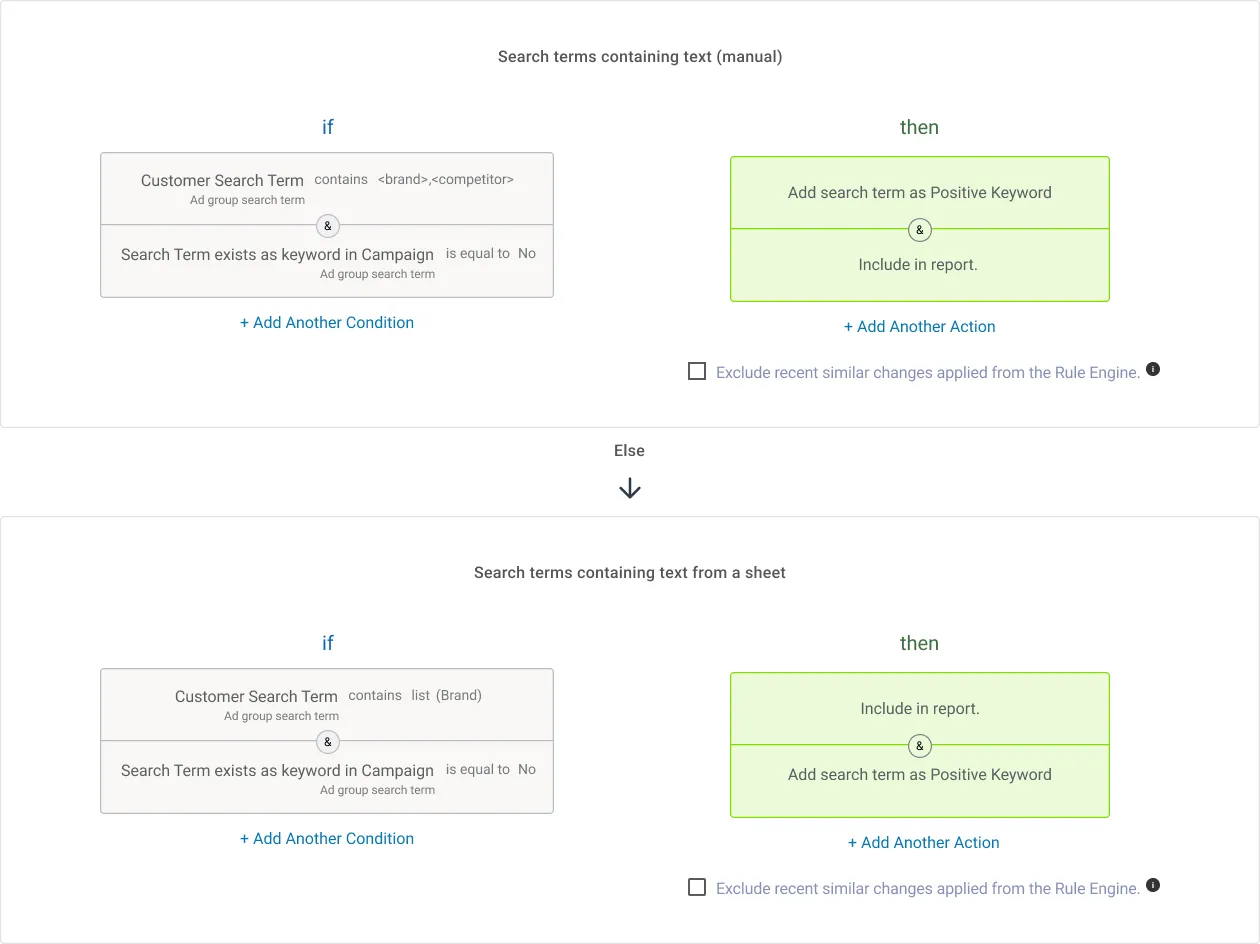
Why do this: This makes your keyword strategy much more flexible and easy to update, especially if you work across multiple brands or categories.
8. Add high-performing search terms as keywords
Scope: Ad Group Search Term
Use this rule to convert successful search terms (those that brought in sales or had great ROAS) into actual keywords. You can use the pre-built strategy, “Add New Keywords“, to get started.
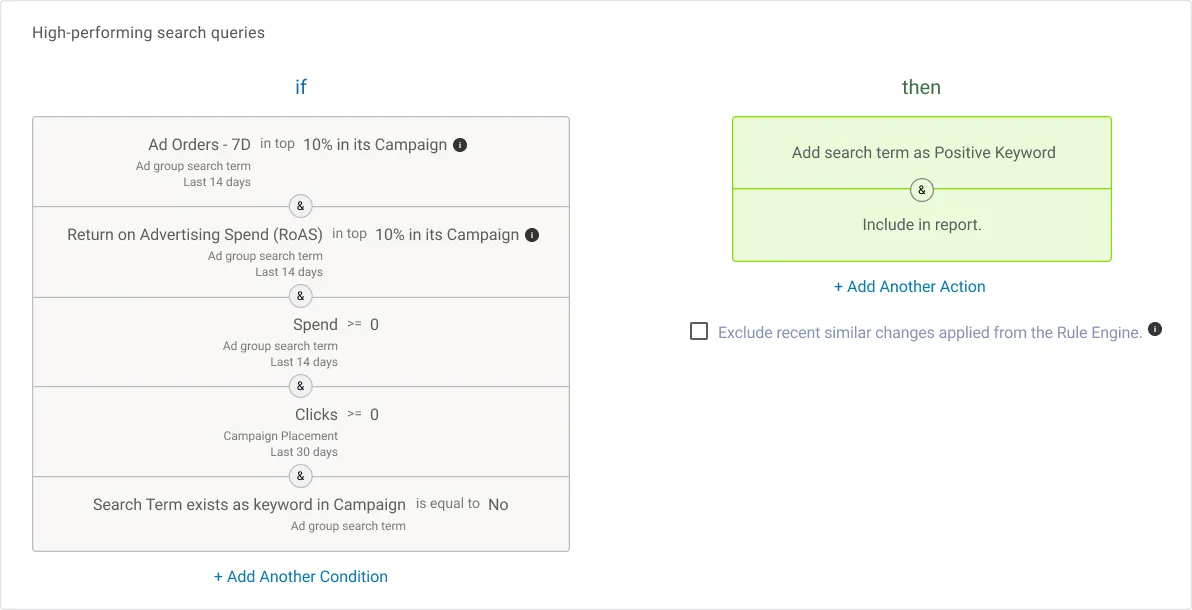
Why do this: High-performing search terms deserve to be tracked and optimized as exact-match keywords. It gives you more control over bidding and performance.
9. Increase bids for ‘Rest of Search’ placement
Scope: Campaign Placement
Not all ad placements are equal. While top-of-search is often seen as the premium spot, the “Rest of Search” can also bring great results at lower costs. You can set a rule to monitor its performance (in terms of sales, clicks, conversions, etc.) and increase bids if it’s doing well.
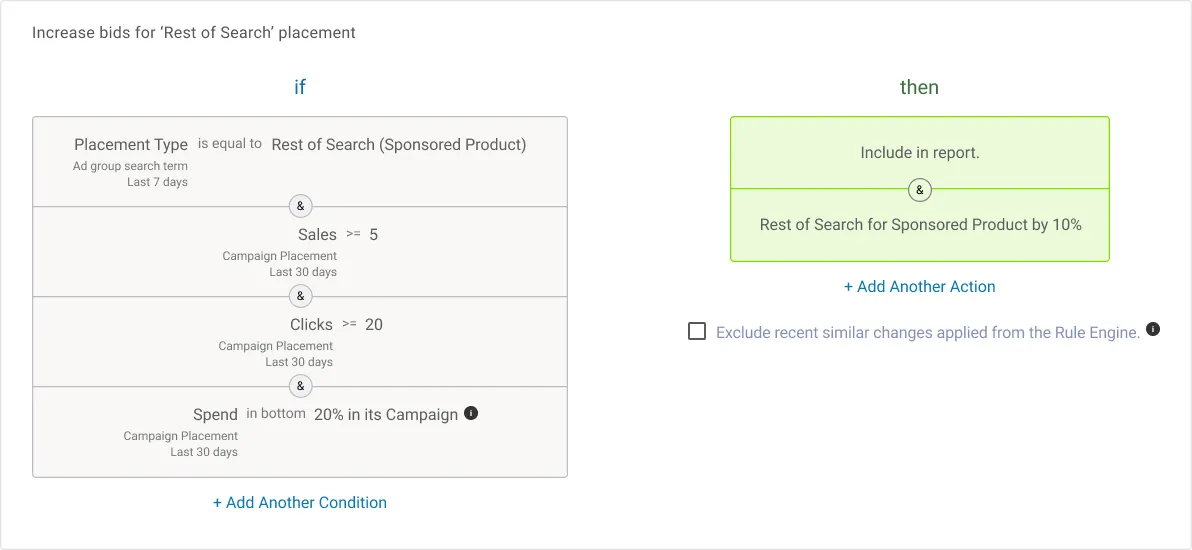
Why do this: This helps you make the most of every placement opportunity — even the ones other advertisers often ignore.
Start automating Amazon PPC with Optmyzr
You now have nine practical Amazon PPC automation strategies used by actual advertisers that you can try in your own accounts. From bid and keyword optimization to placement targeting, each strategy is designed to reduce manual effort while keeping your performance in check.
In fact, here’s what one customer, Matthieu Tran-Van, had to say:
“Rule Engine is certainly one of the amazing sections of Optmyzr because it’s really like your dedicated, highly flexible, and scalable optimization hub where you can automate a lot of very valuable optimizations for your clients with infinite customizations.”
And the best part? You don’t need to build them from scratch. You can start with our pre-built templates, like:
- Expensive Search Queries
- Bid to Target ACoS
- Find Campaigns Limited by Budget
Try them out, tweak the conditions, and set them on automation.
If you’re not an Optmyzr customer yet, start a 14-day free trial and test these strategies in your own account. If you need help, our support team is always available to walk you through the setup.
People also ask
1. What is Optmyzr’s Rule Engine, and how does it help with Amazon Ads?
It’s a tool that helps you build custom rules for managing your Amazon Ads, without needing to write any code. You tell it what to look for and what to do when those conditions are met.
2. Will the Rule Engine make changes automatically without me knowing?
No. The Rule Engine will never make changes to your Amazon Ads account without your explicit approval. By default, all strategies show a preview of suggested changes before anything is applied. You can also configure it to only send notifications, even if automated. Automatic changes only happen if and when you turn it on deliberately.
3. How is this better than Amazon’s built-in automation?
Optmyzr offers more control, custom rules, and the ability to use external data sources. Plus, it works across accounts and has built-in reporting and alerting.
4. Do I need to be technical to set this up?
Not at all. If you know what you want to optimize, the tool helps you build the rule logic step-by-step. Pre-built templates are also available to get you started faster.