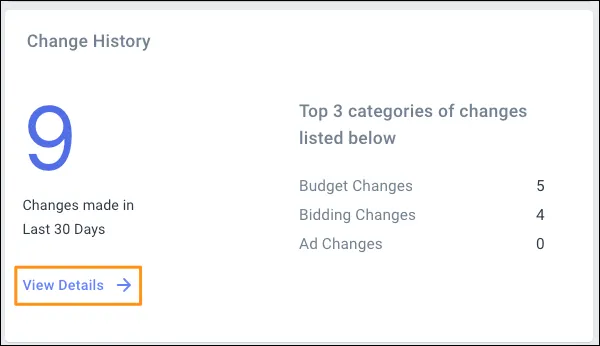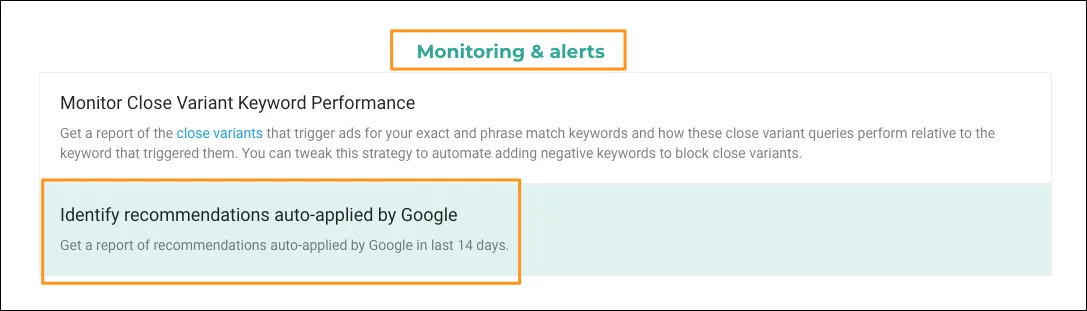A few days ago, we introduced a new tool/feature to check your change history and see if Google has made any automatic changes. This tool also lets you set up alerts to be notified when there is a budget change to a premium brand campaign.
I have been using it to track changes made to my account by my team members. I now receive one Slack alert in the morning and one in the evening to ensure that we are not making any unwanted changes or changes that could violate Google’s policies. This helps me to keep an eye on my account and prevent it from being suspended or underperforming.
If you are not familiar with this feature, you can read about it here: How to Easily Monitor Any Changes Made to Your Google Ads Account
Here are some ways this feature helps you stay on top:
- Automate analyzing your change history for the last 30 days.
- Filter your change history by type of change, user, or tool that made the change.
- Set up alerts to be notified when there are changes to your account.
- Export your change history to a CSV file.
In our continued effort to bring transparency and make it easier for you to identify what is happening in your Google Ads account, we have launched a change history widget on the Account Dashboard. This widget comes with improved visualization and analysis capabilities.
Where can you find the Change history widget?

You can find it just above one of our most-used widgets: Performance Max Channel Distribution. (This widget classifies your Performance Max campaign performance by channels. Read more here.)
What kind of insights can you get from the Change history widget?
Here are some of the things you can do with the change history widget:
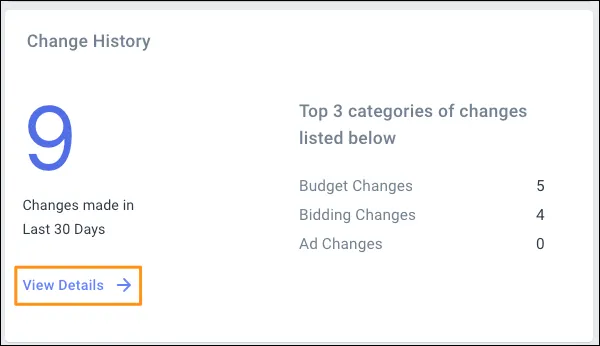
Insights from the Change history widget:
- View the changes made to your Google Ads account in the last 30 days.
- See the top three types of changes made to your account at a glance.
- Click on “View Details” and check out the line chart that plots the types of changes against the performance change in your account. (This is my personal favorite!)
- Segment by campaign and ad group to see the breakdown (and impact on performance) by campaign and ad group. This can help you understand subtle shifts in performance and identify entities in your account that need extra attention.

The Change History widget offers multiple ways to optimize your Google Ads account. Here are a few to help you get started:
1. Gain instant insights.
The widget provides a comprehensive overview of the most frequent changes made in the past 30 days. For instance, if budget changes dominate, it suggests either there are new campaigns added or someone swayed by new ideas or information is making frequent changes to the account. In such cases, you might notice account performance fluctuating as and when budget changes.
Additionally, if you observe frequent budget and bidding changes together, it may indicate ongoing bidding strategy testing that requires further investigation to ensure it aligns with your objectives.
Utilize the line chart feature to visualize how changes have influenced your account’s performance. For example, if stopping targeting on the Search Partners network results in decreased impressions but an increased return on ad spend (ROAS), it signifies a positive direction toward more profitable traffic.
3. Analyze changes in detail.
Explore the widget to delve into campaign and ad group changes, including information on the user who applied the change and the application method (such as auto-apply by Google or changes made through the API). This eliminates the need to navigate to the Google Ads interface for a comprehensive list, allowing you to focus on the most relevant information.
4. Evaluate account strategy.
If the number of changes appears substantial, evaluate whether they are reactive or part of a well-defined strategy. Rather than making random adjustments, consider strategizing for seasonal events to ensure more effective management of account settings.
5. A/B test ad copies.
Consistent changes in ad copies present an opportunity for A/B testing. Instead of continuously tweaking the same ad copy, conducting experiments with different themes can provide insights into what works best for your account.
Final takeaways
By leveraging the Change History widget effectively, you can optimize your Google Ads account, make informed decisions, and drive improved performance.
Note: This feature is part of Optmyzr Core. Not an Optmyzr customer yet? Sign up for a free trial.
Monitoring your Google Ads campaigns is crucial to ensuring smooth performance, and achieving desired goals.
One of the best (and debatably underutilized) tools to do this is the change history report. While its insights are valuable, it can be daunting to find a specific change among hundreds (or even thousands) of entries.
We at Optmyzr wanted to make it easier for you to uncover these insights so we launched the Change History Querying tool.
What is the Change History Querying tool?
Change History Querying is a powerful tool that can help you stay informed about any changes made to your account and take action if necessary. You can find it here.
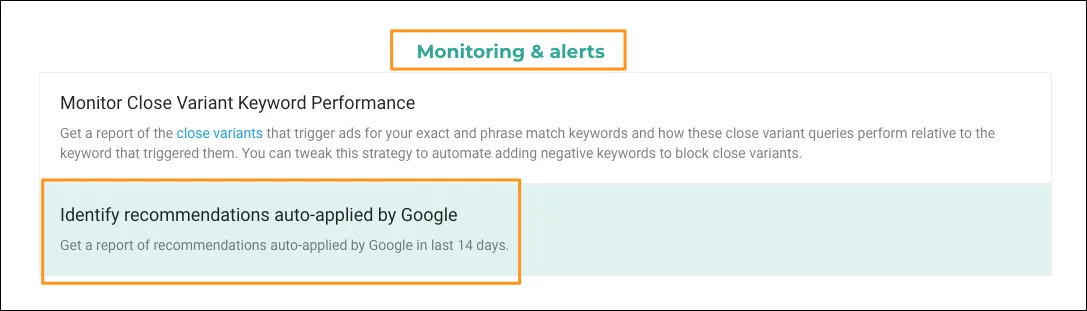
In this post, you’ll learn how this tool can help you monitor your PPC account.
How Change History Querying tool helps you monitor your PPC account?
1. Get notified about changes made by auto-apply recommendations
Auto-apply recommendations are a helpful tool provided by Google Ads, but they can also make changes to your campaigns without your knowledge. By getting a report of or getting notified about any change that was made by auto-apply recommendations, you can monitor these changes and ensure that they align with your overall campaign strategy.
Some of the changes you should look out for:
1. Removing redundant keywords: This might lead to converting keywords being removed. It’s important that you make the call on which keywords to keep. This recommendation triggers based on the rules of close variants, so analyzing what Google sees as redundant will help with account structure.
2. Adding in ad copy/assets: Creative isn’t automatically better because a human made it. However, brand standards might dictate certain language.
3. Adding in broad match keywords: Broad match can be useful and when used correctly, absolutely helps improve account performance. Changing existing keywords to broad match or adding broad match where it hasn’t been planned for can hurt the account because keywords have been removed and you might now be bidding against yourself.
4. Adding in search partners: While search partners can be useful, it often represents unknown inventory. Additionally, because it’s a campaign-wide decision, it typically requires human investigation to determine if it’s worth testing.
All of these changes can be achieved with the advertiser at the automation wheel through Optmyzr’s Express suggestions and Rule Engine.
2. Set up alerts to know if your campaign got paused
One way to stay informed about changes made to your campaigns is by setting up alerts for your higher-value campaigns. You can create an alert to check at the end of the day if your premium brand campaigns were paused today.
This will help you to stay informed about the status of your campaigns and make sure you don’t lose out on important traffic as your ads were not running. This is particularly important if you have lots of automated rules and scripts running (particularly budget pacing rules).
3. Check for the impact of work
You can use change history querying to see what kind of changes your team members or agency make, and check that there are no unexpected changes made to your important campaigns by junior team members.
Additionally, you can see what types of changes are made (high human involvement vs automation). This will help provide transparency on whether changes are coming from a strategic place, and more importantly providing value to your account.
For example, if you see that most of the changes are IP exclusions and there aren’t any ad copy, negative keyword, or placement changes, you might investigate whether the practitioners are actively working on the account.
Google Ads scripts and Automated rules can make changes to your campaigns automatically, and by using the change history querying feature, you can see what changes were made by them in the last 14 days and take any necessary action.
If you notice a decline in performance of a campaign in the last 14 days compared to the previous period, you can use change history querying to check the changes that were made during that period and analyze them. This can help you to identify any changes that might have contributed to the decline in performance and take action to improve your campaigns.
Optmyzr customers can start their investigation using the PPC Investigator too, which helps show connected metrics that might be pointing to positive or negative movement in the account.
6. Set up alerts to notify of any budget change for important campaigns
If there has been any change in the budget of your Branded campaigns in the last 14 days, you can get alerted and take required steps.
Read more: 5 Ways to Optimize Your Google Ads Account Using the Change History Widget
Safeguard your PPC accounts
In conclusion, change history querying is a powerful tool that can help you monitor your PPC account and take action if necessary. By setting up alerts, analyzing changes, and keeping an eye on important campaigns and team members, you can ensure that your campaigns are running smoothly and achieving your desired goals.
Note: This feature is part of Optmyzr Core. Not an Optmyzr customer yet? Sign up for a free trial.
Regular Pages
A few days ago, we introduced a new tool/feature to check your change history and see if Google has made any automatic changes. This tool also lets you set up alerts to be notified when there is a budget change to a premium brand campaign.
I have been using it to track changes made to my account by my team members. I now receive one Slack alert in the morning and one in the evening to ensure that we are not making any unwanted changes or changes that could violate Google’s policies. This helps me to keep an eye on my account and prevent it from being suspended or underperforming.
If you are not familiar with this feature, you can read about it here: How to Easily Monitor Any Changes Made to Your Google Ads Account
Here are some ways this feature helps you stay on top:
- Automate analyzing your change history for the last 30 days.
- Filter your change history by type of change, user, or tool that made the change.
- Set up alerts to be notified when there are changes to your account.
- Export your change history to a CSV file.
In our continued effort to bring transparency and make it easier for you to identify what is happening in your Google Ads account, we have launched a change history widget on the Account Dashboard. This widget comes with improved visualization and analysis capabilities.
Where can you find the Change history widget?

You can find it just above one of our most-used widgets: Performance Max Channel Distribution. (This widget classifies your Performance Max campaign performance by channels. Read more here.)
What kind of insights can you get from the Change history widget?
Here are some of the things you can do with the change history widget:
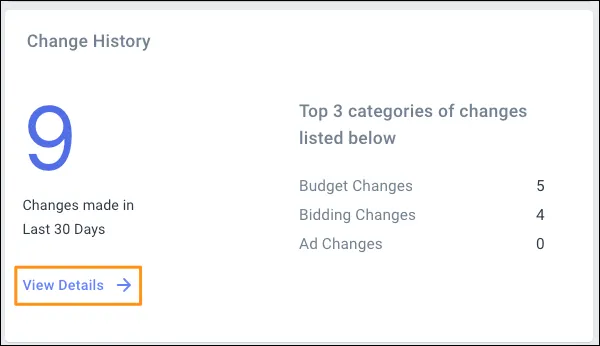
Insights from the Change history widget:
- View the changes made to your Google Ads account in the last 30 days.
- See the top three types of changes made to your account at a glance.
- Click on “View Details” and check out the line chart that plots the types of changes against the performance change in your account. (This is my personal favorite!)
- Segment by campaign and ad group to see the breakdown (and impact on performance) by campaign and ad group. This can help you understand subtle shifts in performance and identify entities in your account that need extra attention.

The Change History widget offers multiple ways to optimize your Google Ads account. Here are a few to help you get started:
1. Gain instant insights.
The widget provides a comprehensive overview of the most frequent changes made in the past 30 days. For instance, if budget changes dominate, it suggests either there are new campaigns added or someone swayed by new ideas or information is making frequent changes to the account. In such cases, you might notice account performance fluctuating as and when budget changes.
Additionally, if you observe frequent budget and bidding changes together, it may indicate ongoing bidding strategy testing that requires further investigation to ensure it aligns with your objectives.
Utilize the line chart feature to visualize how changes have influenced your account’s performance. For example, if stopping targeting on the Search Partners network results in decreased impressions but an increased return on ad spend (ROAS), it signifies a positive direction toward more profitable traffic.
3. Analyze changes in detail.
Explore the widget to delve into campaign and ad group changes, including information on the user who applied the change and the application method (such as auto-apply by Google or changes made through the API). This eliminates the need to navigate to the Google Ads interface for a comprehensive list, allowing you to focus on the most relevant information.
4. Evaluate account strategy.
If the number of changes appears substantial, evaluate whether they are reactive or part of a well-defined strategy. Rather than making random adjustments, consider strategizing for seasonal events to ensure more effective management of account settings.
5. A/B test ad copies.
Consistent changes in ad copies present an opportunity for A/B testing. Instead of continuously tweaking the same ad copy, conducting experiments with different themes can provide insights into what works best for your account.
Final takeaways
By leveraging the Change History widget effectively, you can optimize your Google Ads account, make informed decisions, and drive improved performance.
Note: This feature is part of Optmyzr Core. Not an Optmyzr customer yet? Sign up for a free trial.
Monitoring your Google Ads campaigns is crucial to ensuring smooth performance, and achieving desired goals.
One of the best (and debatably underutilized) tools to do this is the change history report. While its insights are valuable, it can be daunting to find a specific change among hundreds (or even thousands) of entries.
We at Optmyzr wanted to make it easier for you to uncover these insights so we launched the Change History Querying tool.
What is the Change History Querying tool?
Change History Querying is a powerful tool that can help you stay informed about any changes made to your account and take action if necessary. You can find it here.
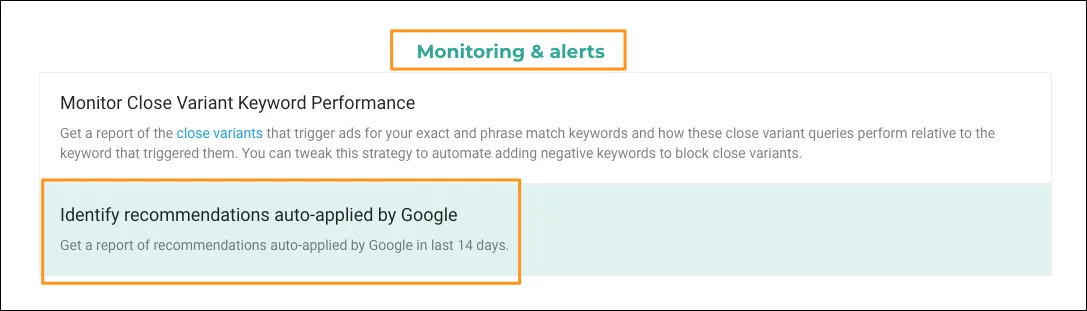
In this post, you’ll learn how this tool can help you monitor your PPC account.
How Change History Querying tool helps you monitor your PPC account?
1. Get notified about changes made by auto-apply recommendations
Auto-apply recommendations are a helpful tool provided by Google Ads, but they can also make changes to your campaigns without your knowledge. By getting a report of or getting notified about any change that was made by auto-apply recommendations, you can monitor these changes and ensure that they align with your overall campaign strategy.
Some of the changes you should look out for:
1. Removing redundant keywords: This might lead to converting keywords being removed. It’s important that you make the call on which keywords to keep. This recommendation triggers based on the rules of close variants, so analyzing what Google sees as redundant will help with account structure.
2. Adding in ad copy/assets: Creative isn’t automatically better because a human made it. However, brand standards might dictate certain language.
3. Adding in broad match keywords: Broad match can be useful and when used correctly, absolutely helps improve account performance. Changing existing keywords to broad match or adding broad match where it hasn’t been planned for can hurt the account because keywords have been removed and you might now be bidding against yourself.
4. Adding in search partners: While search partners can be useful, it often represents unknown inventory. Additionally, because it’s a campaign-wide decision, it typically requires human investigation to determine if it’s worth testing.
All of these changes can be achieved with the advertiser at the automation wheel through Optmyzr’s Express suggestions and Rule Engine.
2. Set up alerts to know if your campaign got paused
One way to stay informed about changes made to your campaigns is by setting up alerts for your higher-value campaigns. You can create an alert to check at the end of the day if your premium brand campaigns were paused today.
This will help you to stay informed about the status of your campaigns and make sure you don’t lose out on important traffic as your ads were not running. This is particularly important if you have lots of automated rules and scripts running (particularly budget pacing rules).
3. Check for the impact of work
You can use change history querying to see what kind of changes your team members or agency make, and check that there are no unexpected changes made to your important campaigns by junior team members.
Additionally, you can see what types of changes are made (high human involvement vs automation). This will help provide transparency on whether changes are coming from a strategic place, and more importantly providing value to your account.
For example, if you see that most of the changes are IP exclusions and there aren’t any ad copy, negative keyword, or placement changes, you might investigate whether the practitioners are actively working on the account.
Google Ads scripts and Automated rules can make changes to your campaigns automatically, and by using the change history querying feature, you can see what changes were made by them in the last 14 days and take any necessary action.
If you notice a decline in performance of a campaign in the last 14 days compared to the previous period, you can use change history querying to check the changes that were made during that period and analyze them. This can help you to identify any changes that might have contributed to the decline in performance and take action to improve your campaigns.
Optmyzr customers can start their investigation using the PPC Investigator too, which helps show connected metrics that might be pointing to positive or negative movement in the account.
6. Set up alerts to notify of any budget change for important campaigns
If there has been any change in the budget of your Branded campaigns in the last 14 days, you can get alerted and take required steps.
Read more: 5 Ways to Optimize Your Google Ads Account Using the Change History Widget
Safeguard your PPC accounts
In conclusion, change history querying is a powerful tool that can help you monitor your PPC account and take action if necessary. By setting up alerts, analyzing changes, and keeping an eye on important campaigns and team members, you can ensure that your campaigns are running smoothly and achieving your desired goals.
Note: This feature is part of Optmyzr Core. Not an Optmyzr customer yet? Sign up for a free trial.