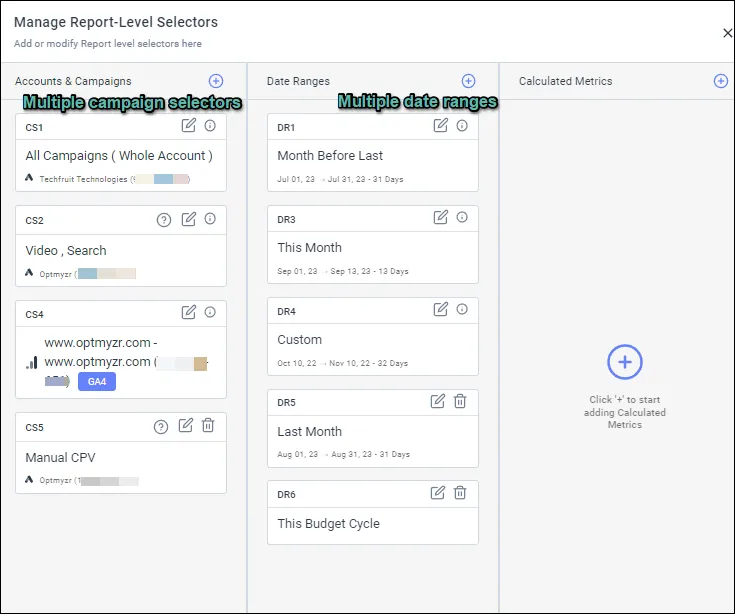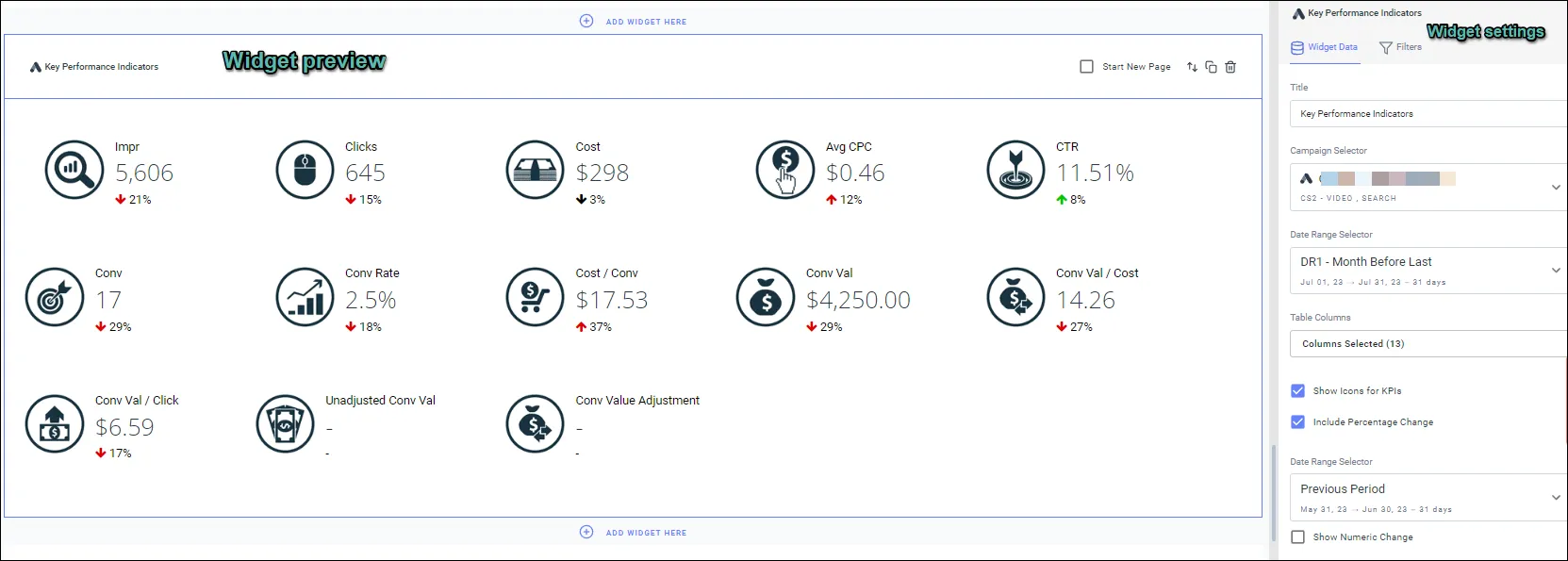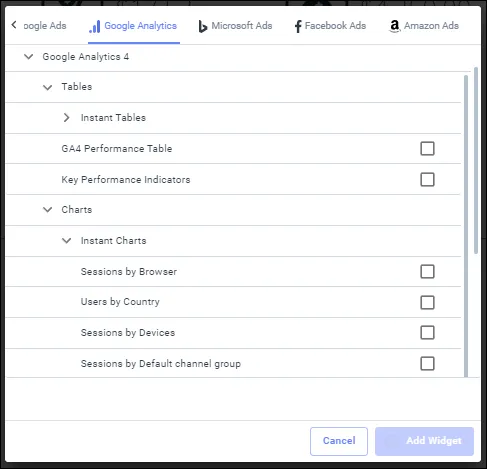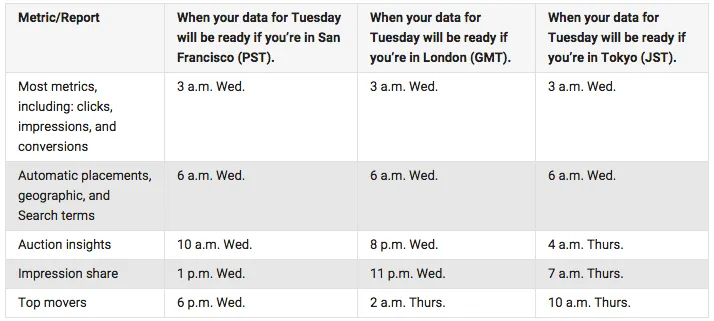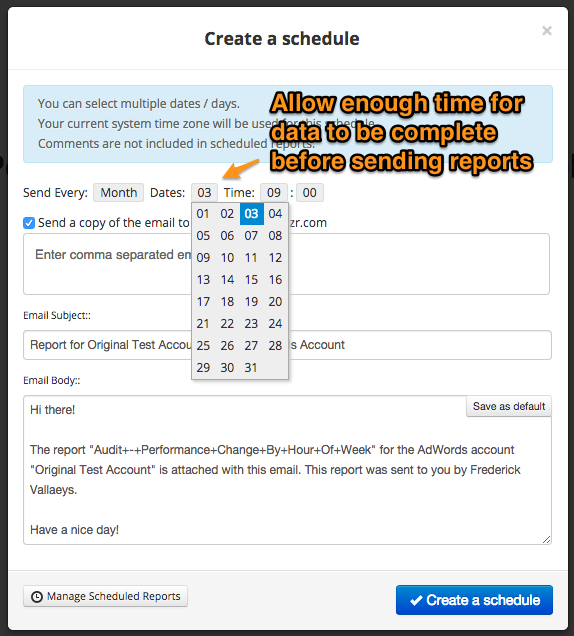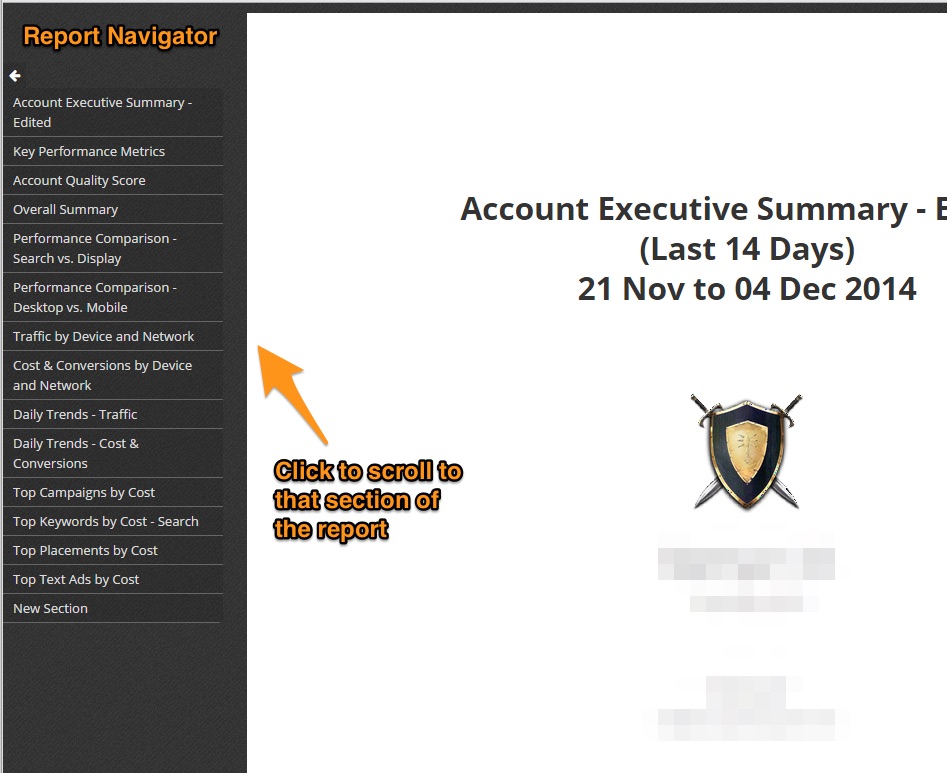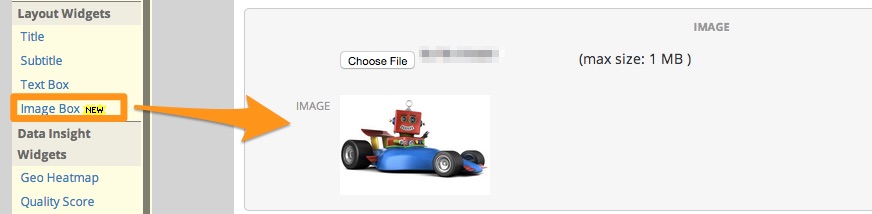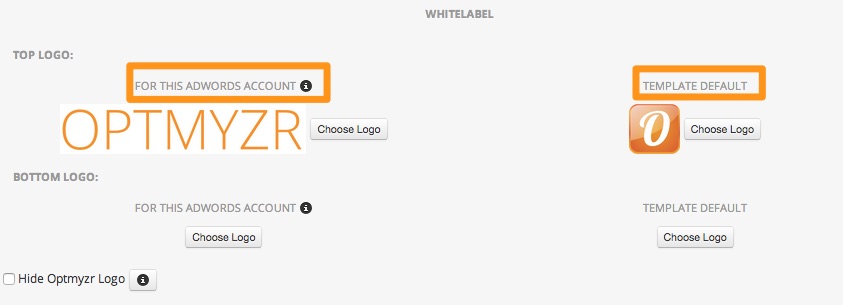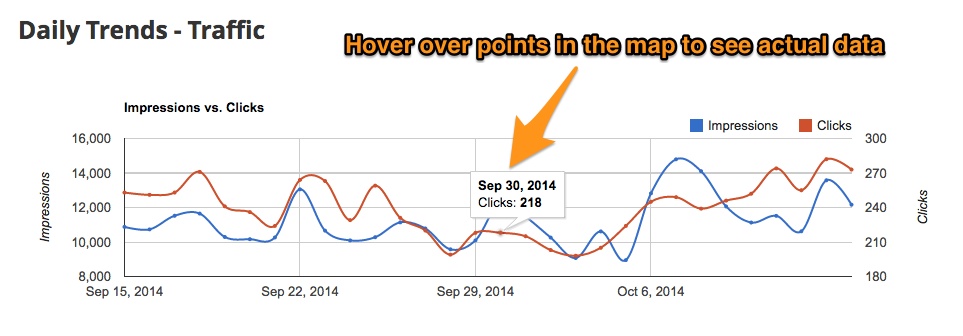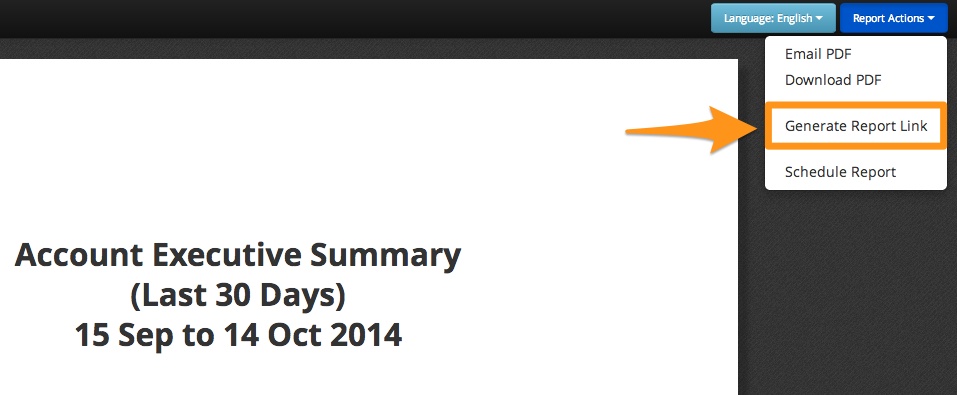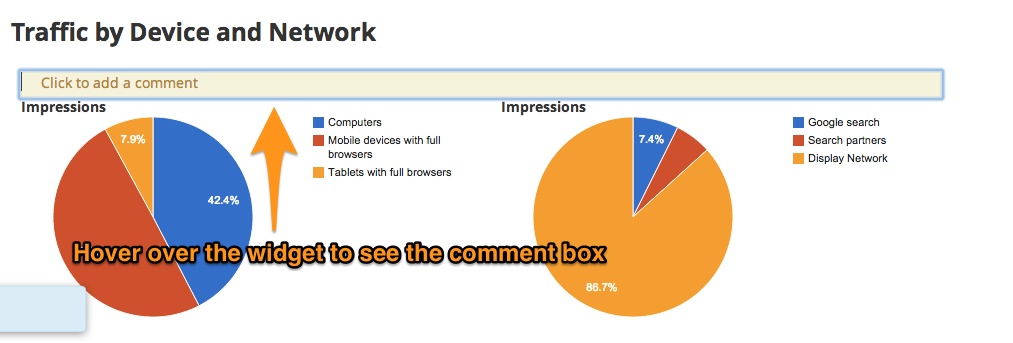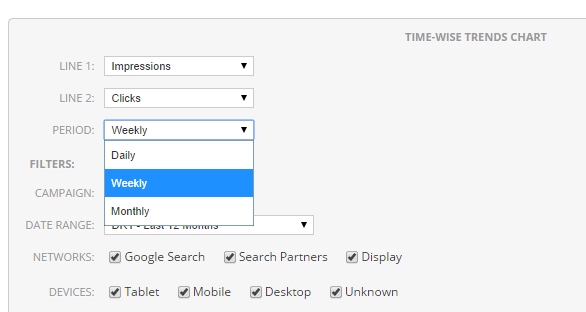One of the core skills for PPC marketers is reporting. The ability to beautifully visualize data and draw insights from it is a big factor in optimizing your ad campaigns.
At Optmyzr, we’ve built several tools for reporting to help you make understanding your campaign performance easier. In this article, you’ll learn about our top reporting features that will simplify reporting.
1. Add multiple date range options to your report.
Most reporting tools only give you the option to add one or two date range options in your reports. With Optmyzr’s report designer, you can include as many date range options as you want in a single report. These can be absolute or relative date ranges so you can automatically schedule reports.
For example, you can have data for the last month, the month before the last, or last year in the same report. In widgets providing comparison data, you’ll also find previous period date ranges for easy month-on-month or year-on-year analysis.
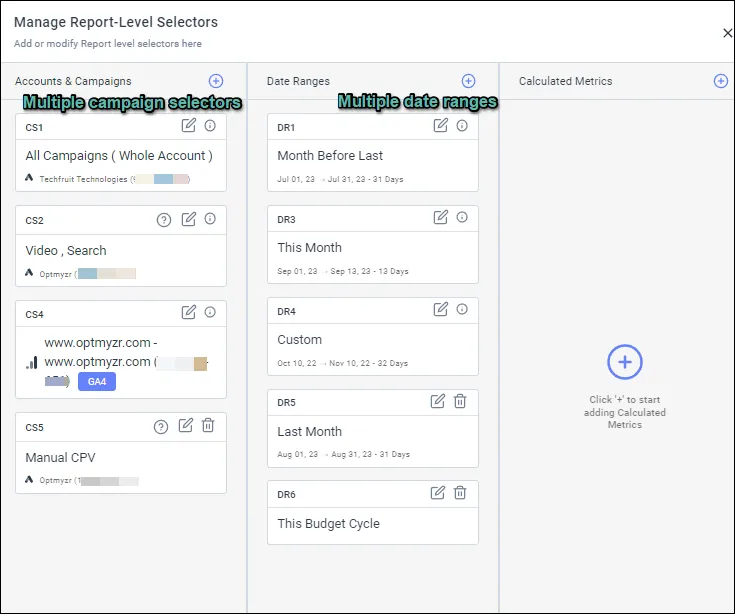
We understand that if you’re using labels in ad platforms, you want to be able to report on them. In the report designer, you get the option to report at the account, campaign, and label levels. What makes this feature really cool is that you can have all three levels in the same report.
For example, you can compare the performance of your branded and non-branded campaigns, or one category of products with another in the same report. Also, if you want to use labels for reporting but don’t want to create them in the ad platform, you can use Optmyzr labels.
Another great addition to this feature is the ability to report on a specific campaign type or bid strategy. If you’re preparing a report on automated bidding campaigns, you can just select the respective bid strategies and include only those campaigns that work on automated bidding.
3. Preview your report while configuring.
Preview your report simultaneously while configuring different settings for multiple widgets. This streamlines the report creation process and eliminates the need to constantly switch between the settings and preview pages.
You can make real-time adjustments to your report widgets, such as data selection, filters, and visualizations, all while observing the immediate impact on your report’s appearance. This not only saves you time but also ensures that you can fine-tune your reports with precision.
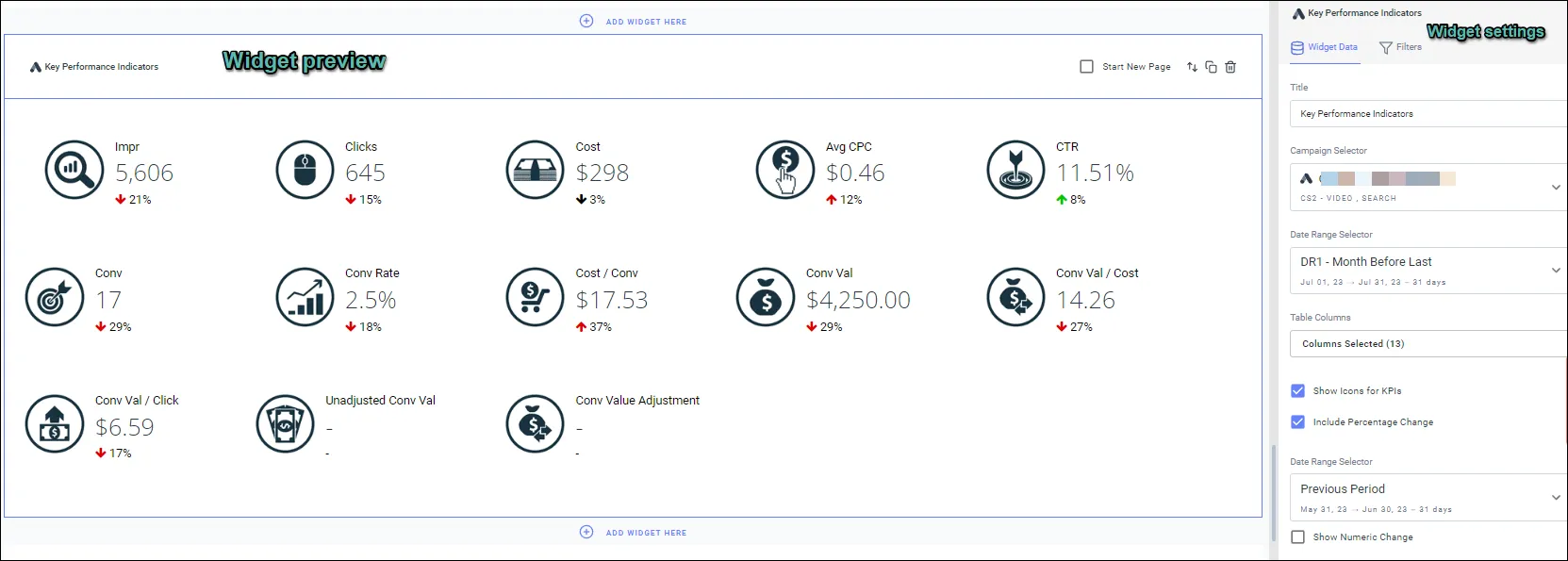
4. Create up-to-date reporting dashboards.
You can share links to reports, schedule them, or update them on a schedule. This helps you create a reporting dashboard that can be updated on a schedule (every day, every week, or every month).

5. Schedule your reports based on rules.
This feature provides a highly customizable way to automate your report deliveries. Using this option, you can set specific conditions that determine when you should and shouldn’t send reports, based on the KPI values you set.
You define a specific condition around the deciding metric(for example, impressions). If the metric doesn’t meet the condition, the report won’t be sent to any of the designated recipients.
In essence, this feature gives you precise control over when and to whom your reports should be automatically delivered.
Further reading: More about this tool
6. Add instant tables and charts from Google Analytics 4.
In Google Analytics 4, we’ve introduced a time-saving feature: instant tables and charts. These widgets are set up with the ideal combination of dimensions and metrics, aiming to instantly provide answers to your most critical questions about website traffic.
With these pre-configured widgets, you can conveniently access essential insights without the need for manual setup, ensuring a faster and more efficient experience while analyzing your web data. It’s all about simplicity and speed, so you can focus on what matters most – understanding your online traffic.
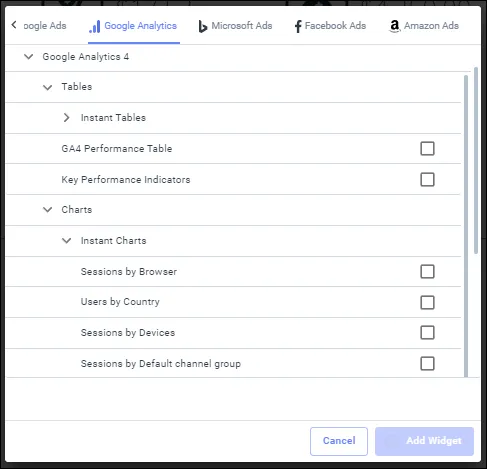
7. Insert date ranges dynamically.
If you’re scheduling reports, it is essential to be able to automatically insert the correct date. You can automatically insert dates using the date range insertion feature in any text box in the report. What makes this feature so useful is that you can insert the date in any format.
For example, you can choose to display dates like September 1 – September 30, 2015, or just September 2023.
More about the different date formats here
8. Get text-based explanations for changes in your key performance metrics.
The PPC Narrator widget goes beyond raw data and gives you text-based explanations for changes in your key performance metrics. It offers valuable context on how these fluctuations impact your business, shedding light on critical factors such as reduced visibility or variations in revenue.

The insights are intelligently tailored to the chosen ‘sentiment,’ whether it’s Positive or Critical, providing you with a deeper understanding of the underlying dynamics within your data.
This empowers you to make informed decisions with confidence, leveraging the full potential of your reports.
The AI-powered summary is available in a PDF format and live report links.
More about the PPC Narrator here
9. Include external data in your reports.
To make sure you can include data from different sources, we have the Image Box widget, Custom text box widget, Spreadsheet data import widget, and Spreadsheet chart widget that lets you insert screenshots, tables, or offline data. You can take a screenshot of the particular view you would like to include in the report and insert it in the template.
This feature lets you mark up the cost-related data in a report by a certain percentage. This feature is available in Optmyzr’s Report Designer and can be selectively enabled in accounts.
Please feel free to send us an email at support@optmyzr.com if you would like to enable it on your account.
More about this here
Better reporting means better results
Improving your reporting helps draw better insights from your efforts ultimately leading to better campaign performance. If you’re looking to save time and get the most out of your reports, try these 10 features.
Not an Optmyzr customer yet? Thousands of advertisers — from small agencies to big brands — around the world use these tools to manage over $4 billion in ad spend every year.
Sign up for our 14-day free trial today to give Optmyzr a try. You will also get the resources you need to get started and more. Our team will also be on hand to answer questions and provide any support we can.
Sending reports of AdWords results to clients is one of the more time-consuming tasks agencies deal with so it’s not surprising that our scheduled reports are one of the more popular tools in Optmyzr. So for everyone using our scheduled reports, here’s a big mistake to avoid: don’t send your reports before the data is locked in!
The mistake we see is that agencies report too soon after the month ends which may lead some metrics to be incomplete for the simple reason that it takes time for AdWords and Analytics (GA) to publish all the data to advertisers’ accounts.
For example, did you know that Impression Share data won’t be ready until 13 hours after the day ends! Even click and impression data can take 3 hours to be completely posted to your account. AdWords sheds some light on reporting delays here. When it comes to conversion data from GA that is imported to AdWords, this can take up to 3 days.
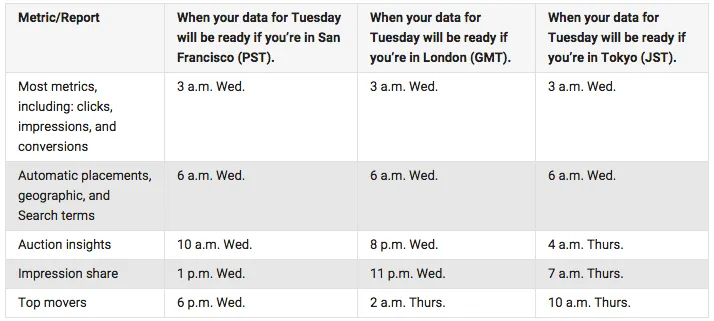
Source: Google.com, May 2015Because you don’t want to report incomplete data to your clients, we recommend sending monthly reports no sooner than the 2nd of the month, and no sooner than the 4th if you include goals from GA.
Weekly reports (for weeks ending Sunday) should be sent no sooner than Tuesday morning or Thursday morning if you include GA data.
You get the picture… it takes time for AdWords and GA to get the data ready so keep this in mind when deciding when to send your reports to clients or stakeholders. Review and edit all your own scheduled reports in Optmyzr.
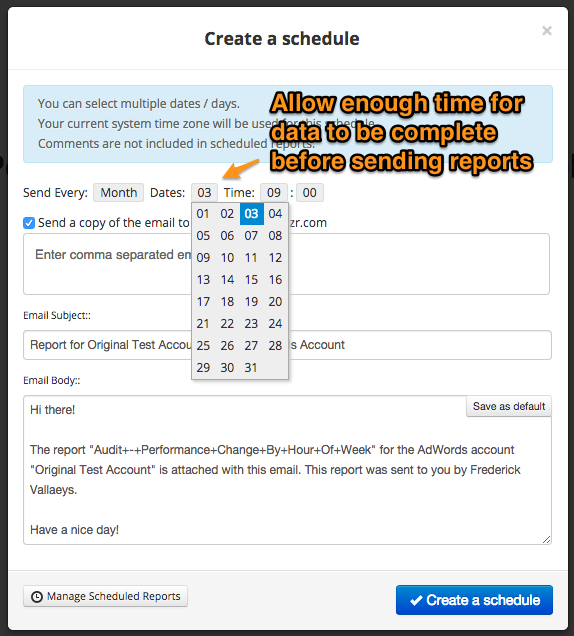
We recently launched a lot of new features to make Optmyzr’s reporting platform even more powerful.
Report Navigator
We added the Report Navigator feature to the report view. This lets you click on any section of the report and scroll to it instantly. The names of the sections are the title widgets that are used in the report. With this feature, the interactive reports have become even more powerful. Try it out and let us know what you think!
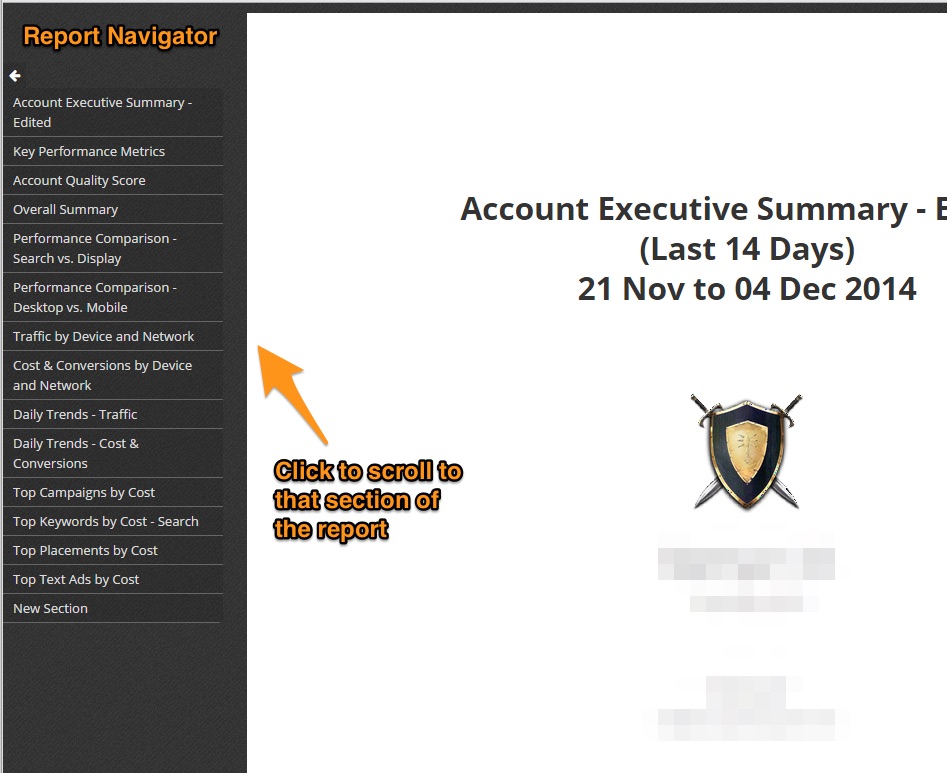
Now you can insert images up to 1 MB in size in your report templates. These images can be charts or screenshots that you would like to share as part of the report. The widget accepts image file formats like jpeg and png.
Try it out and let us know what you think
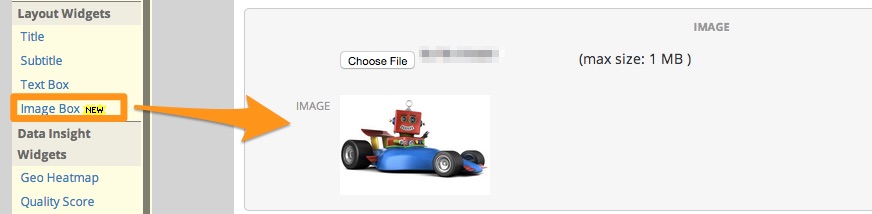
Account & Template – Report Logos
We recently added more functionality to the logo feature in the Report Designer that makes the report templates easier to use across accounts. You can now save logos separately at the AdWords account and report template level. If there is a logo at the account level, it will override the default template logo if any. For example, as an agency, you can save your company’s logo at the template level and the customer logo at the AdWords account level.
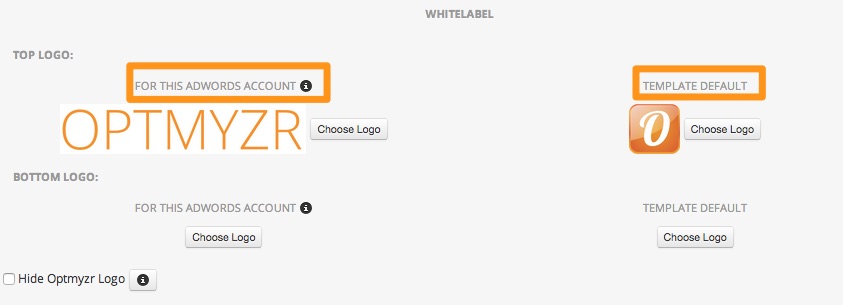
Read about other exciting features in Optmyzr’s Report Designer like Interactive Reports, and report snapshots and comments.
Static AdWords reports limit the amount of information you can include or, you run the risk of including so much data that the reports become overwhelming. We recently launched a new way to share reports that makes them interactive. You can now generate a link to the report and share it with users.
The report is no longer static as in a PDF and you can hover over charts and graphs to see data points. For example, if you notice a sudden drop in clicks on a particular day you can hover over that particular point and see the exact number without having to log in to your AdWords account.
Instant data gratification: Hover over charts to see actual data at different points without having to log in to your AdWords account
Get more granular data: Zoom in to widgets to go a level deeper. For example, if the Geo HeatMap in your report is at the country level, this format will let you zoom in and see data at the city level without having to generate another report.
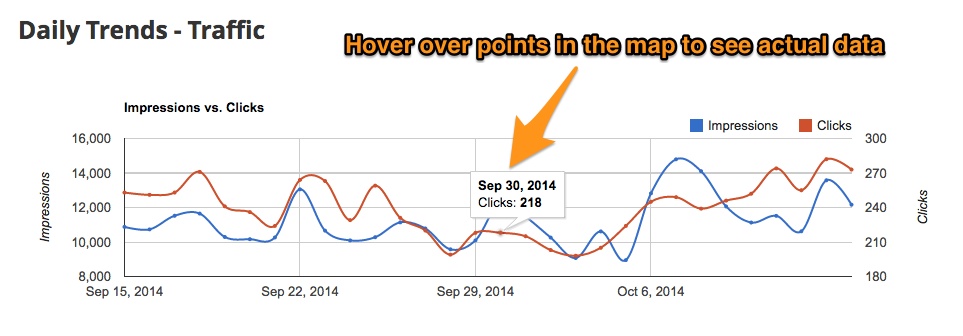
Steps to generate a link for the report:
- Click on the report you want to generate a link for on this page in your Optmyzr account.
- In the report, select Create Link from the Report Actions drop down.
- Copy and share the link.
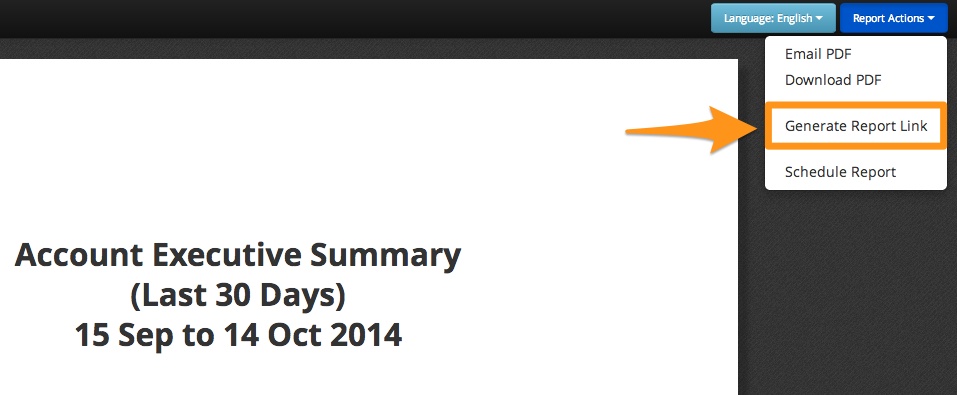
Tip: You can use the Share a Link option with the new commenting feature we launched. Using the two features together will let you share a link to the report with your comments.
After creating AdWords reports, account managers spend a lot of time adding observations that help their customers make sense of the data. We understand that the commentary that goes with the reports is as important as the reports themselves. To make this easy for our users, we’ve added a comment feature to reports. You can now add comments to reports after they have been generated and then download the report as a PDF, email it or share a link with the comments intact.
How is this feature different from the text widget in the report designer?
The text widget lets you add text while creating the report in the report designer. This works when you want to include text that will remain consistent each time the report is generated. To record observations that are specific to a particular month or week, the comments feature is more useful because the comments don’t become part of the report template. They are specific to that report and you don’t have to edit the template each time.
To use this feature, follow these steps:
1. Click on the report you want to add comments to on this page in your Optmyzr account
2. In the report, hover on top of any widget and it’ll show you a highlighted box to add comments
3. After adding comments, download the report as a PDF, email it as a PDF or, share a link to the report
We’re adding a feature that will let you save the reports with comments in your Optmyzr account. You can edit the comments later or, maintain a history of your observations for future reference.
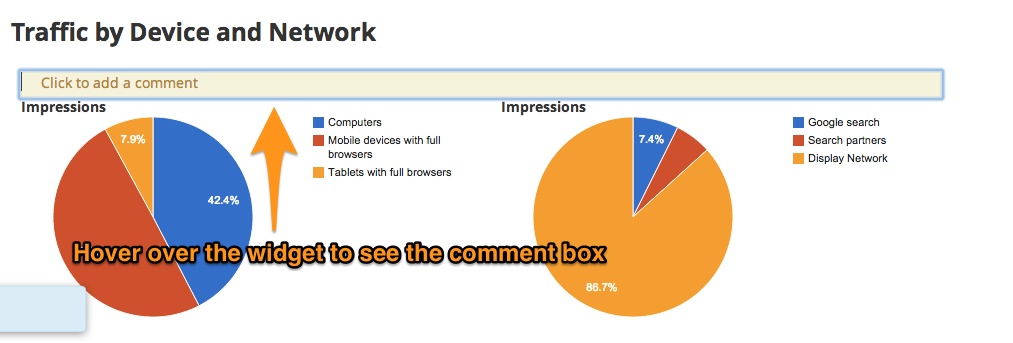
This feature is available in the Pro and Enterprise plans. Also, available on the old Gold plan.
One of the highlights of Optmyzr’s report designer is that you have the option to include multiple date ranges in the same report. For example, when creating a monthly performance report you can include a graph to show how account performance has changed over the last six months. In the same report, you can include data broken down by day for the month.
To make it easier to show data for long periods of time, we updated the Time-wise trends chart (earlier daily trends chart) to include an option to specify the time interval. Now you can choose the level at which you want to show the data in the chart – daily, monthly, weekly.
Sometimes data at the daily level can be too noisy to show trends or performance over a longer period of time like three or six months. In this case choosing the option to show data at weekly or monthly level helps.
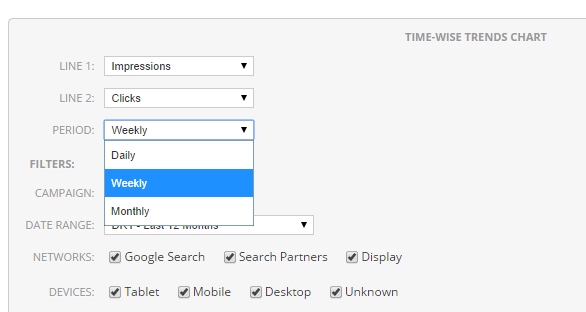
This is how the different intervals will show up on the chart

Try Optmyzr’s Custom Report Designer
Regular Pages
One of the core skills for PPC marketers is reporting. The ability to beautifully visualize data and draw insights from it is a big factor in optimizing your ad campaigns.
At Optmyzr, we’ve built several tools for reporting to help you make understanding your campaign performance easier. In this article, you’ll learn about our top reporting features that will simplify reporting.
1. Add multiple date range options to your report.
Most reporting tools only give you the option to add one or two date range options in your reports. With Optmyzr’s report designer, you can include as many date range options as you want in a single report. These can be absolute or relative date ranges so you can automatically schedule reports.
For example, you can have data for the last month, the month before the last, or last year in the same report. In widgets providing comparison data, you’ll also find previous period date ranges for easy month-on-month or year-on-year analysis.
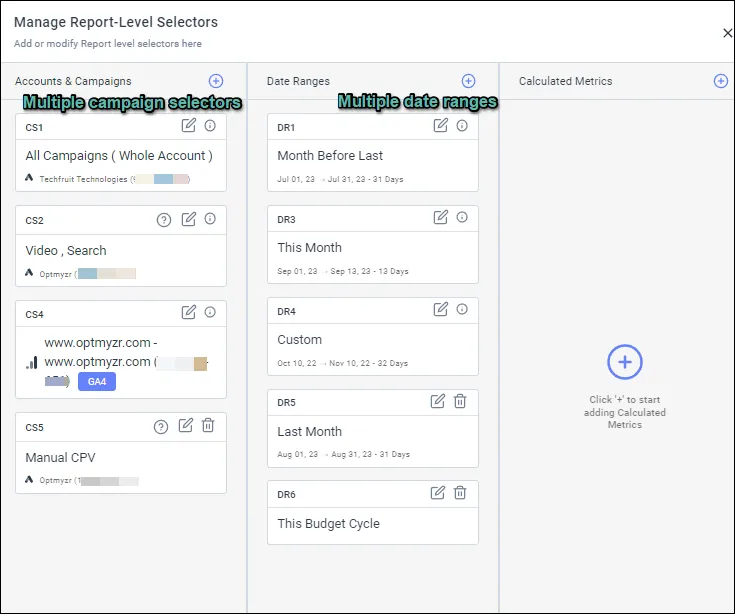
We understand that if you’re using labels in ad platforms, you want to be able to report on them. In the report designer, you get the option to report at the account, campaign, and label levels. What makes this feature really cool is that you can have all three levels in the same report.
For example, you can compare the performance of your branded and non-branded campaigns, or one category of products with another in the same report. Also, if you want to use labels for reporting but don’t want to create them in the ad platform, you can use Optmyzr labels.
Another great addition to this feature is the ability to report on a specific campaign type or bid strategy. If you’re preparing a report on automated bidding campaigns, you can just select the respective bid strategies and include only those campaigns that work on automated bidding.
3. Preview your report while configuring.
Preview your report simultaneously while configuring different settings for multiple widgets. This streamlines the report creation process and eliminates the need to constantly switch between the settings and preview pages.
You can make real-time adjustments to your report widgets, such as data selection, filters, and visualizations, all while observing the immediate impact on your report’s appearance. This not only saves you time but also ensures that you can fine-tune your reports with precision.
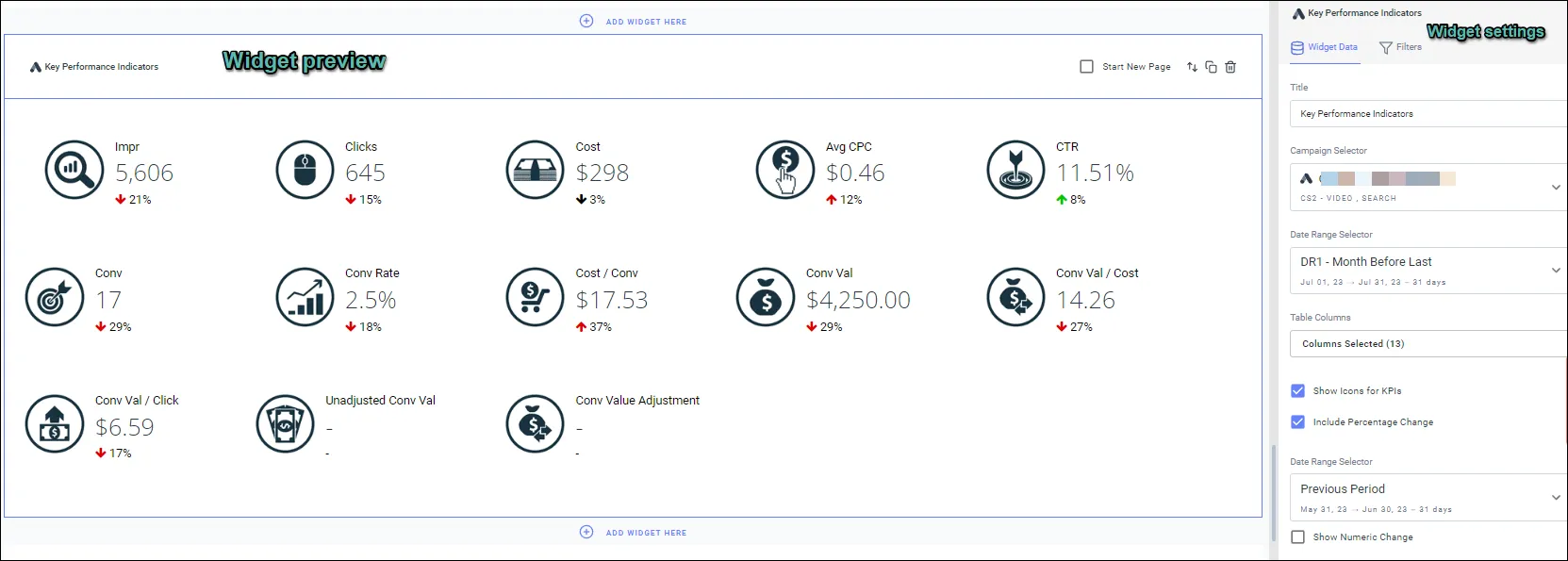
4. Create up-to-date reporting dashboards.
You can share links to reports, schedule them, or update them on a schedule. This helps you create a reporting dashboard that can be updated on a schedule (every day, every week, or every month).

5. Schedule your reports based on rules.
This feature provides a highly customizable way to automate your report deliveries. Using this option, you can set specific conditions that determine when you should and shouldn’t send reports, based on the KPI values you set.
You define a specific condition around the deciding metric(for example, impressions). If the metric doesn’t meet the condition, the report won’t be sent to any of the designated recipients.
In essence, this feature gives you precise control over when and to whom your reports should be automatically delivered.
Further reading: More about this tool
6. Add instant tables and charts from Google Analytics 4.
In Google Analytics 4, we’ve introduced a time-saving feature: instant tables and charts. These widgets are set up with the ideal combination of dimensions and metrics, aiming to instantly provide answers to your most critical questions about website traffic.
With these pre-configured widgets, you can conveniently access essential insights without the need for manual setup, ensuring a faster and more efficient experience while analyzing your web data. It’s all about simplicity and speed, so you can focus on what matters most – understanding your online traffic.
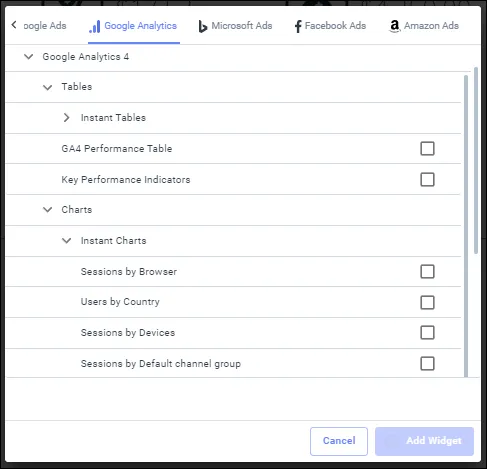
7. Insert date ranges dynamically.
If you’re scheduling reports, it is essential to be able to automatically insert the correct date. You can automatically insert dates using the date range insertion feature in any text box in the report. What makes this feature so useful is that you can insert the date in any format.
For example, you can choose to display dates like September 1 – September 30, 2015, or just September 2023.
More about the different date formats here
8. Get text-based explanations for changes in your key performance metrics.
The PPC Narrator widget goes beyond raw data and gives you text-based explanations for changes in your key performance metrics. It offers valuable context on how these fluctuations impact your business, shedding light on critical factors such as reduced visibility or variations in revenue.

The insights are intelligently tailored to the chosen ‘sentiment,’ whether it’s Positive or Critical, providing you with a deeper understanding of the underlying dynamics within your data.
This empowers you to make informed decisions with confidence, leveraging the full potential of your reports.
The AI-powered summary is available in a PDF format and live report links.
More about the PPC Narrator here
9. Include external data in your reports.
To make sure you can include data from different sources, we have the Image Box widget, Custom text box widget, Spreadsheet data import widget, and Spreadsheet chart widget that lets you insert screenshots, tables, or offline data. You can take a screenshot of the particular view you would like to include in the report and insert it in the template.
This feature lets you mark up the cost-related data in a report by a certain percentage. This feature is available in Optmyzr’s Report Designer and can be selectively enabled in accounts.
Please feel free to send us an email at support@optmyzr.com if you would like to enable it on your account.
More about this here
Better reporting means better results
Improving your reporting helps draw better insights from your efforts ultimately leading to better campaign performance. If you’re looking to save time and get the most out of your reports, try these 10 features.
Not an Optmyzr customer yet? Thousands of advertisers — from small agencies to big brands — around the world use these tools to manage over $4 billion in ad spend every year.
Sign up for our 14-day free trial today to give Optmyzr a try. You will also get the resources you need to get started and more. Our team will also be on hand to answer questions and provide any support we can.
Sending reports of AdWords results to clients is one of the more time-consuming tasks agencies deal with so it’s not surprising that our scheduled reports are one of the more popular tools in Optmyzr. So for everyone using our scheduled reports, here’s a big mistake to avoid: don’t send your reports before the data is locked in!
The mistake we see is that agencies report too soon after the month ends which may lead some metrics to be incomplete for the simple reason that it takes time for AdWords and Analytics (GA) to publish all the data to advertisers’ accounts.
For example, did you know that Impression Share data won’t be ready until 13 hours after the day ends! Even click and impression data can take 3 hours to be completely posted to your account. AdWords sheds some light on reporting delays here. When it comes to conversion data from GA that is imported to AdWords, this can take up to 3 days.
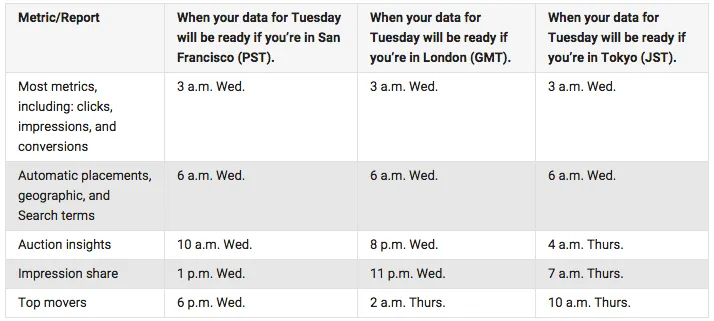
Source: Google.com, May 2015Because you don’t want to report incomplete data to your clients, we recommend sending monthly reports no sooner than the 2nd of the month, and no sooner than the 4th if you include goals from GA.
Weekly reports (for weeks ending Sunday) should be sent no sooner than Tuesday morning or Thursday morning if you include GA data.
You get the picture… it takes time for AdWords and GA to get the data ready so keep this in mind when deciding when to send your reports to clients or stakeholders. Review and edit all your own scheduled reports in Optmyzr.
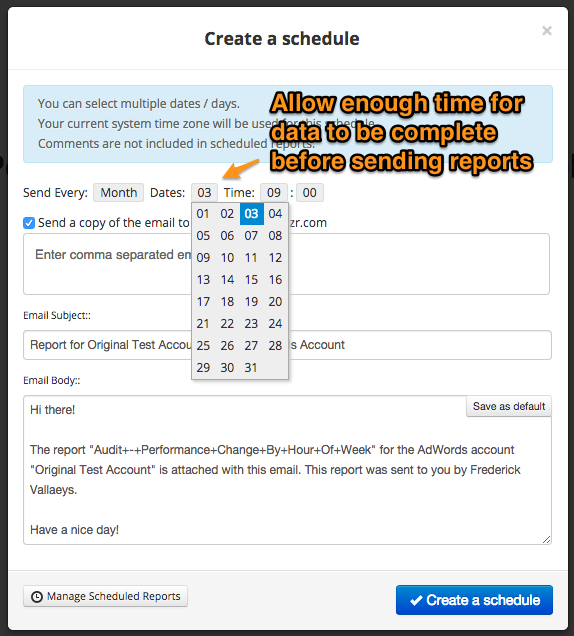
We recently launched a lot of new features to make Optmyzr’s reporting platform even more powerful.
Report Navigator
We added the Report Navigator feature to the report view. This lets you click on any section of the report and scroll to it instantly. The names of the sections are the title widgets that are used in the report. With this feature, the interactive reports have become even more powerful. Try it out and let us know what you think!
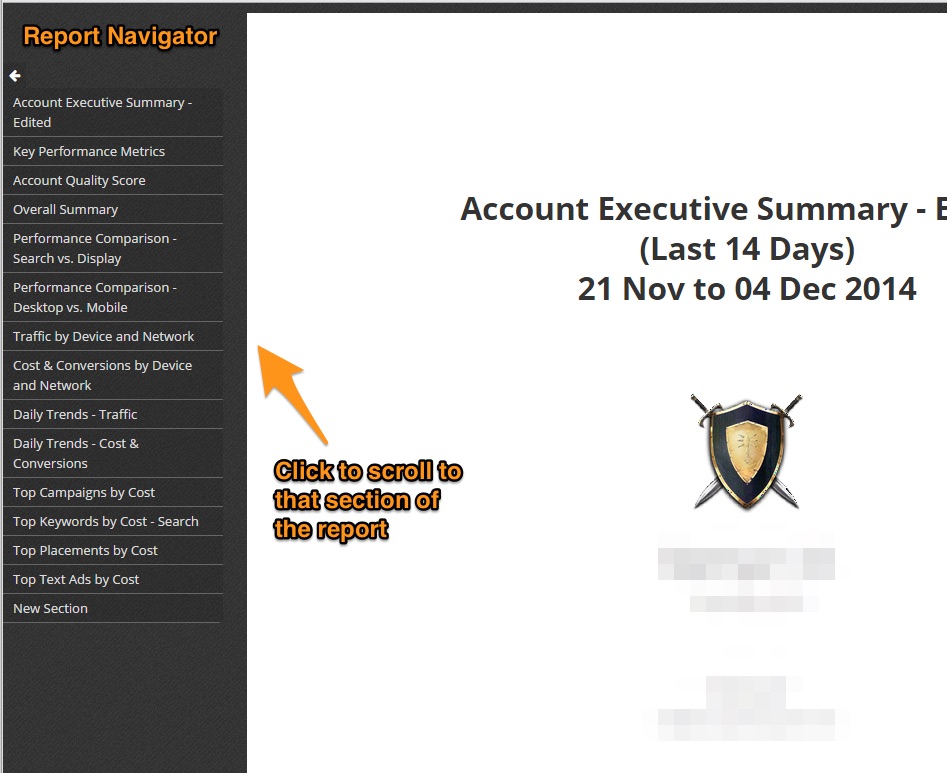
Now you can insert images up to 1 MB in size in your report templates. These images can be charts or screenshots that you would like to share as part of the report. The widget accepts image file formats like jpeg and png.
Try it out and let us know what you think
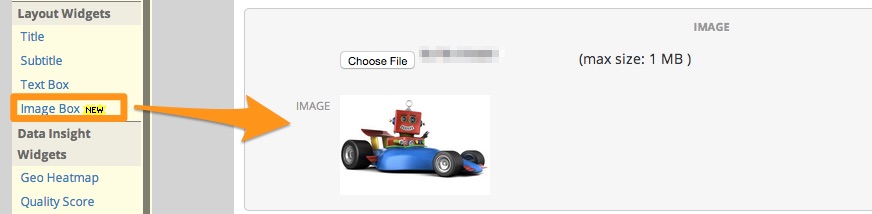
Account & Template – Report Logos
We recently added more functionality to the logo feature in the Report Designer that makes the report templates easier to use across accounts. You can now save logos separately at the AdWords account and report template level. If there is a logo at the account level, it will override the default template logo if any. For example, as an agency, you can save your company’s logo at the template level and the customer logo at the AdWords account level.
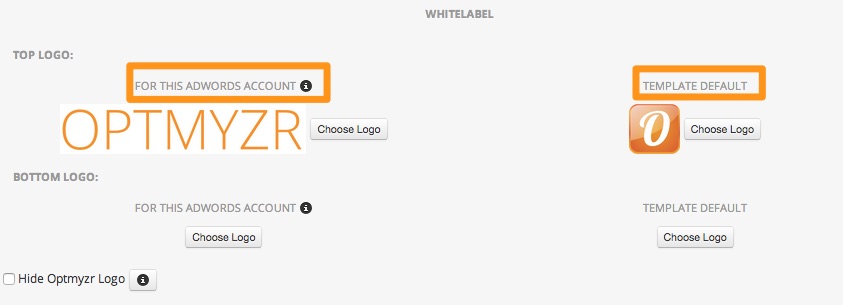
Read about other exciting features in Optmyzr’s Report Designer like Interactive Reports, and report snapshots and comments.
Static AdWords reports limit the amount of information you can include or, you run the risk of including so much data that the reports become overwhelming. We recently launched a new way to share reports that makes them interactive. You can now generate a link to the report and share it with users.
The report is no longer static as in a PDF and you can hover over charts and graphs to see data points. For example, if you notice a sudden drop in clicks on a particular day you can hover over that particular point and see the exact number without having to log in to your AdWords account.
Instant data gratification: Hover over charts to see actual data at different points without having to log in to your AdWords account
Get more granular data: Zoom in to widgets to go a level deeper. For example, if the Geo HeatMap in your report is at the country level, this format will let you zoom in and see data at the city level without having to generate another report.
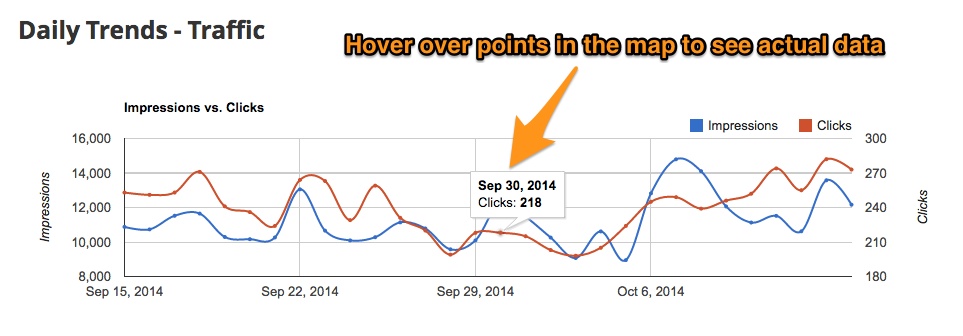
Steps to generate a link for the report:
- Click on the report you want to generate a link for on this page in your Optmyzr account.
- In the report, select Create Link from the Report Actions drop down.
- Copy and share the link.
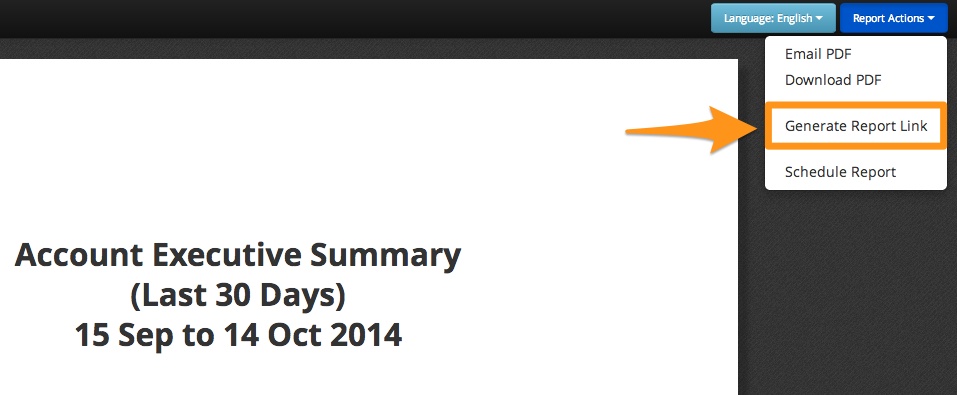
Tip: You can use the Share a Link option with the new commenting feature we launched. Using the two features together will let you share a link to the report with your comments.
After creating AdWords reports, account managers spend a lot of time adding observations that help their customers make sense of the data. We understand that the commentary that goes with the reports is as important as the reports themselves. To make this easy for our users, we’ve added a comment feature to reports. You can now add comments to reports after they have been generated and then download the report as a PDF, email it or share a link with the comments intact.
How is this feature different from the text widget in the report designer?
The text widget lets you add text while creating the report in the report designer. This works when you want to include text that will remain consistent each time the report is generated. To record observations that are specific to a particular month or week, the comments feature is more useful because the comments don’t become part of the report template. They are specific to that report and you don’t have to edit the template each time.
To use this feature, follow these steps:
1. Click on the report you want to add comments to on this page in your Optmyzr account
2. In the report, hover on top of any widget and it’ll show you a highlighted box to add comments
3. After adding comments, download the report as a PDF, email it as a PDF or, share a link to the report
We’re adding a feature that will let you save the reports with comments in your Optmyzr account. You can edit the comments later or, maintain a history of your observations for future reference.
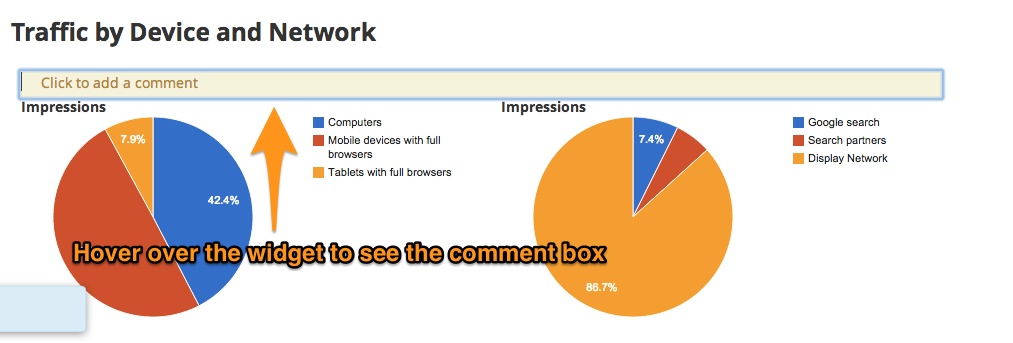
This feature is available in the Pro and Enterprise plans. Also, available on the old Gold plan.
One of the highlights of Optmyzr’s report designer is that you have the option to include multiple date ranges in the same report. For example, when creating a monthly performance report you can include a graph to show how account performance has changed over the last six months. In the same report, you can include data broken down by day for the month.
To make it easier to show data for long periods of time, we updated the Time-wise trends chart (earlier daily trends chart) to include an option to specify the time interval. Now you can choose the level at which you want to show the data in the chart – daily, monthly, weekly.
Sometimes data at the daily level can be too noisy to show trends or performance over a longer period of time like three or six months. In this case choosing the option to show data at weekly or monthly level helps.
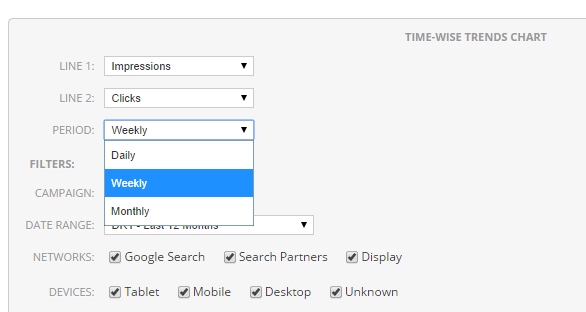
This is how the different intervals will show up on the chart

Try Optmyzr’s Custom Report Designer