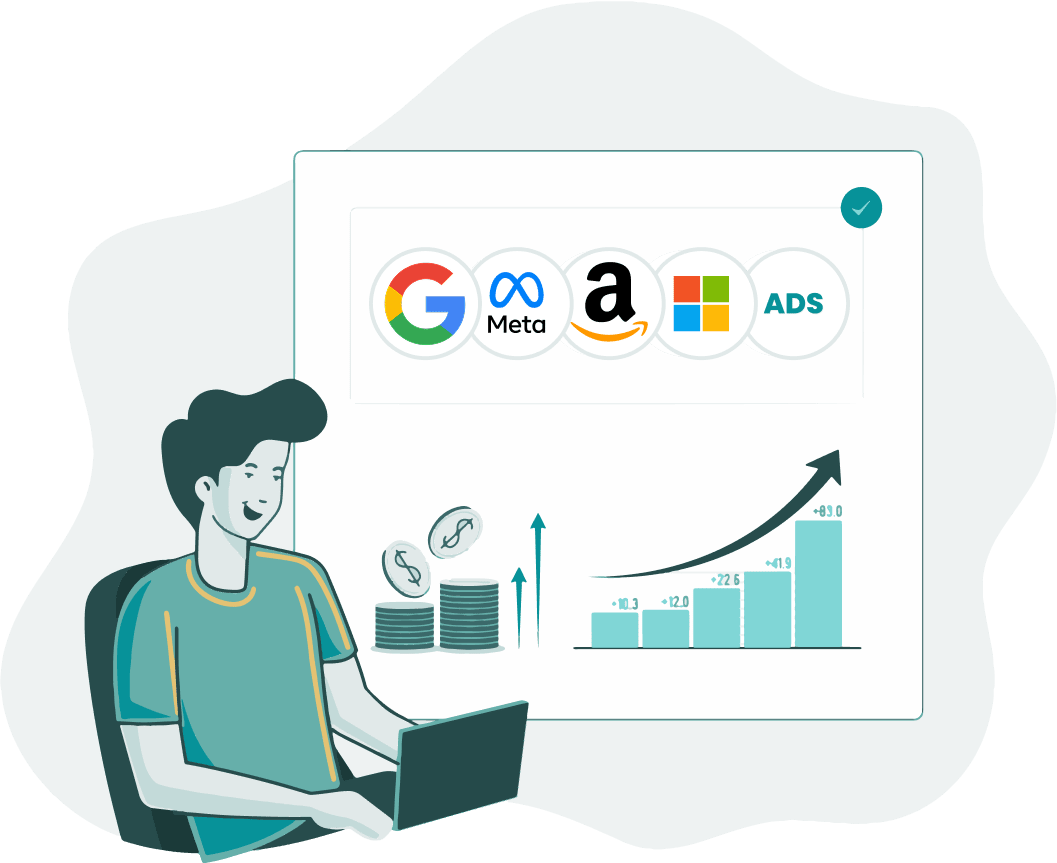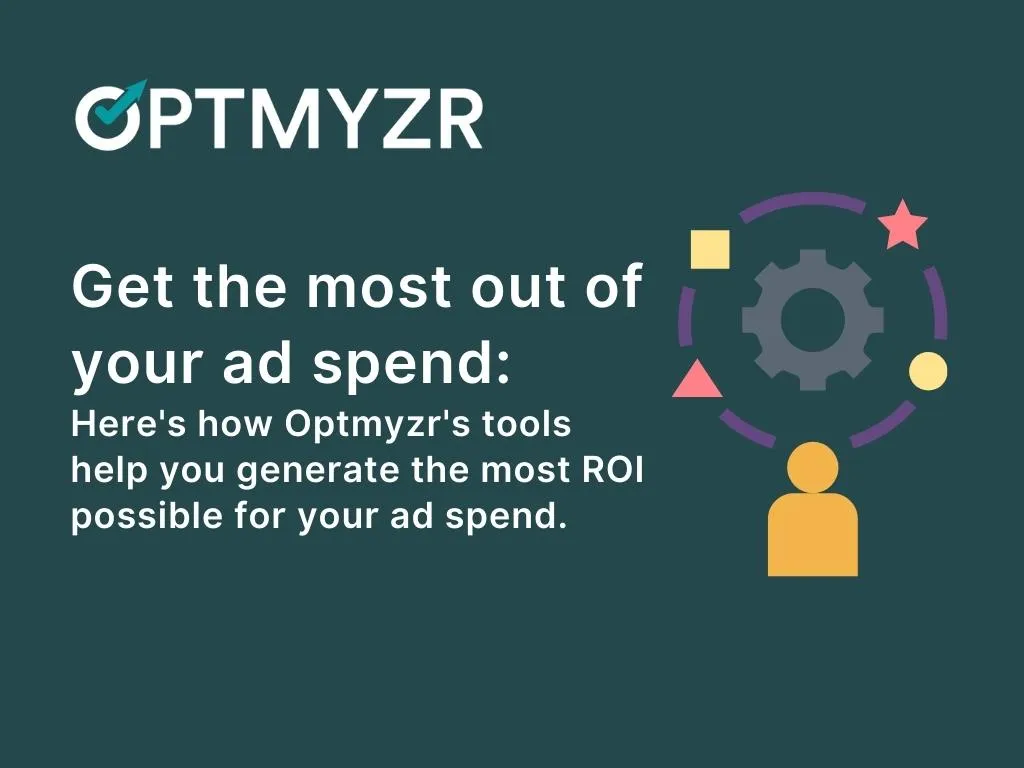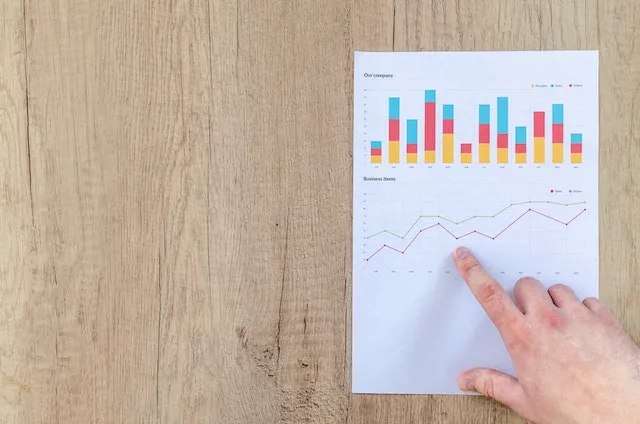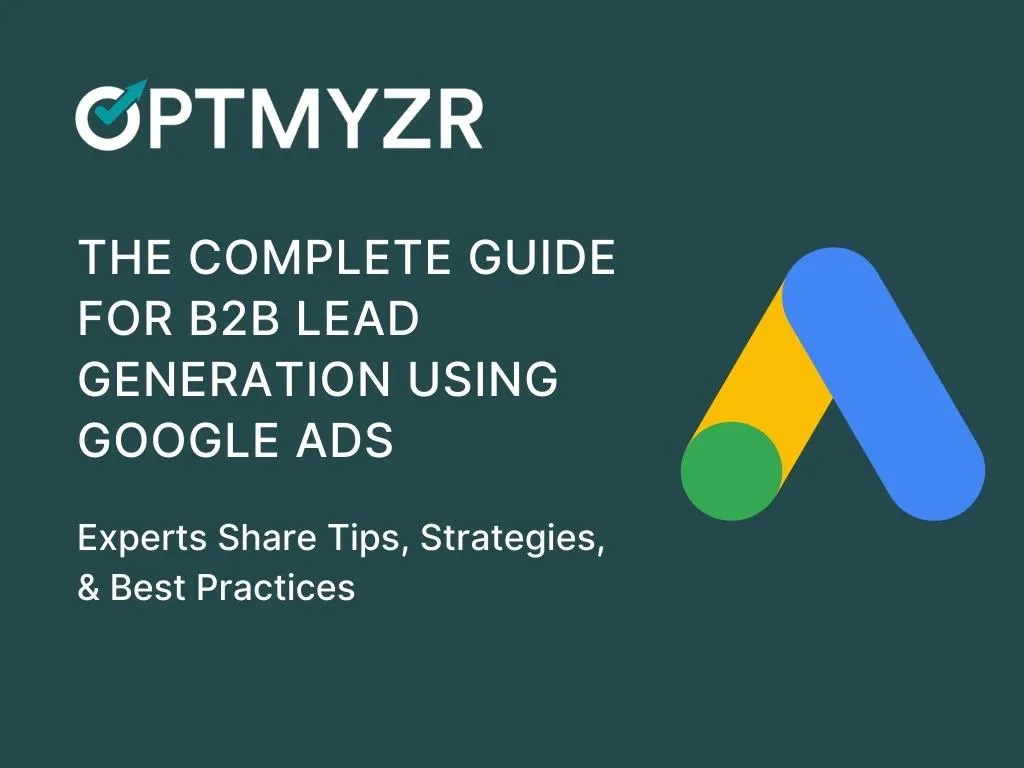In this article, you’re going to learn how to do conversion value adjustments in Google Ads.
But first, let’s understand what are conversion value adjustments.
What Are Conversion Value Adjustments?
Google explains conversion value adjustments as follows:
“A customer’s typical conversion path ends after they convert, but this isn’t always the case. Customers return retail purchases, cancel reservations, or perform actions that increase their value to your business. To account for these changes in conversion value, you can adjust the value of a conversion after it’s reported in Google Ads.”
Why Conversion Value Adjustments Are Useful?
Let me explain this with an example.
If you’re an ecommerce business, and you report a conversion after somebody checks out from the shopping cart, then that means your ad was clicked, and your product was bought. And that’s a good thing.
But, how many times does somebody buy something and then return it? It’s actually pretty frequent.
Are you adjusting your conversion value for that?
And on the flip side, let’s say, somebody buys something from you and then goes on to sign up for your company’s credit card, or they become a super loyal customer and they make a bunch more purchases. Or they go on social media and recommend your products to their friends.
These are all great behaviors.
But are you valuing them? Spoiler alert: you should.
Of course, all of these behaviors happen offline after the initial conversion. And it’s really important that you report them because automated bidding systems from Google will try to get you more clicks that drive high value.
If you skip reporting returned purchases, Google may get you conversions from customers who return a lot of stuff. But if you report about when returns happen, Google will stop bringing you such conversions and instead gets you better conversions.
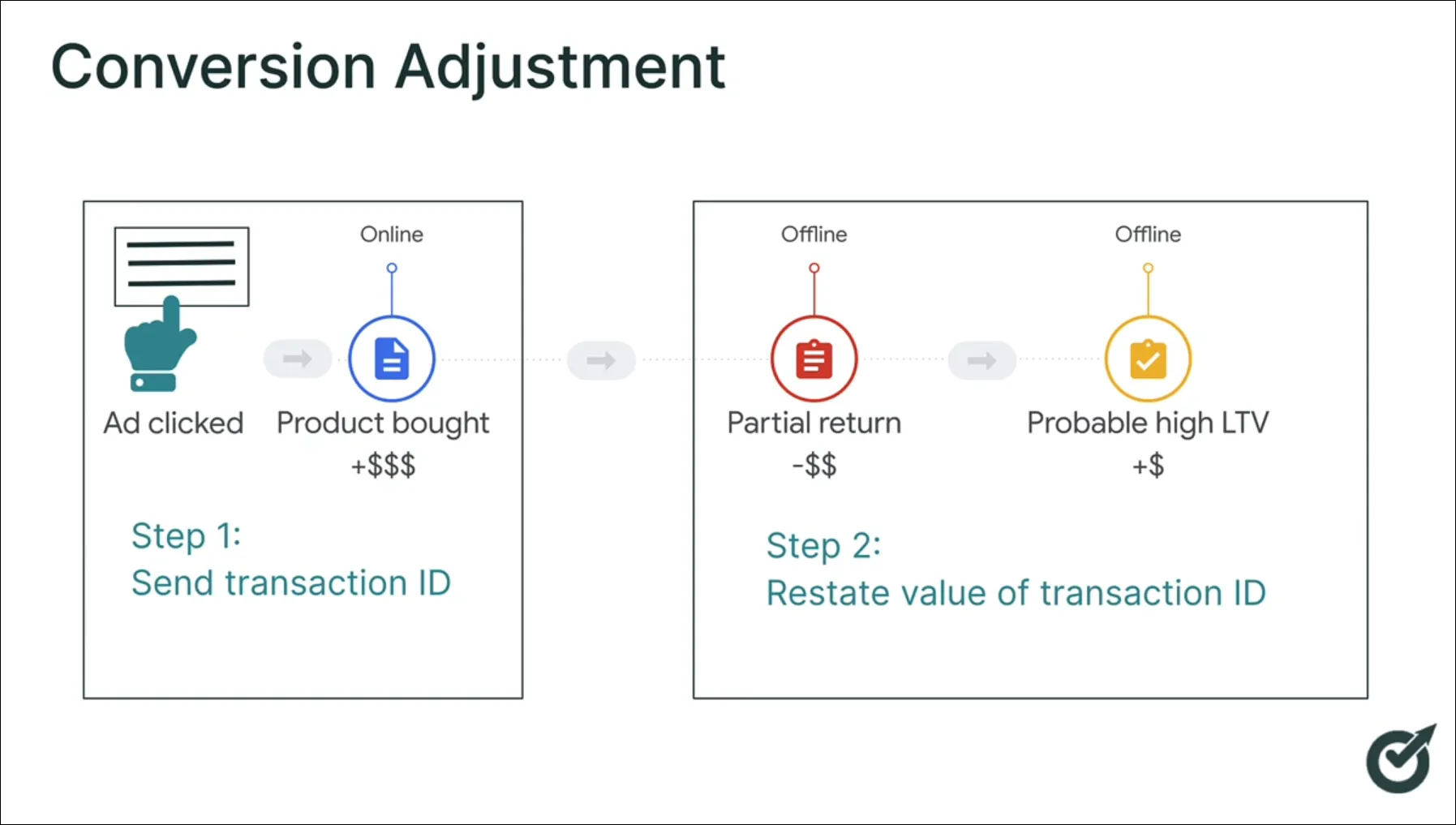
So as illustrated in the image above, by using conversion adjustments, you can go back into Google Ads after that initial purchase, which you reported in step one, and then in step two, you can adjust that value.
To do this, you have to give Google just a little bit of information in the form of either the transaction ID or the order ID.
And then in the next 55 days (that’s how much time Google gives you), you can restate that conversion value.
How to Do Conversion Value Adjustments in Google Ads?
First, you should put the transaction ID on the page that has the conversion pixel associated with Google Ads.
And that’s likely going to be the page after somebody has checked out from their shopping cart.
Now, how do you put in that transaction ID? First, go to this page. Then, scroll down to the section where the ‘Event snippet example’ is shown. Over here, you’ll see the line ’transaction_id’: ‘<%= orderId %>’,
You’re going to put in this piece of text on the page that has the conversion pixel and that’s dynamically going to insert the ‘orderId’.
The ‘orderId’ here isn’t really important. But the key thing is it has to be unique. You don’t want to have two transactions with the same order ID, because if you were to go and update it later, Google wouldn’t know which one you were talking about.
After you’ve got that set, you have to start collecting data on your end and import that into Google Ads.
In the Google Ads editor, go to ‘Tools and Settings’ -> ‘Measurement’ -> ‘Conversions’.
On the left-side panel, click ‘Uploads’. Then, click the ‘+’ button where you’re going to make a new upload. Here, you can even check out the templates by clicking on ‘View templates’.
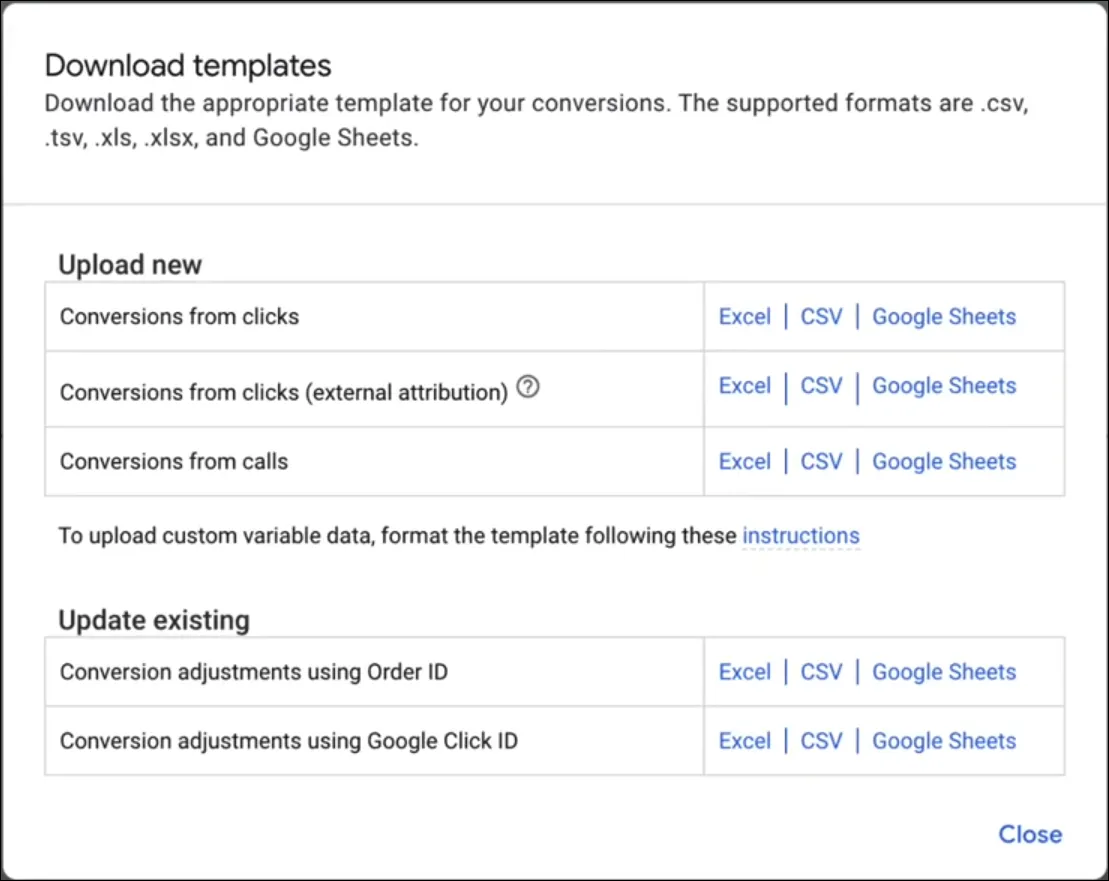
There are different templates depending on what you’re trying to do. But in our case, we’re trying to update existing conversions using the Order ID.
The templates are available in Excel, CSV, and Google Sheets formats. In this case, let’s use Google Sheets. When you click on the sheet, you will see a list of columns. I’ve taken this template and made my own copy of it.
Now put in the transaction ID in the Order ID field. Then, check the conversion name that was associated with the original conversion, and the adjustment time, including the time zone. Here you also have an option of restating or retracting the value.
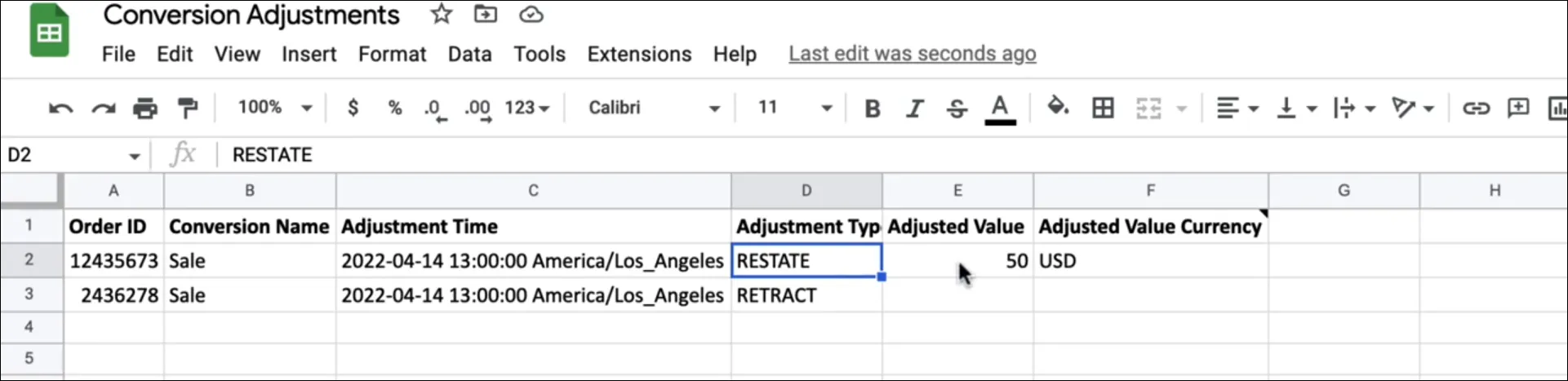
In this case, we’re restating a conversion that used to be $100 to $50, but you can also retract a conversion entirely. Now keep in mind, that if you retract a conversion, that action cannot be undone. So be careful with that one.
As I’ve made my own spreadsheet here, I’m going to go back into the Google Ads editor and make sure that this user is given permission to the spreadsheet.
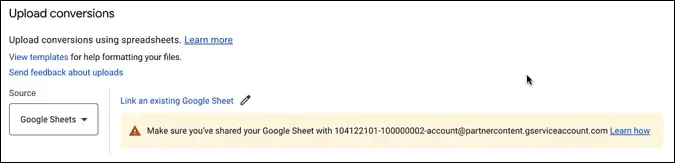
Now go back into Google Ads and open that spreadsheet for updating the transactions. You can also select and preview it. To adjust the conversion values, make sure you hit the ‘Apply’ button and don’t just run the preview.
Wrapping Up
So there you have it. That’s how you use conversion adjustments with Google Ads to better inform Google about what’s really happening with your conversions.
And remember, this is a technique that can help you get better results, especially when you’re using Google’s automations like smart bidding, broad match keywords, responsive search ads, etc. Go ahead and try this out and let us know how you do it.