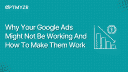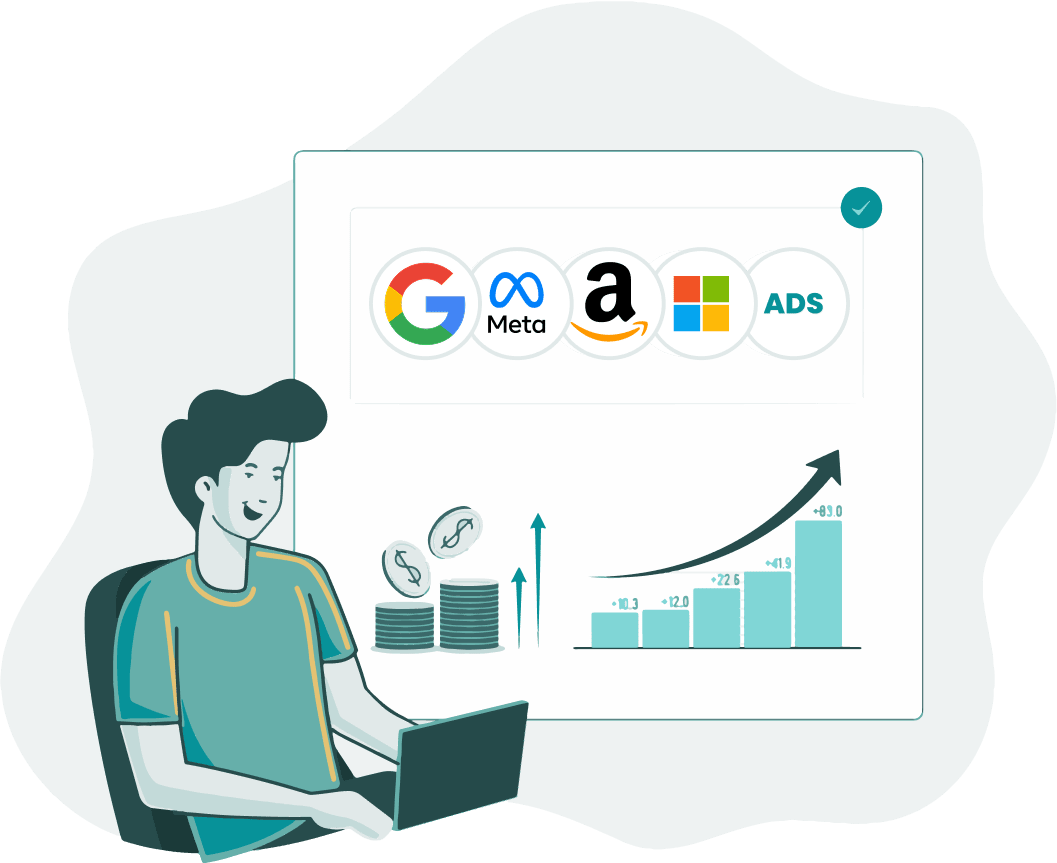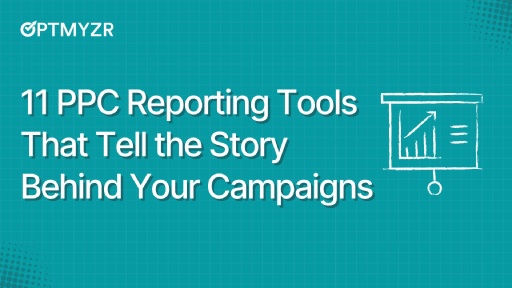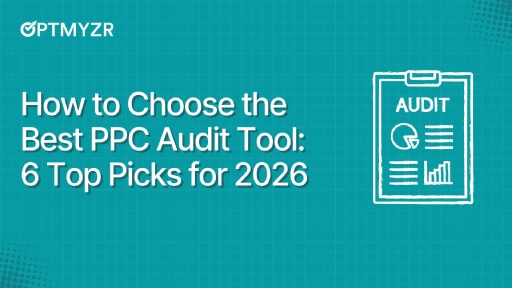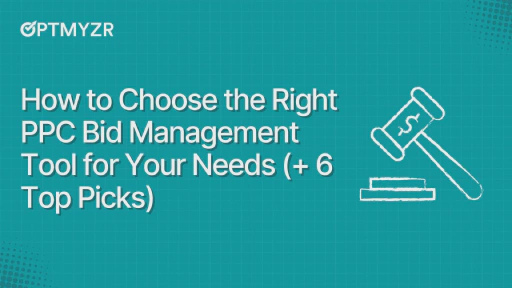There’s nothing more frustrating than launching a Google Ads campaign with carefully chosen budgets, precisely defined targeting, and ad copy you’re proud of, only to be met with… silence.
No clicks, no conversions, just the nagging question: “Why aren’t my Google Ads working?”
It’s a challenge that more advertisers are facing today. As Google Ads Liaison Ginny Marvin shared during our recent PPC Town Hall, “We’re experiencing a transformation as significant as the mobile revolution. Search queries are evolving from short keyword phrases to longer, more conversational queries.”
This makes traditional troubleshooting even more critical as the new shifts take over.
In this blog, we’ll break down the real reasons your Google Ads aren’t working and give you step-by-step solutions to turn things around.
Throughout this guide, we’ll also share exclusive insights and perspectives from our in-depth discussions with Google Ads Liaison Ginny Marvin for more informed decisions.
How to investigate if your Google Ads is actually working?
If you’re wondering, “Why aren’t my Google Ads showing or driving traffic?”, the first step is to verify whether they’re even running properly. Here’s how:
1. Review your campaign performance metrics
Go to your Google Ads and Google Analytics dashboards and check:
- Impressions: Are people even seeing your ads?
- Clicks & CTR: Are they engaging with them?
- Conversions: Are those clicks leading to results?
If impressions or clicks are consistently low, it’s a sign that your ads may not be serving effectively, or they are not resonating with your audience.
2. Check your ad status in Google Ads
Log in to your account, click “Ads & assets,” and look at the “Status” column. This tells you if your ads are:
- Active: Running normally.
- Under Review: Waiting for approval.
- Disapproved or Limited: Blocked or restricted due to policy or settings.
Having an idea of your ad’s status gives you a starting point for troubleshooting, whether that means fixing targeting, adjusting bids, or resolving policy issues.
Now, let’s explore the common issues that can affect the performance of your Google Ads campaigns.
Why are my Google Ad campaigns not working and how to fix the issues?
Issues with the preliminary account setup
1. Your ad has been paused, removed, or disapproved
It may seem obvious, but ads, ad groups, and campaigns can get paused, removed, or disapproved quite often. Sometimes, these issues are overlooked, especially if multiple team members manage the account. In fact, users sometimes set up a campaign but forget to turn it on, leaving it in a “paused” or “disabled” state.
Solutions:
- Check “Change History”: Review this feature in your Google Ads account to track changes and discover any accidental pauses or removals in your campaigns. You can also use Optmyzr’s automated Change History reports to streamline this monitoring process further.
- Understand Disapprovals: Consult Google Ads policies to identify and resolve disapproval reasons.
💡AI Tip: Optmyzr's new AI-powered Sidekick can now access change history information and handle advanced queries. Instead of manually digging through change logs, you can ask questions like "Which recent changes to the account could have contributed to the 5% decline in performance?" to quickly identify issues. Check out more of our AI updates and how they simplify your PPC efforts here! |
2. Your account is still under review
Google reviews ads to ensure they comply with its policies, but the system reviews most ads within one business day. However, more complex reviews may take longer.
Solutions:
- If your ad remains under review for over 2 business days, keep an eye on your ad’s status, and if the issue continues, contact the Support team.
- To avoid time constraints, submit your ad a few days ahead of any specific review deadlines. This prevents a delay in launching your PPC campaigns.
3. There’s a billing issue
Addressing billing issues is vital as they can result in account suspension once Google’s grace period expires. Common billing challenges include:
- Insufficient funds on your credit card for payment
- Exceeding the maximum allowable charge for a single payment
- Cards that don’t accept online charges
Solutions:
- Regularly verify that the credit card linked to your account is active and functioning correctly.
- When switching to a new card, ensure there are no issues to prevent payment problems and potential account suspension.
4. Your IP address could be blocked
Some advertisers block their own IP addresses to study their competitors, inadvertently preventing their ads from displaying.
Solution:
In your campaign settings, check if your IP address is listed in the IP exclusions section. If found, remove it to ensure your ads show up as intended.
Issues arising from managing the account
1. Your keyword search volume is too low
Google Ads automatically pauses keywords with low activity to help advertisers focus on more relevant and impactful terms. This means if a keyword has received no impressions in the past 13 months, it will be automatically paused. If you re-enable a paused keyword, it could be paused again after 3 months if it remains inactive.
Solution:
Check the “Keywords” section in your account and review the “Status” column to identify low-search-volume keywords. Consider using broader terms or match types and targeting more relevant locations. Use Google’s Keyword Planner or Optmyzr’s high-performing search terms report for keyword ideas.
In the words of Google:
2. There’s an issue with ad scheduling
Overly narrow ad schedules can limit your ad’s exposure and traffic, causing it to not show to potential audiences.
Solution:
Conduct hourly analyses of your campaign’s performance and adjust ad schedules to maximize reach during the most relevant hours and days without exhausting your budget.
3. Landing pages are irrelevant or faulty
Poorly performing landing pages due to irrelevance, URL errors, or even hacking can negatively impact your ad ranking and cause your ads not to show on SERPs.
Solutions:
- Ensure your landing pages are relevant to the ad’s intent and triggered keywords
- Regularly check for URL issues like 404 errors or “Product not found”
- Run an audit on your account’s landing pages to ensure that all of them use secure (https) URLs
💡Google’s Update: Landing page issues have become even more critical following Google’s latest quality update. Google Ads Liaison Ginny Marvin revealed:
Check out the following PPC Town Hall episode that highlights the common mistakes you should avoid while creating high-converting landing pages.
4. Bid and budgeting issues
In Google Ads, how much you bid and budget can make or break your success:
- Strike a balance in your bids by efficiently optimizing your bids across ad groups. Avoid bidding too low, which could jeopardize your ad’s visibility, or bidding too high, which may deplete your budget prematurely
- Distribute and fine-tune your budget across campaigns. Ensure unspent budget flows into campaigns facing budget restrictions, helping maintain a steady impression share
5. Low keyword quality scores and CTR
Ad relevance to the search query and low CTR can harm the quality scores of your keywords, leading to decreased visibility on SERPs.
Solutions
- Create ad groups with closely related keywords, improve ad relevance, and boost quality scores
- Regularly A/B test ad copies to maintain high quality and relevance
- Utilize sitelinks to lead users to specific landing pages and enhance CTR
Google’s approach to relevance hasn’t changed, but the execution has become more sophisticated.
As Ginny pointed out, “The whole goal is to serve an ad and a landing page that is highly relevant to the user, what their need is, what their problem is that they’re searching for.”
6. Negative keywords are canceling out positive keywords
Overlapping positive and negative keywords can prevent your ad from showing for specific searches.
Solution:
Regularly audit your positive and negative keyword lists to avoid overlaps and keep them updated. Optmyzr’s Negative Keyword Finder tool can help identify conflicting keywords and suggest negative keywords to add, ensuring your positive keywords aren’t being blocked by overly broad negative terms.
7. Using the wrong keyword match types: Google Ads Coach Jyll talks about how this impacts their client
Sometimes, when you use a Broad or Phrase match type for your keywords to capture more traffic, it could match with your competitor’s brand keywords and cause your top-performing campaigns to suddenly decline.
This happened with an e-commerce client that one of our customers, Jyll Saskin Gales (Google Ads Coach and Consultant at Jyll.ca), manages. Their top-performing brand search campaign saw a sudden dip in ROAS, though they hadn’t changed anything in their campaign.
On reviewing their search term report, they found that their Phrase match keywords started matching competitor brand names. These competitors had higher search volume and higher CPCs, which ate up the client’s budget without producing good results.
Solution:
“Rather than play whack-a-mole with negatives, we decided to change her brand keywords from phrase match to exact match, and performance stabilized within a few days. Phew!” - Jyll Saskin Gales, Google Ads coach & consultant, Jyll.ca
💡Google's perspective: According to Ginny, Google is addressing match type issues through AI improvements: "With automation advancements and AI advancements, we're now able to infer a lot more about what that query intent is" through AI-based keyword prioritization that helps select the most relevant keyword and ad combinations for user queries. |
📖Also Read: How to Choose the Best Keyword Match Type for Your Google Ads Campaign
8. You are not providing Google with enough conversion data
One of the most overlooked reasons for poor Google Ads performance is inadequate data sharing. Smart Bidding algorithms rely heavily on conversion data to optimize your campaigns effectively. Without sufficient quality data, Google’s machine learning can’t properly identify your best customers or optimize toward your business goals.
As Ginny emphasizes, “Please give Google the data it needs to help you and your business succeed. The more you withhold information, the harder time you’ll have seeing success.”
Solutions:
- Set up enhanced conversions: This feature improves conversion measurement accuracy by sending hashed first-party customer data to Google, helping the platform better understand which clicks lead to valuable actions.
- Implement customer match: Upload your customer lists to help Google find similar high-value prospects and improve campaign targeting.
- Feed offline conversion data back to Google: If you track phone calls, in-store purchases, or other offline conversions, import this data into Google Ads to give the algorithm a complete picture of your customer journey.
- Use proper conversion tracking tags: Ensure your Google Ads conversion tracking is correctly implemented across all important actions on your website, from form submissions to purchases.
9. Campaign structure is fragmenting your conversion data
If you have multiple campaigns targeting the same audience with identical ROAS goals but they’re separated unnecessarily, each campaign operates with limited conversion data. This prevents Google’s machine learning from understanding your best customers and optimizing bids effectively.
As Ginny explains, “What matters to your business should inform your structure. That would be if you have campaigns that necessitate different ROAS targets, for example, that will dictate a structure.
But if you look across your account now and have five, ten campaigns that essentially have the same goal, that could be an opportunity to consolidate under that one goal.”
Solutions:
- Audit campaigns with identical business objectives and ROAS targets
- Consolidate unnecessarily fragmented campaigns into fewer, data-rich campaigns
- Ensure each campaign has sufficient conversion volume for AI learning (aim for 30+ conversions per month)
- Keep campaigns separate only when they serve genuinely different business goals or require different bidding strategies
Checklist used by most of Optmyzr’s power users to troubleshoot why their Google Ads aren’t working as expected
Now let’s take a look at the checklist used by our power users to investigate if their campaigns aren’t working as intended, whether it’s a sharp decline in cost or a drop in conversions. Sharing these tips below (most of them were discussed earlier too):
- Check the auction insights: Is there an unexpected competitor in the market since your decline started?
- Review your negative keyword lists to see if any negatives are unintentionally blocking your traffic.
- Check if your conversion tracking is set up properly: This is more important than ever with Smart Bidding since the ML solely relies on the conversions coming through.
- Ad schedules: You might’ve missed an important day or two while adding your ad schedules, which means that your ad could shut off altogether.
- Landing Page Issues: If your conversion tracking is properly set up but conversions are down, review the entire checkout process on your website to spot any errors, unexpected out-of-stock products, or breakages.
Along with the checklist our customer used, here’s a full, comprehensive step-by-step checklist covering every fix.
Take back control of your Google Ads campaigns with Optmyzr
While Google Ads can be a powerful tool for your marketing campaigns, various issues can hinder their performance. However, with regular monitoring and troubleshooting, you can address these problems and get your ads back on track, driving the results you desire.
Don’t let the frustration of underperforming Google Ads campaigns discourage you; instead, take action to optimize your campaigns and achieve your advertising goals.
If you’re looking for an efficient way to monitor and troubleshoot your Google Ads campaigns, consider scheduling a demo with Optmyzr. Their tools can help you quickly identify and optimize for these issues.
You can also explore their solutions by signing up for a 14-day free trial.
You will get all the resources you need to get started and more. Our team will also be on hand to answer questions and provide any support we can.
FAQs
Q. Why is Google Ads not loading in Chrome?
A. One of the most common reasons Google Ads might not load in Chrome is due to ad blockers. Disable your ad blocker or add an exception for Google Ads to resolve this issue.
Browser settings, like pop-up blockers or JavaScript blockers, can also prevent Google Ads from loading. Adjust these settings to allow Google Ads to display.
Q. What are some common mistakes made in Google Ads setup?
- Failed conversion tracking
- Using the wrong keyword match types
- Irrelevant or faulty landing pages
- Not trademarking branded keywords
- Not setting alerts for anomalies in campaign performance
Q. How long does it take for Google to start showing ads?
A. After activating your Google Ads account, it typically takes 24-48 hours for Google to review and approve it.
Following approval, Google gathers essential data about your business, learns about your target audience, and examines your desired topic. This process can take longer for larger or more complex businesses.
Q. Why are my Google Ads campaigns not showing at the top of the page?
A. If your ads aren’t appearing on the first page or at the top of search results, it’s usually because your bids are too low compared to competitors.
To fix this, check the “Est. first page bid” and “Est. top of page bid” for your keywords in Google Ads. Adjust your bids to meet or exceed these estimates to improve your ad position and ensure better visibility.
Q. Should I search for my own ads on Google to check if they’re appearing?
A. No, avoid manually searching for your own ads on Google’s search results.
When you or your team repeatedly search for your ads without clicking them, it artificially inflates impressions while lowering the click-through rate (CTR). This drop in CTR can hurt your Quality Score, leading to lower ad rankings. In some cases, it may even cause your ads to stop appearing altogether.
Instead, use Google’s “Ad Preview and Diagnosis” tool to see if your ads are showing for specific keywords. This tool simulates a search without increasing impressions, preserving your performance stats.