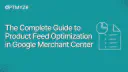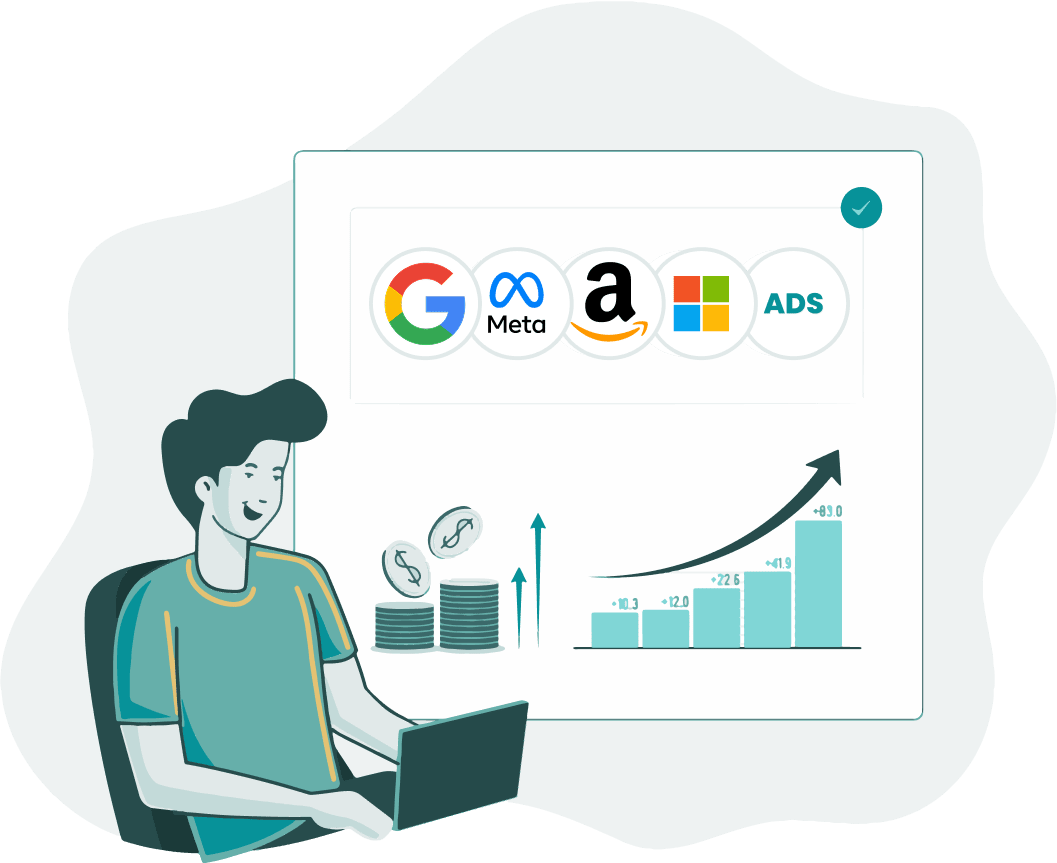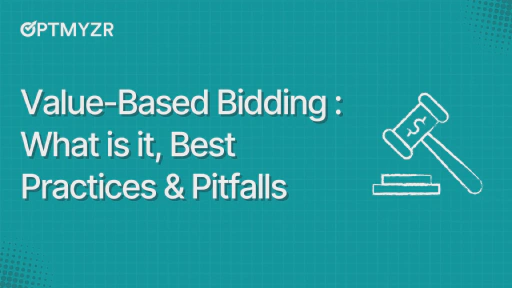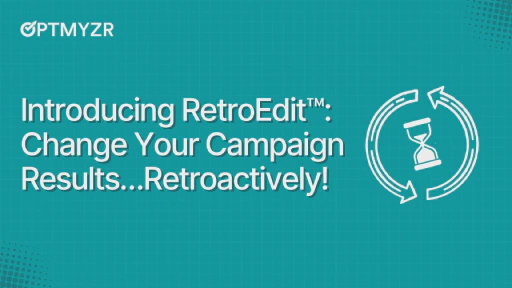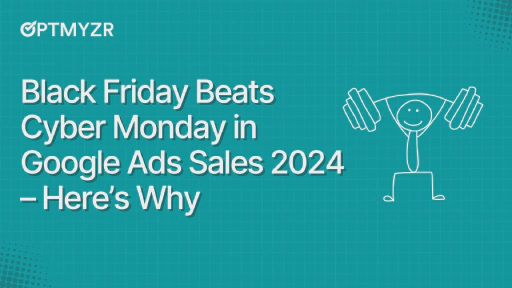It goes without saying that the key to growth for ecommerce businesses is selling more products. Sounds simple. And obvious. But a lot of businesses aren’t looking closely enough at each product when planning how to achieve sustainable growth and stand out amongst the competition.
Product feed optimization is increasingly important for AI-driven signals and intent in search results.
Yes, having an aesthetically pleasing website with good UX, easy navigation, desirable high-quality products, and good customer service is important.
But search engines don’t focus on the pretty stuff.
First, they read the details. The words. The descriptions. The most identifiable attributes and information that make your products unique and in demand. Think function over form.
Screenshot shows improvements after simple product feed optimizations completed for a high-value furniture manufacturer
Why is feed optimization so important?
In basic terms, a product feed (or datafeed) is a structured way of submitting product information from your website to another source, such as Google Merchant Center.
One of the best ways to improve results for ecommerce businesses is to focus on product feed optimization to increase visibility, relevancy, conversion rate, and conversion value. This is crucial for businesses running Google Ads, particularly Shopping and/or Performance Max campaigns.
Not only can this positively impact performance for paid shopping placements, but it can also improve results in organic search (free listings).
Note: While this also applies to Microsoft Ads and other PPC channels, this article focuses on opportunities specifically within Google Merchant Center (GMC).
Here are four ways to optimize your product feed for Google:
- Directly add & optimize rich product attributes for all products.
- Create feed attribute rules in GMC.
- Create and upload a supplemental feed.
- Use a 3rd party tool for feed management and support.
Now, let’s see what the most important attributes you should be using to improve your product listings, examples of attribute rules in GMC, supplemental feeds, and some of the shopping ads solutions offered by Optmyzr to help make management easier and more efficient.
Key product attributes for feed optimization
There are obvious things a customer needs to know before making a purchase, such as what a product does, what it looks like, and how much it costs.
Google specifications outline what information is needed to submit products to Google Merchant Center, including which details are required and which are optional.
Surprisingly, a lot of businesses only complete the minimum requirements for feed approval. This means there is an opportunity to further improve what is submitted, in addition to providing more meaningful and helpful product details that are optional.
From a paid search perspective, feed attributes have been a focus of optimization tactics for several years. There has now been even more awareness of the importance of product attributes for SEO since the launch of Google Merchant Center Next.
This is partly due to increased visibility and reporting capabilities in both Google Merchant Center and Google Search Console related to product performance and the buzz around product schema for rich organic results.
Note: Even newer AI-powered shopping experiences, like ChatGPT’s, are starting to rely on structured product data, which is another reason to get your schema in order.
Examples of key attributes for optimization include:
- Product Title
- Product Type
- Google Product Category
- Description
- Inclusion of additional relevant attributes such as size, color, and material
- Images
Let’s break this down in further detail for the most important opportunities.
Product Title
Product titles are weighted for search relevance. Do not ignore the opportunity to improve this for both paid and organic listings.
This attribute has a direct impact on user experience, CTR, and CVR, as well as influencing the algorithm. Include the most important details first, and note that the majority of users will only see around the first 70 characters of your title.
For most product categories, a well-optimized product title will use the following formula:
Brand + Product Title + Product Type + Attribute
- Include rich keywords for long-tail visibility.
- Keep it under 150 characters.
- Include any attributes important for your product, such as size, color, and material, where appropriate.
- Be consistent with the attributes you choose and the location within the title (ie, if you include color, don’t put it at the beginning of one title and at the end of another)
- Avoid vague or duplicate titles.
- Do not include promotional copy, such as free delivery.
- Avoid using ALL CAPS unless part of a brand name or common abbreviation.
Note: In some cases, a business may wish to include the brand name at the end of the title if the business is a manufacturer or if the brand name is not significant.
Product Type
Product types are significantly weighted for search relevance and allow custom categorization. This optional attribute is one of the most underutilized and misunderstood attributes in a product feed.
- Always include product type in your feed, even though it’s optional. This attribute operates behind the scenes and is not visible to users.
- Use rich keywords to help the algorithm better understand how to categorize your product. This attribute helps organize and segment your shopping and Performance Max campaigns.
- Keep it under 750 characters.
- Aim to use at least 3 levels of breadcrumbs.
- Use the greater than ‘>’ symbol to separate each level, similar to how Google Product Categories are shown. Usually, this would follow the breadcrumb structure on your website, so specify this with SEO in mind.
Google Product Category
This is another golden opportunity. Although the Google product category is automatically assigned by Google, in many cases, it can be improved. Product titles, brand, GTINs, and descriptions all influence the automated categorization, which is another reason it’s important to make these as accurate as possible. Be sure you check these using Google’s predefined taxonomy for the most specific option related to your products.
- Choose the most specific category possible.
- Only use product categories defined by Google; you cannot create your own.
- Use Google’s product categories as a hint for how users might search. If you’re using older versions of Google product categories and updates are made to the taxonomy, Google will automatically map this to the latest version.
- Understand the difference between Google product category and product type, as they are similar but serve different purposes.
- In certain countries, such as the USA, UK, Australia, Germany, France, Italy, the Netherlands, Brazil, Norway, Sweden, Turkey, you can use the Google product category to segment shopping and PMax campaigns.
Here’s an example of an improvement we made for a client selling outdoor chairs:
- Automatically selected category: Furniture > Chairs
- Here’s how we optimized the category: Furniture > Outdoor Furniture > Outdoor Seating > Outdoor Chairs
Description
Descriptions add context to products and help both users and search engines better understand the purpose and intent of a product. The primary goal is to sell your product to the right customer. Use this as an opportunity to highlight what your product is, what purpose it serves, what it looks like, and why customers need it.
Imagine a user cannot see the picture. Create a description that allows the customer to visualize the product with their eyes closed.
- List the most important features first.
- Include up to 500 characters.
- Use the product description to list key features and benefits.
- Include technical specifications, such as dimensions or weight, if appropriate.
- Describe other key attributes in the written product description for visibility, such as colors, textures, materials, patterns, and size.
- Don’t keyword stuff your descriptions, and don’t include promotional copy such as “free delivery” or sale pricing.
- Avoid using ALL CAPS or emojis and special characters - this looks spammy and less trustworthy.
- Identify descriptions created using generative AI with the structured_description attribute.
Images
An image is worth a thousand words. It is also often the first thing that catches our attention when viewing a page full of products. With the rise in popularity of image search, multiple quality product images are more important than ever.
Additionally, with recent enhancements in shopping features such as 3D spin and virtual try-on, you can future-proof your business by improving product photos now.
- Use tightly framed, bright, vibrant photos
- Include up to 10 images
- Test various lifestyle formats in addition to product shots
- Do not use text overlay on product images
Other attributes, such as colour, material, and size
As with the attribute examples outlined above, use every possible attribute that applies to a product.
- Clearly define attributes that help sell a product to the right customer.
- Be consistent and concise to enable insertion into product titles and descriptions.
- Use words and phrases that will be easily understood by users and search engines. For example, instead of a color attribute “Marshmallow”, consider using the word “White”.
⭐ Important note related to any product optimizations above:
While these capabilities are in place to assist with optimizing your product feed, it’s not recommended to change any product attributes frequently. Doing so can adversely impact product performance for both paid and organic shopping.
Additionally, attributes such as product type, brand, and Google product category are often used to organize and segment Google Ads campaigns, so please DO NOT make any changes here without communicating with your Google Ads folks.
It can wreak havoc on paid campaigns or even break them fully without proper communication between business owners, Google Ads, and SEO teams. So please play nice and over-communicate any optimizations before they happen.
How to update product data?
Now that you know which attributes to update, there are a number of ways you can put them to work. For some businesses, this information will be updated behind the scenes in the website CMS (ie, Shopify, WordPress, etc) and automatically submitted to GMC.
For other businesses, there may be some challenges with getting this information to sync in Google Merchant Center if feed plugins or 3rd party sources are outdated or aren’t correctly configured or managed.
Fortunately, management of product feeds and product information is becoming easier and less technical, which was one of the key objectives of upgrading from classic GMC to GMC Next.
If you don’t already use a feed API or a 3rd party feed solution, the following 2 ways are ideal for easy setup and management:
- Feed attribute rules
- Supplemental feed uploaded via Google Sheets
If you do not find the option to add either of the above solutions, check your settings to confirm the add-on is enabled.
- Go to: Settings > Add-Ons > Advanced data source management
Feed attribute rules
Feed attribute rules work well when there is a large volume of products that require bulk optimization updates directly in Google Merchant Center.
To use this feature, go to:
Settings > Data Sources > Primary Sources (click on the feed name) > Attribute Rules
From here, a number of rules can be created to automatically apply to any feed or supplemental feed already used in Google Merchant Center. You can use a variety of different data source operations, such as:
- “Set to”
- “Set to multiple”
- “Extract”
- “Extract multiple”
For example, you can create rules to:
- Automatically add a brand name to the beginning (or end) of all product titles
- Automatically detect keywords used in product titles and assign a product type
- Automatically add key attributes such as color, size, or material to product descriptions if they are not already included
Creating rules within Google Merchant Center is an easy way to manage accounts with a high volume of products while maintaining consistency. You can also preview and test what the rules look like, as well as remove or update them at any point.
If you have never used feed attribute rules, it is recommended to dive deeper to gain a better understanding of how they work before you start making changes. Review Google’s official documentation on attribute rules (previously known as feed rules).
Alternatively, you can reach out to a third party for advice and support or choose a more manual method, such as supplemental feeds.
Supplemental feeds
Another option for updating product information and overriding attributes submitted in the product feed is a supplemental feed. Personal preference will indicate which method you use, but Google Sheets is a straightforward option.
To use this feature, go to:
Settings > Data Sources > Supplemental Sources > Add Supplemental Product Data
If using Google Sheets, remember to set your sharing permissions to allow anyone with the link to view the sheet (otherwise, Google won’t be able to read it).
Supplemental feeds are an ideal solution if:
- You don’t use an API, third-party tool, or if you don’t feel comfortable creating attribute rules in Google Merchant Center
- You have a manageable selection of products
- You want to add or modify information already submitted in your primary feed
- You would like to use formulas in Google Sheets to combine columns and optimise product titles directly in the spreadsheet (ie, Brand + Product Title + Product Type + Attribute)
- If you need to create custom labels for products that meet certain criteria, such as seasonal products, bestsellers, high-margin products, or promotional products
- You would like to use the find/replace function to make bulk changes to specific attributes
How to know what’s working?
Now that you have worked so hard to optimize your product feed and everything is updated in Google Merchant Center, how do you know what’s working? Of course, you will be able to see the actual performance metrics in GMC analytics along with your shop quality score, but how do you get under the hood and actually see the strengths and weaknesses of your feed optimization efforts?
Optmyzr offers a suite of tools specifically for shopping, including:
- Shopping Dashboard
- Shopping Feed Audit
- Smart Product Labeler
Shopping Dashboard
The Shopping Dashboard is a comprehensive tool designed to provide an overview of all Shopping and PMax Retail Campaigns, as well as the merchant feeds that support these campaigns. It allows you to view, monitor, and optimize retail campaigns from a single, user-friendly interface.
Screenshot shows the Shopping and Performance Max Retail Campaigns widget on the Shopping Dashboard
Shopping Feed Audit
The Shopping Feed Audit tool grades your merchant feed and shopping campaigns based on common parameters to identify quick opportunities for improvement. By providing a series of product, campaign, and product/listing group audits, the tool helps you maintain a well-structured and organized campaign setup.
Screenshot shows the Shopping Feed Audit
Screenshot shows the Feed Audit Score
Smart Product Labeler
The Smart Product Labeler helps you simplify and enhance product labeling in your shopping campaigns. You can create custom rules to label your products based on performance metrics and feed attributes.
You can also get custom suggestions for performance buckets and labels to help you segregate your products more efficiently.
When did feed optimization become so important?
Feed optimization is not a new concept, but it is one that has been gaining more interest since the launch of Google Merchant Center Next and the rise of AI-signaling.
A few reasons for the increased interest are due to growing awareness of the power of feed optimization, the AI signals it provides to assist results and match user intent, along with the rising interest from businesses and SEOs who have discovered the true power of GMC.
Other reasons for increased interest in product optimization:
- Improved visibility and product reporting metrics in GMC, including the ability to view both paid and organic shopping results
- The merchant opportunities report in Google Search Console
- The ability to create custom reports and dashboards in Merchant Center
- Go to: Settings > Add-Ons > Custom reports
While this article focuses on product-specific optimizations, it is not intended to be an all-inclusive list of merchant opportunities.
Some other items that directly influence performance on Google Shopping include:
- Overall shop quality score
- Price competitiveness
- Promotions
- Shipping and returns
- Product ratings
- Payment methods
The full rollout of GMC Next replaced the classic Merchant Center experience for all retailers in September 2024, however, many businesses opted to begin using it earlier to become familiar with the newest features. If you’re still getting familiar with the latest version of GMC, roll your sleeves up to acquaint yourself with the navigation, reports, and settings available.
Optimized feeds, optimized performance.
Product feed optimization is one of the most powerful ways to improve performance across Google Shopping and PMax campaigns. When you give Google rich, accurate, and structured product data, you make it easier for your ads to show up in the right places and for the right people. That means more visibility, better clicks, and higher conversions.
Optmyzr’s suite of Shopping tools, like the Shopping Feed Audit, Smart Product Labeler, and custom dashboards, makes it easier to spot issues, apply improvements, and scale your feed optimization efforts with confidence.
Sign up for a 14-day free Optmyzr trial today.
Thousands of advertisers — from small agencies to big brands — worldwide use Optmyzr to manage over $5 billion in ad spend every year.
You will also get the resources you need to get started and more. Our team will also be on hand to answer questions and provide any support we can.
Let your bidding strategy scale with your ambition.
Casey Gill is a Senior Google Ads Specialist at WebSavvy with global ecommerce experience across the USA, UK, Europe, UAE, and Australia. She was recently listed as a ‘Top 100 PPC Influencer’ worldwide by PPC Survey.
This article is a reflection of the author’s experiences and opinions. Optmyzr believes that there are many ways to win in digital advertising, and is committed to presenting a diverse range of ideas and approaches.