In this post, you’ll learn
- The basics of Google Shopping Ads
- The difference between Google Shopping Ads and traditional Search Ads
- The types of Google Shopping Ads, and when and how to use them
- The requirements for setting up Google Shopping Ads and how to set them up
- Optymzr capabilities to help you set up and manage Shopping Ads easily
What are Google Shopping Ads?
Remember the last time you turned to Google to search for a product — let’s say, “Air Jordans.” You would have come across something like this:
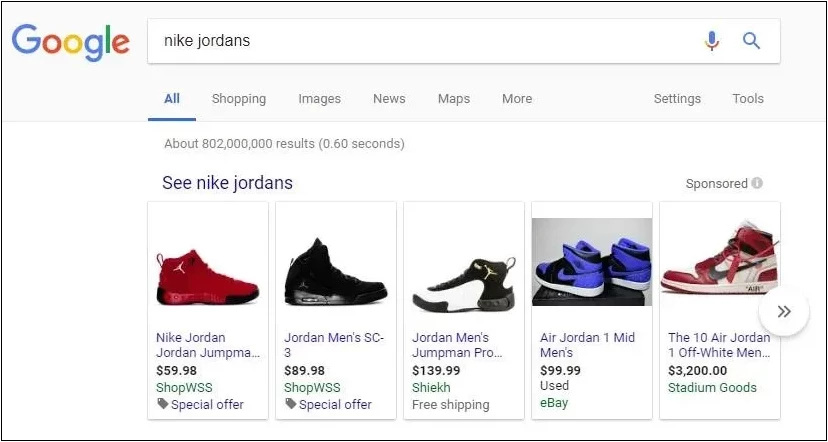
This is Google Shopping Ads at work. The product listings you see on the top of Google search results and the Google Shopping tab are all Google Shopping Ads.
When customers search for a product online, these ads display relevant products from ecommerce businesses, along with their prices, images, and merchant information.
The purpose of Shopping ads, like all other ad formats, is to connect users with a purchase intent to relevant products and deals from retailers. And for ecommerce businesses, shopping ads are a way to get their products in front of people searching for what they sell.
How Much Do Google Shopping Ads Cost?
Figuring out the cost of Google Shopping ads can be tricky since there is no one-size-fits-all answer. But here are some factors that can give you an idea of how much they might cost you:
Your industry: Competitive industries like legal services tend to have higher costs per click ($9.21), while less competitive industries like arts and entertainment have lower CPC ($1.55). Here are the search advertising benchmarks for 2023:
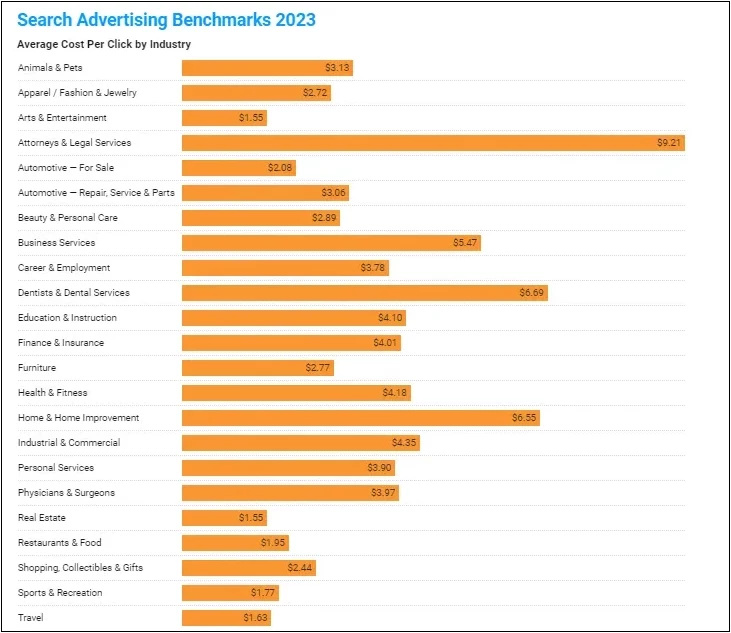
Customer lifecycle stage: Acquiring new customers for new products or services may require higher costs, while more established brands with existing demand can have lower CPCs.
Current trends: CPCs fluctuate based on factors like seasonality, economic conditions, and current events. For example, CPCs in the apparel industry dropped during the peak of COVID.
Account optimization: Better optimized accounts through strategies like bidding adjustments and landing page testing can lead to higher returns and lower CPCs. Poorly managed accounts end up wasting budgets.
While it’s impossible to predict an exact cost-per-click, understanding these key factors provides a better sense of what to expect and allows you to allocate a budget for your Google Shopping campaigns accordingly. Apart from these factors, closely monitoring performance and making data-driven decisions is also crucial to maximizing ROI.
How Do Shopping Ads Differ From Traditional Search or Text Ads?
While both are PPC ad formats served by Google, Shopping ads have some key differences from regular text-based search ads:
| Feature | Google Shopping Ads | Google Standard Text Ads |
| Ad Type | Product-based | Text-based |
| Primary Use | Promoting specific products and their features. Ideal for ecommerce sites looking to promote and sell products directly | Promoting a website or service through text. Ideal for businesses aiming to increase site visits, calls, or spread awareness |
| Ad Visuals | Includes product images, title, price, store name | No images, only text |
| Placement | Google Shopping tab, Google Search results, Google Display Network, YouTube, and Gmail | Google Search results, Google Network sites |
| Targeting | Based on product data submitted through Google Merchant Center | Based on keywords chosen by the advertiser |
| Pricing Model | Cost-Per-Click (CPC) | Cost-Per-Click (CPC), others depending on campaign settings |
| Campaign Management | Managed through Google Merchant Center and Google Ads | Managed through Google Ads |
| Ad Creation | Generated automatically from the product data in Google Merchant Center | Created by the advertiser |
| Required Account(s) | Google Merchant Center account is required in addition to Google Ads account | Only a Google Ads account is required |
| Audience Targeting | Based on user searches, product categories, and more detailed product attributes | Based on keywords, user interests, demographics, etc. |
| Optimization & Bidding Strategies | Focuses on product groups, feed optimization, and bidding strategies specific to product categories | Focuses on keyword selection, match types, and ad copy effectiveness |
When to Use Shopping Ads?
For ecommerce advertisers, Shopping ads have several benefits over other ad formats. The comparison between shopping ads and search ads often boils down to competitiveness and cost-effectiveness. Shopping ads tend to be more competitive and pricier in terms of cost-per-click (CPC). However, they often result in higher conversion rates, making them a worthwhile investment despite the higher CPCs.
On the other hand, search ads can sometimes be overlooked as a tool for ecommerce brands. While they generally come at a lower cost compared to shopping ads, they may not always attract as much attention from searchers. This is because searchers are more inclined to click on shopping ads, potentially overshadowing search ads in terms of visibility and click-through rates.
Shopping ads allow multiple product ads in search results, giving more real estate.
Most ecommerce verticals are price and impression-sensitive, and they might benefit from Shopping ads more than text ads. For example, if you’re selling shoes, people are more likely to click on a picture of a nice pair of shoes rather than an ad that says “Comfortable sports shoes.”
Ultimately, the choice between shopping ads and search ads depends on various factors, including budget, target audience, and campaign objectives. Finding the right balance between the two can lead to a comprehensive advertising strategy that maximizes ROI and drives sales effectively in the competitive digital landscape.
You can also split your budget between Shopping and Search Campaigns to drive traffic to your site. Shopping and text ads can also appear together, doubling your visibility.
Types of Google Shopping Campaigns
You can create two types of Google Shopping Campaigns: Standard Shopping Campaigns and Performance Max Campaigns. Let’s discuss more about these two in detail:
1. Standard Shopping Campaigns
Standard Shopping campaigns have been a part of Google Advertising for a long time now. You organize ad groups in a campaign, each group bundling similar products with matching settings like location and language. Inside these ad groups, you can showcase ads for individual items.
To use Standard Shopping campaigns, you set up a Merchant Center account and submit your product data feed. Then, within your shopping campaign, you can create ad groups and add products to them from your feed. This approach allows granular control over your campaigns and ad group settings.
2. Performance Max Campaigns
Performance Max is Google’s automated campaign type that accesses all of a user’s advertising inventory from one campaign.
It uses advanced automation and machine learning to optimize bids, ad placement, budget allocation, and other factors to maximize ROI. It also shifts spending to better-performing ads and products to drive results.
The key difference between Standard Shopping and Performance Max is that, in the latter, Google handles targeting and optimization for you. You provide assets such as ads and landing pages, while Google’s AI decides how the ad is served.
Both Standard and Performance Max Shopping campaigns can be effective. While Standard campaigns give more control over the ads, Performance Max takes a broader cross-channel approach with automation.
We’ll take a broader look at the differences between the two types of Shopping Ads in the following section.
Differences Between Performance Max and Standard Shopping Campaigns
Here are some key differences between Standard Shopping campaigns and Performance Max campaigns:
| Aspect | Performance Max Campaigns | Standard Shopping Campaigns |
| Setup Process | Moderately complex setup process. You will have to create a campaign in Google Ads, set campaign objectives, and configure bidding strategy, integrate with Merchant Center and other Google services. You will also have to set up ad creatives and assets | Relatively straightforward. You will have to create a campaign in Google Ads, link your Merchant Center account, define campaign settings, create product groups, and set bids and negative keywords |
| Level of Automation | Almost full automation using Google's AI | Full manual control over campaigns, along with the option to run with automated bidding |
| Ad Placement | Ads are displayed across the Google network- Search, Display, YouTube, etc. | Limited to Google Images, Shopping tab, and Search |
| Optimization | Relies fully on Google's automation for optimizations | Manual control allows granular adjustments and optimizations |
| Reporting | Limited reporting information is currently available | Detailed reports available on search queries and performance |
| Negative Keywords | Can add negative keywords only at the account level | Can add negative keywords at the ad group, campaign, and account level |
| Targeting Accuracy | Potentially less accurate unless relevant audiences are added | Highly accurate, product-based targeting |
| Bid Adjustments | Not possible to make manual bid adjustments | Full control to make bid adjustments as and when needed |
Should You Run Standard Shopping and Performance Max Together?
There has been some debate on whether Standard Shopping campaigns can run successfully alongside Performance Max campaigns or if Performance Max takes priority and pauses Standard Shopping.
Dhiraj, our in-house Shopping expert at Optmyzr says, “Technically speaking, if the same products are being advertised through both campaign types, Standard Shopping is likely to not get anything.
The debate is that if you’re using products from the same Merchant Center, will Performance Max cannibalize standard shopping even though they advertise on different products?
It’s possible, especially if the final URL expansion is ON. But even if it is not, there is a possibility that with the way Performance Max works, it can broadly match with other products too. If the final URL expansion is OFF, you can use Performance Max and Standard Shopping for different sets of products and it should ideally work better.”
If you run a Performance Max campaign concurrently with a Standard campaign for the same set of products, Google’s algorithm kicks into action to ensure your advertising investments produce the best output for you. This means that ad prioritization is likely to favor the Performance Max campaign and is most likely to take precedence over the Standard one.
So should you run Standard Shopping and Performance Max together? It really depends on your specific goals and strategies.
Ryan Wilton from The Co-operative Group says, “We run standard shopping alongside Performance Max in all of our accounts. They get traffic if the Performance Max budget is exhausted or for whatever reason don’t trigger in the auction. (Running them simultaneously can also come) handy to get some search term data too.”
Running these campaigns together can help you maximize exposure and use Google’s advanced algorithms for ad prioritization. However, it is important to monitor and optimize your campaigns regularly to make the most of this combination.
Advertisers have seen some advantages of running Performance Max campaigns with brand negatives and then running Standard campaigns with exact-match brand keywords.
Nibha Gupta from Digital Champ says, “I have always run Performance Max with shopping ads as that setup has helped me limit Performance Max to only non-brand keywords. Once I solely ran a Performance Max campaign with brand negatives and another Performance Max campaign without any, I saw that the overall ROAS I got from this setup was lower than when I had a shopping brand campaign.”
Requirements for Setting up Google Shopping Ads
There are a few requirements you’ll need to meet to be able to set up Shopping Campaigns using the Merchant Center feed:
1. Merchant Center Setup
Product Data: Ensure your product data is accurate and up-to-date according to Google’s product data specification guidelines. This includes details like titles, descriptions, images, prices, and availability.
Policy Compliance: Verify that your business type, products, promotions, and website comply with Google’s Shopping ads policies to avoid disapproval or suspension.
2. Connect Google Merchant Center and Google Ads
Link your Google Merchant Center and Google Ads accounts to enable seamless transfer of product data and campaign management. This integration allows you to create and optimize Shopping campaigns directly from Google Ads, utilizing the product feed from Merchant Center.
You can read more about the policies and guidelines here.
What is Google Merchant Center?
Simply put, the Google Merchant Center account, allows you to upload and manage your product data so that your products appear across Google Search, Maps, YouTube, and more.
How to Set up a Google Merchant Center Account?
You can find a quick walkthrough of how to set up your Merchant Center Account in this video.
For further assistance and details regarding the Merchant Center, you can refer to this article.
Merchant Center Next Is Replacing Merchant Center
Google unveiled a more simplified version of the Merchant Center at the Google Marketing Live 2023. Apart from a simpler look and easier navigation, Merchant Center Next also allows you to populate products on the campaign directly from your website.
You can read more about what to expect from Merchant Center Next in this article.
How to Create a Google Shopping Campaign?
Using Google Ads
You can create and manage Shopping campaigns, including updating campaign settings and product groups directly in your Google Ads account.
1. Start a New Campaign:
- In your Google Ads account, click the plus button, then select “New campaign.”
- Choose your campaign objective: Sales, Leads, Website traffic, Local store visits, and promotions, or Create a campaign without a goal’s guidance.
- Select “Shopping” as your campaign type.
2. Connect Merchant Center:
- Choose the Merchant Center account with the products you want to advertise. If needed, link your Merchant Center and Google Ads accounts first.
3. (Optional) Select Feeds:
- Pick feeds by feed label or Country of Sale to specify which products to advertise in this campaign.
4. Choose Campaign Settings:
- Select “Standard Shopping campaign” as your campaign subtype.
- Customize advertising preferences such as campaign name, inventory filter, local products, URL options, bidding, daily budget, campaign priority, networks, devices, locations, and local inventory ads.
5. Click “Save and continue” to proceed.
6. Create Ad Group:
- Enter ad group details including name and bid.
- Click “Save.”
7. Manage Product Groups:
- Navigate to the product groups page where you can view and manage all products in the campaign.
- Utilize subdivisions to make bidding as specific as needed.
You can find a quick video walkthrough of the steps here:
Using Optmyzr’s Shopping Campaign Builder
The Optmyzr Shopping Campaign Management tool simplifies the creation and oversight of Shopping and Performance Max Retail campaigns. By integrating it with your Merchant Center, you can streamline repetitive tasks and free up your time for more meaningful tasks
Here’s how you can do it:
Creating a Shopping Campaign with Optmyzr takes significantly less time compared to using Google Ads. This means less hassle and more opportunity to focus on refining your campaign strategies.
Automation from Performance Max and Merchant Center Next has made running ads accessible and convenient to more advertisers than ever before.
And Optmyzr’s Shopping Campaign Management Tool gives you the ability to create your own automations that you can control and security over your ad spend, bidding, and targeting, instead of relying on those created by Google’s platform.
A strategic approach to Shopping Campaigns is what can set you apart from PPC novices who depend on system automations, and help you unlevel the playing field yet again.
How to Sync Your Shopping Campaigns With the Merchant Center Feed?
Optmyzr’s Shopping Campaign Management Tool offers customizable automations that complement Google Ads’ existing platform features.
You can refresh product groups and listing groups manually or schedule automatic syncs using the tool. Refreshing or syncing your campaigns/campaign groups will allow you to
Update your already existing product groups and listing groups
Create new ad groups and even entire campaigns in accordance with the structure and feed changes.

The Automatic Sync Schedule option allows you to set up automated sync at intervals of your choice. You can also use the tool to see if a sync schedule has been set up, and when it’s scheduled to run if no automation has been set up, or if the automation has been paused.
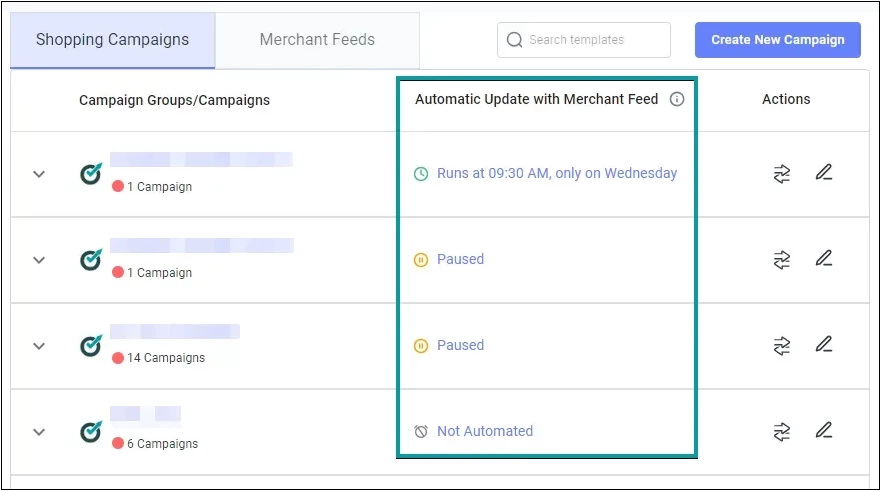
You can create and edit schedules based on various parameters including automation type, frequency, and more.
Go From Setup to Sales
Google Ads has become very competitive over the years. But it’s still a tremendous channel for high growth if you do it right. Combine automation layering with that and you will be able to run campaigns where you hold the control.
And if you need help with that, try using Optmyzr’s toolkit. You can sign up for a 14-day free trial here.
Thousands of advertisers — from small agencies to big brands — worldwide use Optmyzr to manage over $5 billion in ad spend every year. Plus, if you want to know how Optmyzr’s various features help you in detail, talk to one of our experts today for a consultation call.
You will also get the resources you need to get started and more. Our team will also be on hand to answer questions and provide any support we can.










