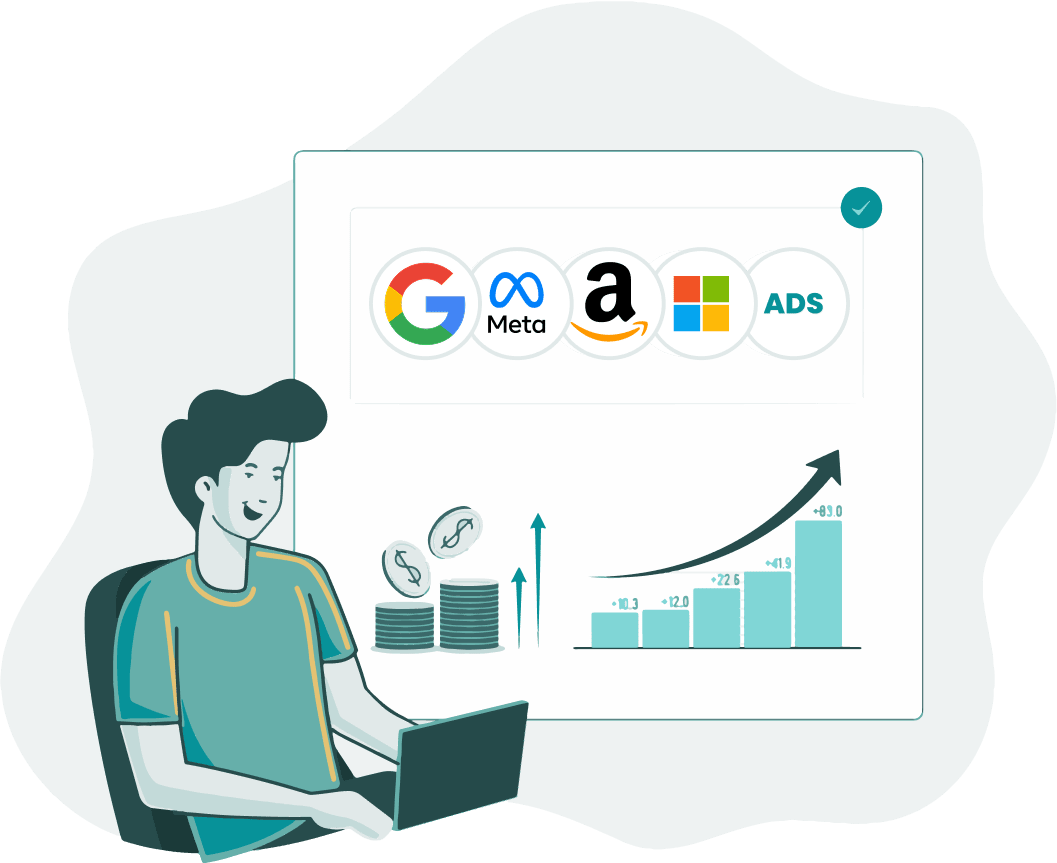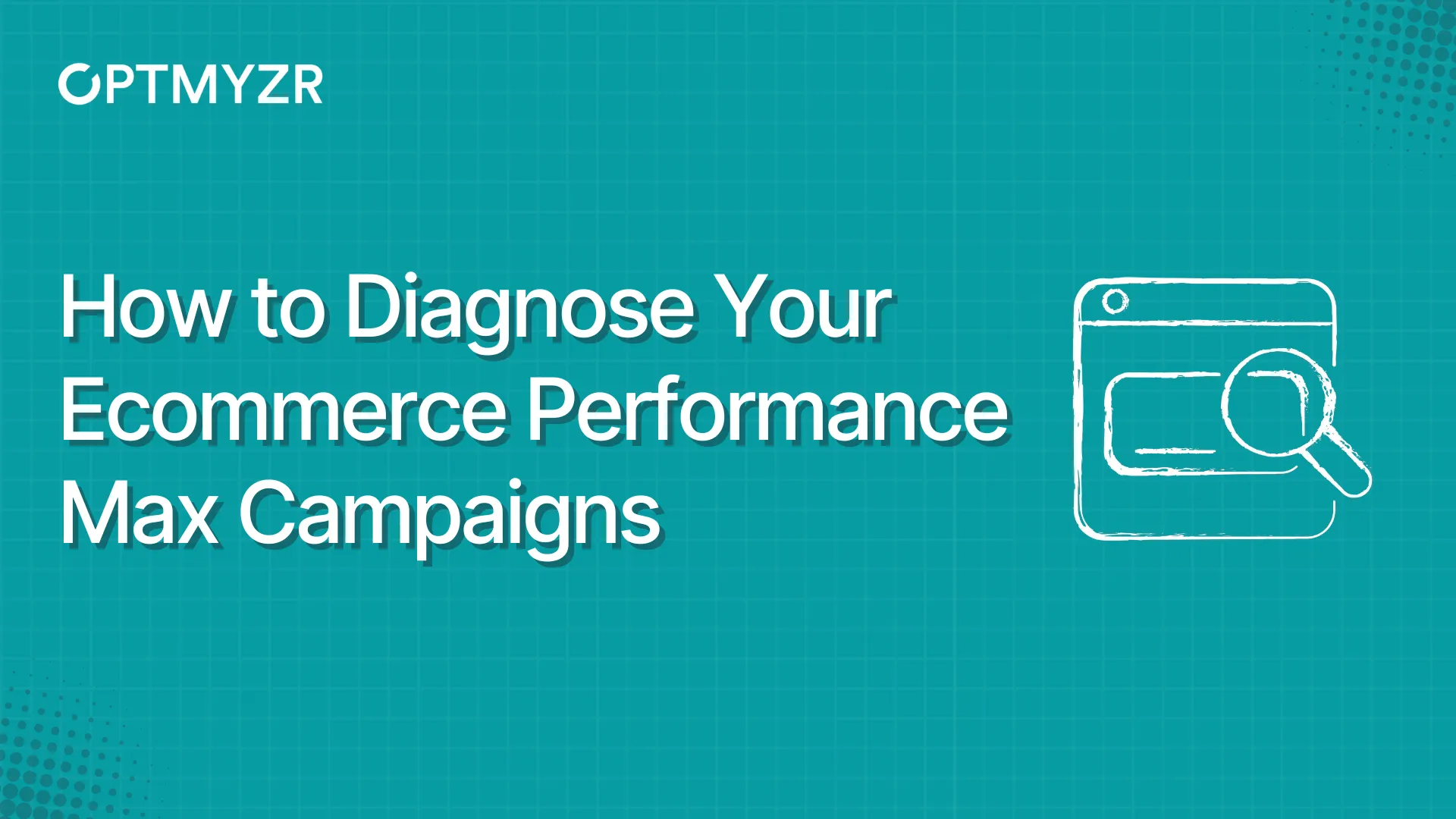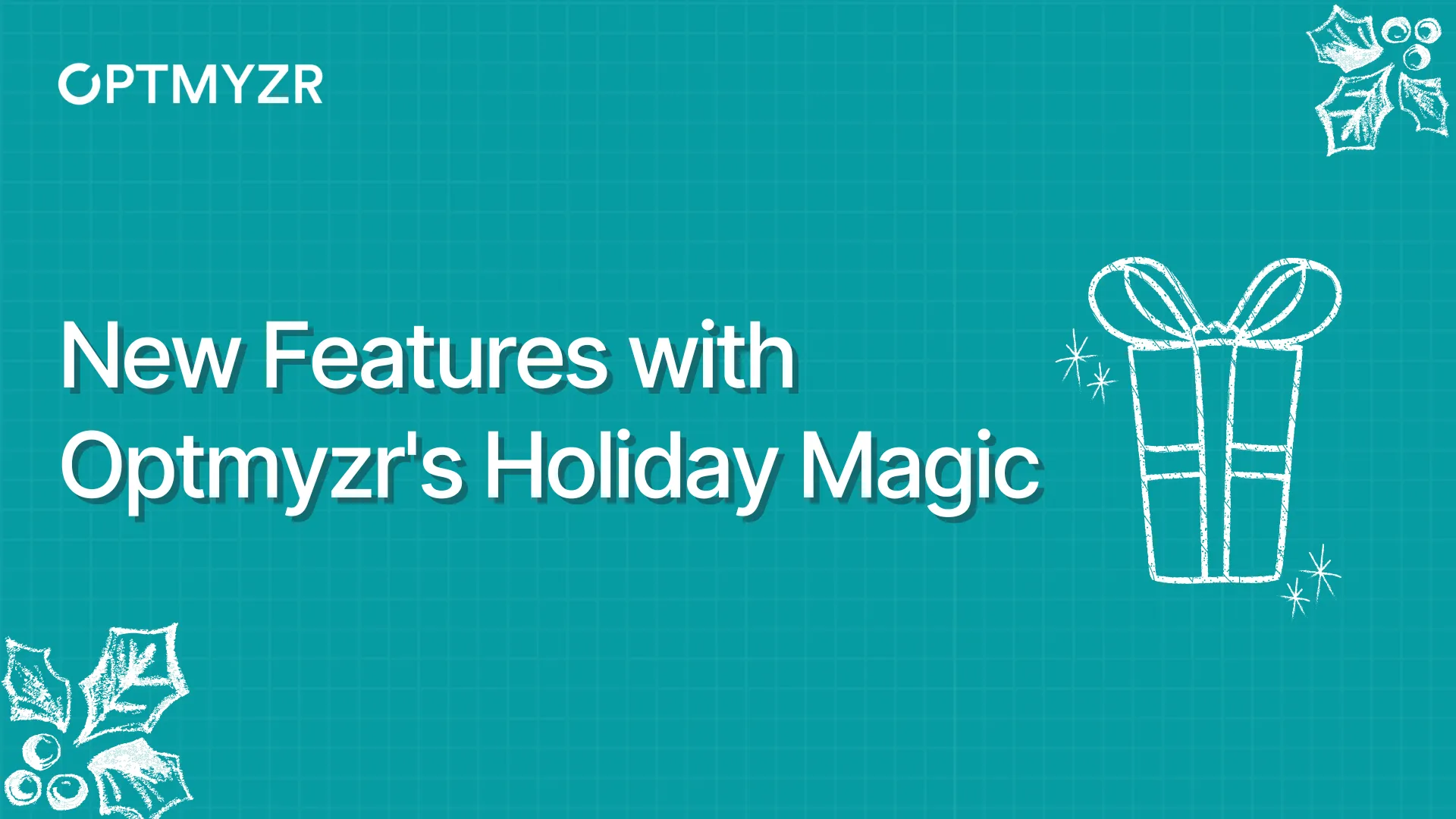A lot has been written and said about Performance Max, so we have made sure that we don’t make this another blog post about the same pointers.
Then, what is this about? This blog post is about managing and optimizing your Performance Max campaigns using Optmyzr.
If you want to learn how to safeguard your Performance Max campaigns, read this post.
Let’s start with the most important and talked-about concept in Performance Max: audience signals.
Audience Signals for Performance Max asset groups
What is an audience signal in Performance Max?
An audience signal is how you tell Performance Max who’s most likely to convert. The signal can include your data or custom segments.
Performance Max campaigns can show ads to audiences other than your signals. However, this is still optional, but a useful way to guide machine learning models to optimize your campaign.
There are multiple ways to add audience signals:
- Custom segments - people based on their search and website interests or app downloads
- Your data - people based on your customer list, who have interacted with your site
- Interests - people based on their market interests, life events, or their affinity
- Demographics - people belonging to specific age and gender groups
Google says, “To enhance machine learning, use search term-based custom segments”. So, let’s look at that first. As described, custom segments are based on what people search for, and to use this in the audience signal, you can add the search terms that you think your audience will look out for on Google.
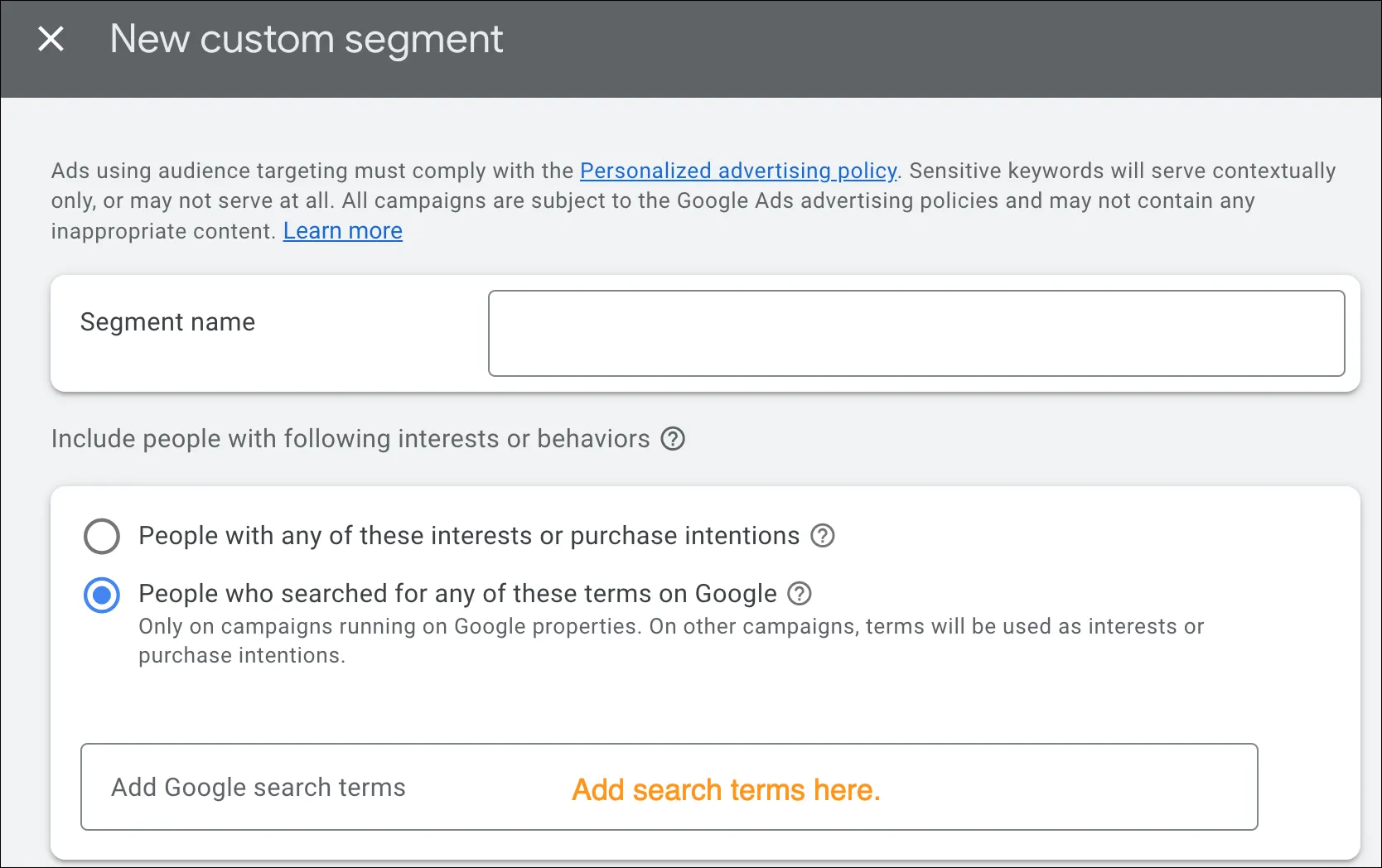
Add custom segments to asset groups
- You can get ideas to identify the best-performing search terms and keywords in your account using Rule Engine and add them to your asset groups as custom segments.
Try it now.
- Or you can use a new Express optimization, ‘Asset groups with no Audience Signal’ to find the asset groups without any audience signal and add recommended search terms that your ideal customers are looking for, or add keywords describing your customer’s interests.
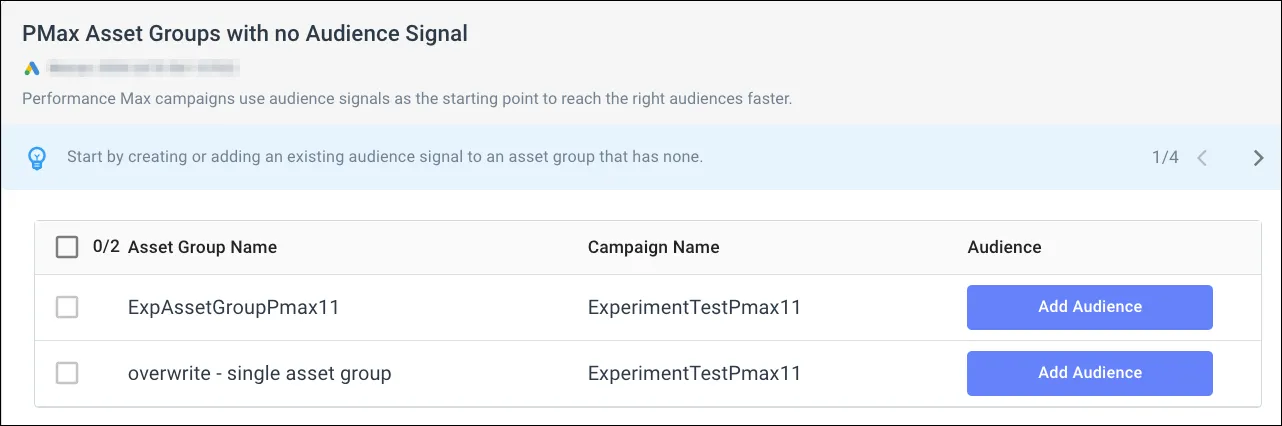
Another way to manage audience signals is to add your data (previously known as remarketing lists - the list of people who have shown interest in your product earlier).
Add your data to asset groups
You can create Customer list segments using Import Customer Lists feature in Optmyzr.
Try it now.
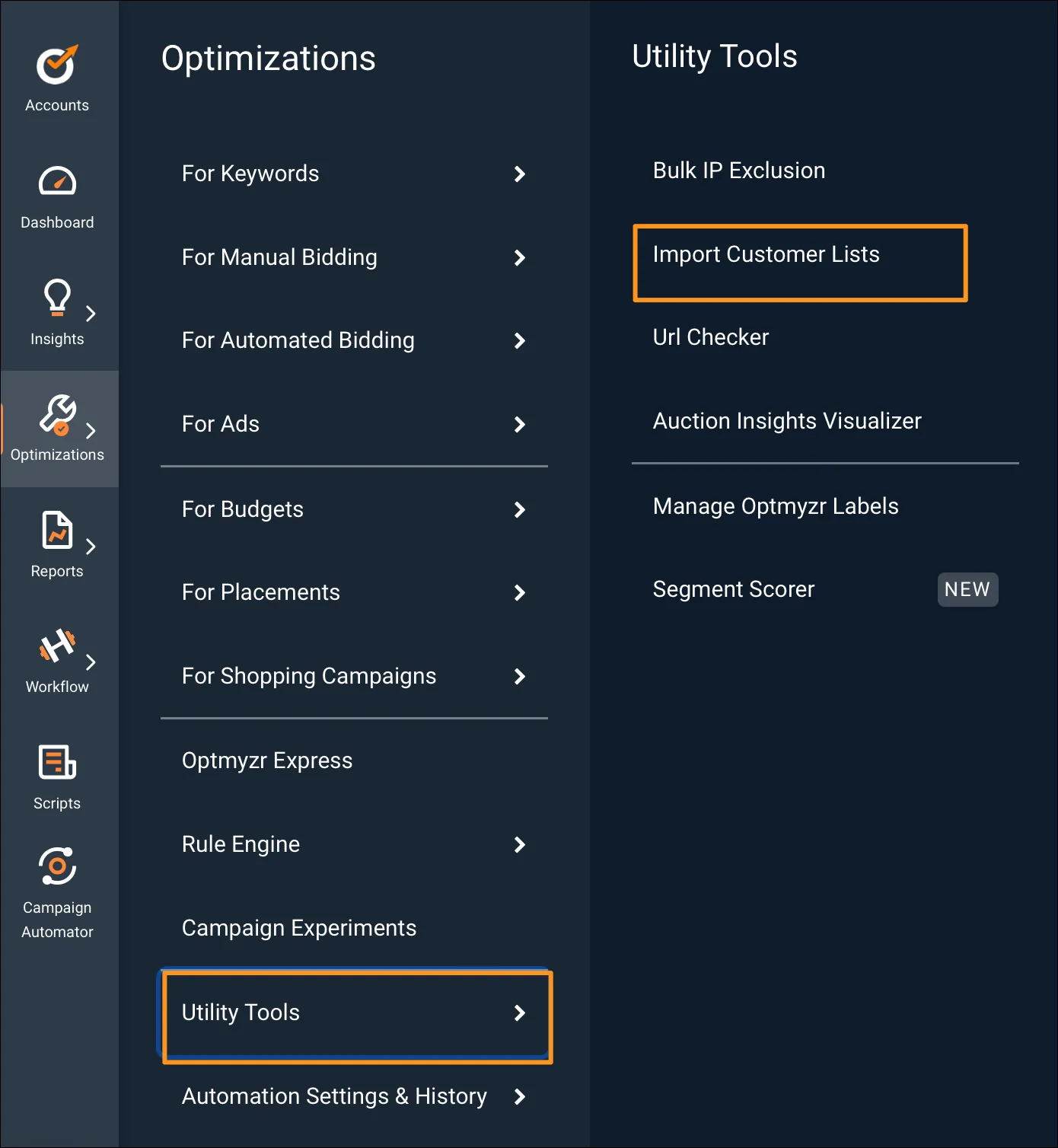
It lets you create a new customer list and update it regularly based on your spreadsheet data.
You can read about the feature in more detail here.
You will find these customer lists available in Google Ads to be linked to asset groups. You can link the relevant customer list to each asset group and then updating it with fresh data is something Optmyzr can take care of.
When it comes to managing Performance Max campaigns, audience signals can be one of the most important ways, but they are not the only ones. There are other gears too that can be used to analyze and optimize your campaigns as you’ll find out by reading further.
View, analyze, and report on the performance of Performance Max campaigns
You can view and analyze the performance of your campaigns on the Account Dashboard, in Rule Engine, and in audits.
Classify Performance Max campaign performance by channels
You can use the new widget on the Account Dashboard to classify the performance of all the Performance Max campaigns in the account across 4 different channels: Shopping, Display, Video, and Other (which includes Search, Gmail, Discovery, Maps).
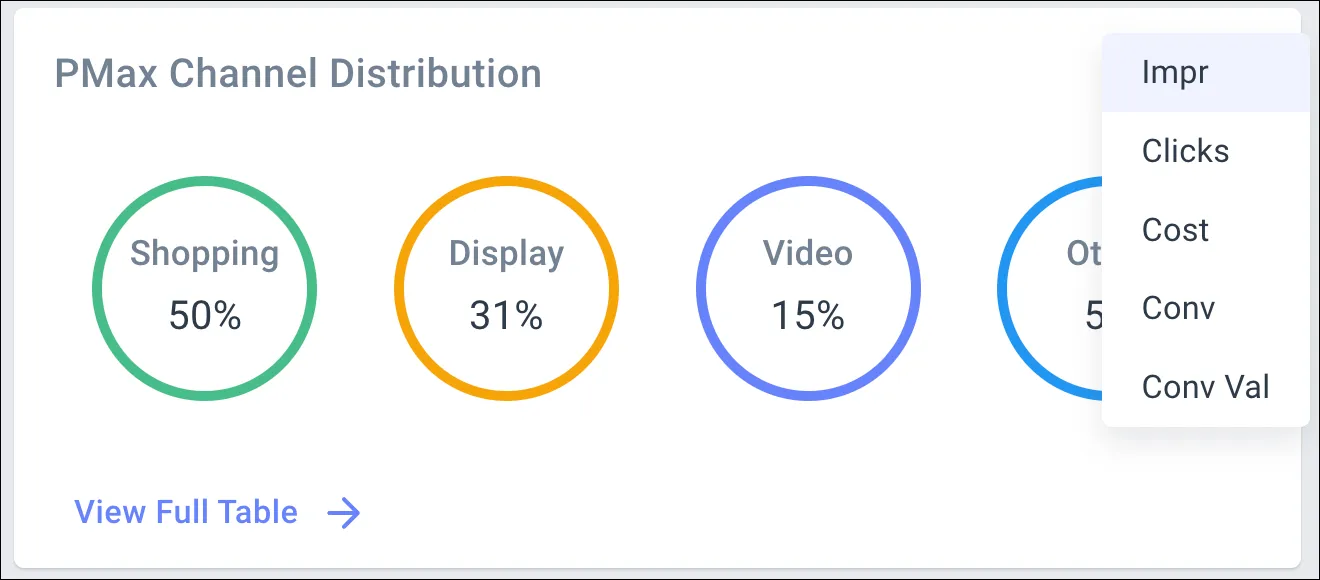
You can also further drill down to see this performance classification for each campaign. It is called the Performance Max Channel Distribution widget.
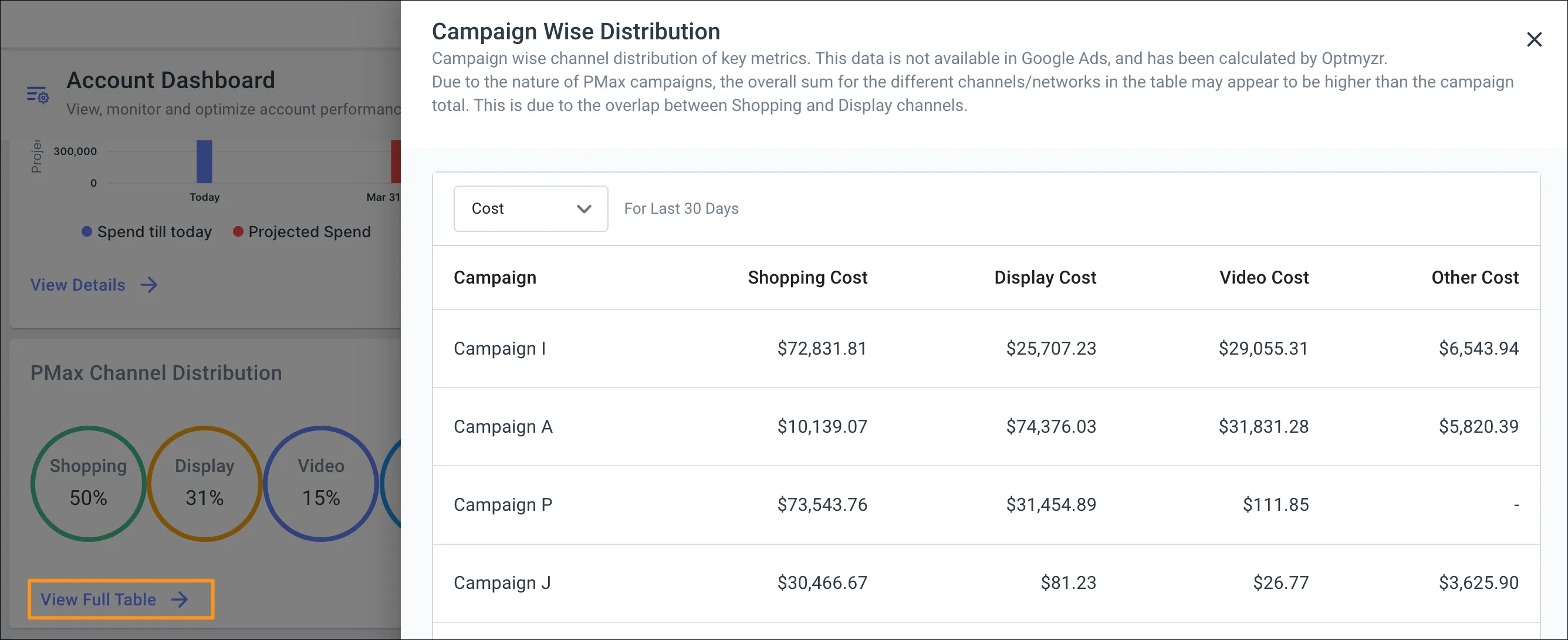
Audit the structure of Performance Max campaigns
Performance Max campaigns are dependent on assets for their performance, so missing out on them is not advisable. You can use Optmyzr audits to find any missing components from your Performance Max campaigns.
For example, you can find the campaigns with Final URL Expansion turned OFF and then choose to turn the URL Expansion ON in Google Ads if you’d like Google to replace your Final URL with a more relevant landing page based on the user’s search query and generate assets dynamically to match the landing page.
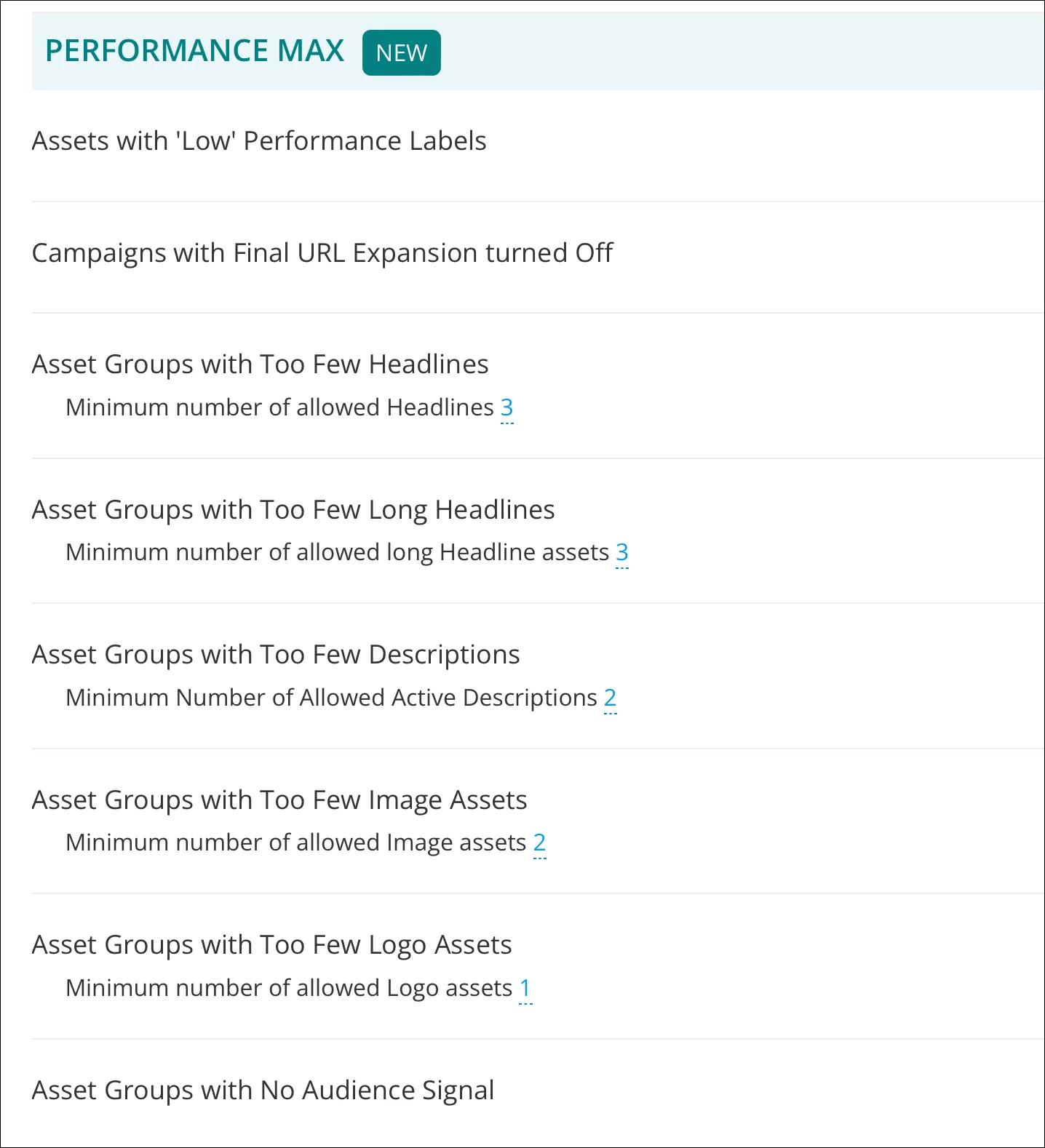
Stay on top of Performance Max campaigns’ performance using alerts
Being the black box Performance Max is, often the performance changes overnight and it would make sense to stay on top of these changes. You can track metrics like Impressions, clicks, conversions, or your own custom metrics using alerts in Optmyzr.
You can set your alerts here.
For example, if you set up an alert for Performance Max campaigns, the system is going to look at the average performance of your campaigns in an account and alert you if something goes wrong.
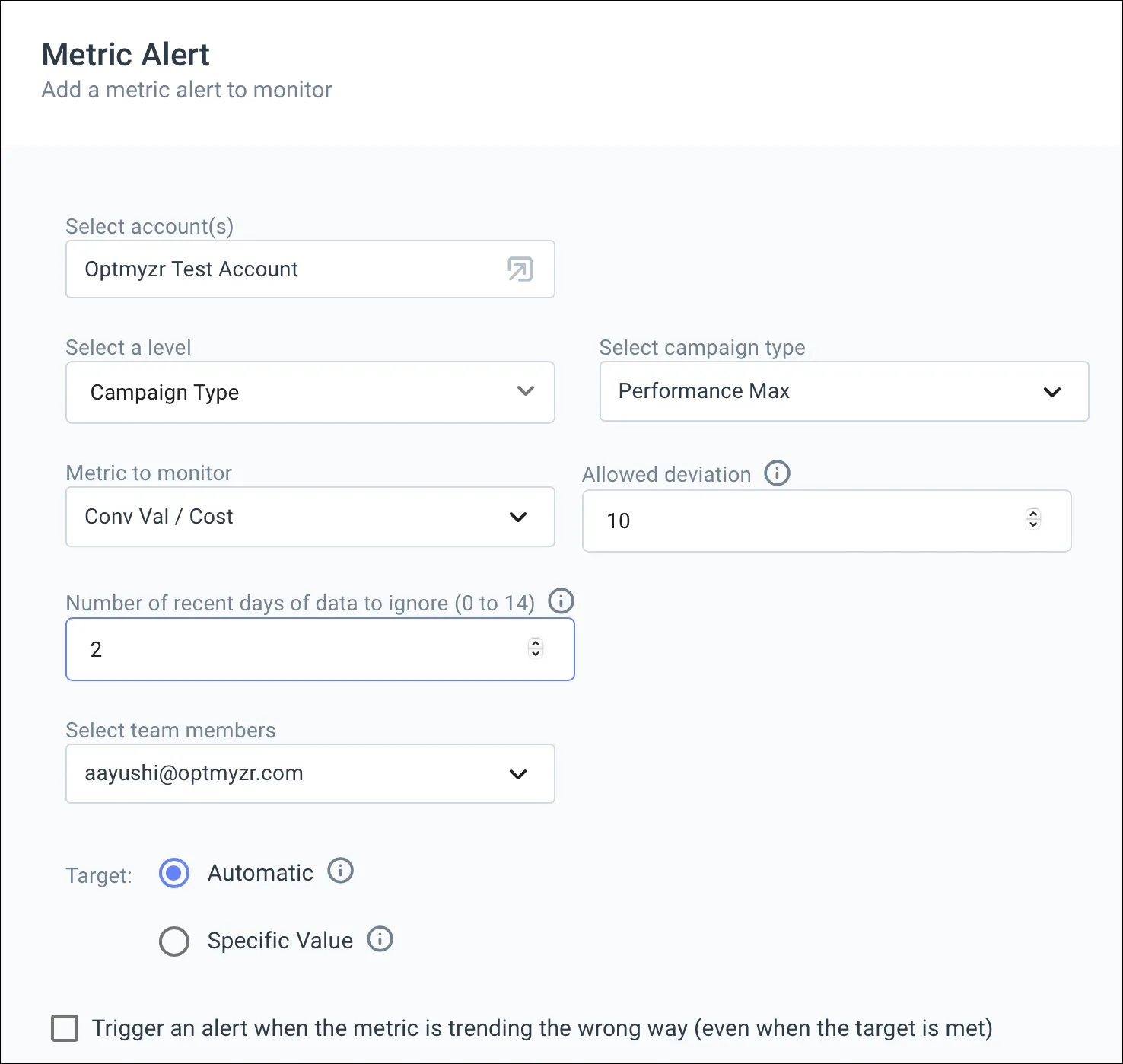
You can then further analyze if this change is because earlier you were receiving huge traffic from the Shopping channel and now you are not, or if there are some new competitors in the market that are causing you a loss in revenue.
You can also check the top competitors for your account in Optmyzr on the Account Dashboard.
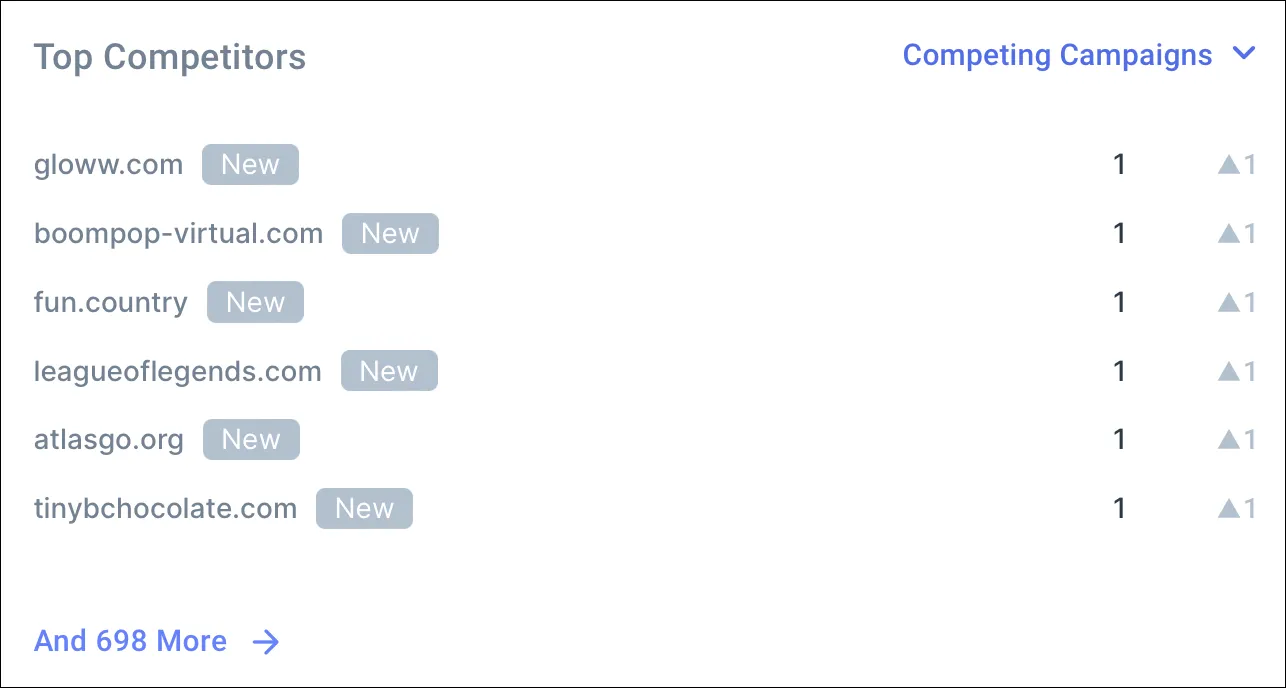
Check broken URLs for Performance Max asset groups with the URL checker.
The URL checker helps in checking broken URLs for asset groups and sitelinks used in Performance Max . You can choose to pause the asset groups with a text like “product not found” or “out of stock” and get notified about the same to ensure better user experience on your website.
Adjust bids for different parts of the day with the Hour of the Week Bidder.
The Hour of the Week Bidder helps you make bid adjustments for different parts of the day and decide when to show your ads. Performance Max campaigns do not support bid adjustments, however, this tool can help in setting up the ad scheduling for your campaigns and gives you the flexibility to show your ads on a particular day and time of the week.
Exclude placements and locations that are expensive for the account
Performance Max doesn’t give you a lot of control to target the right keywords or have the right bid adjustment, but it does let you play with certain levers to define the scope of your advertisement.
Exclude low-performing placements for Performance Max campaigns
You can reduce costs and make sure only the right kind of traffic reaches your campaigns by excluding the placements that are not performing well for you.
- You can do it as a quick optimization using Account level placement exclusion. This will find mobile apps, YouTube videos & channels, and websites with no conversions and exclude them from the account.
- If you’d like to automate this optimization to check once every month and exclude the placements to reduce wastage spend, you can use the Rule Engine.
Exclude expensive locations from the campaign
You can choose to exclude cities, zip codes, or regions that are accruing costs but are not converting for your Performance Max campaigns.
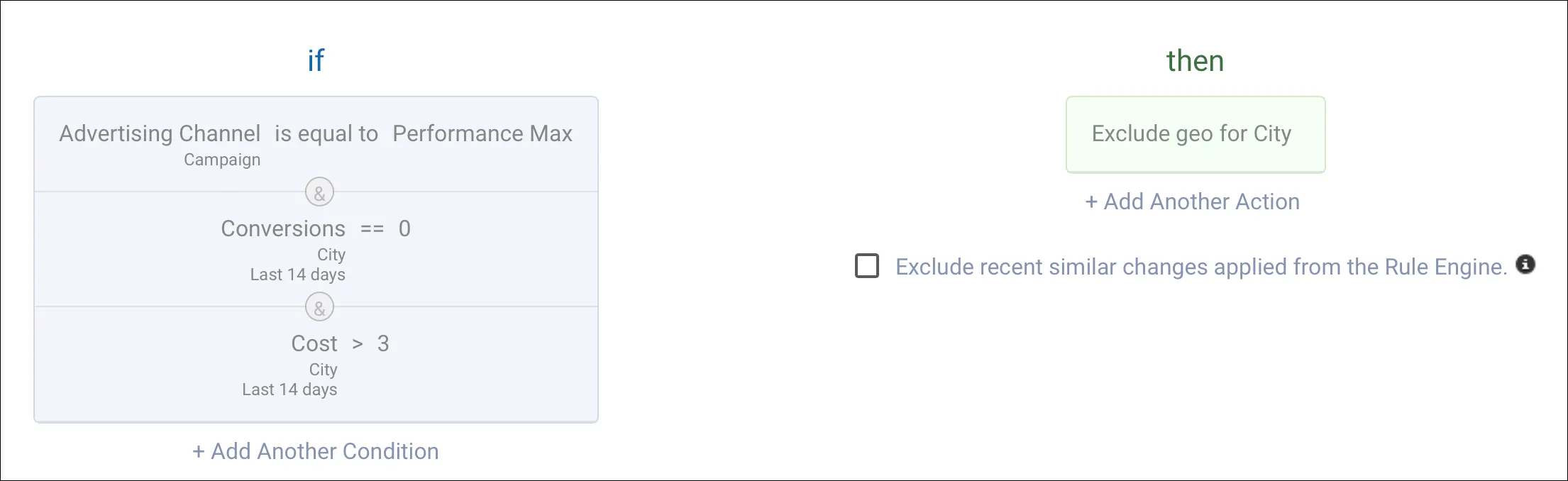
The Rule Engine in Optmyzr can help you identify expensive locations for Performance Max campaigns and exclude them based on your own rules.
Manage budgets for Performance Max campaigns
Monitor Performance Max budgets
To make sure your Performance Max campaigns don’t overspend, you can create a Multi-account budget alert that allows you to group together all the budgets you’d like to track together and assign a spend cap for them.
When the target monthly budget is spent, you can choose to get a notification or even have the associated campaigns paused. At the beginning of the new budget cycle, the paused campaigns will get automatically re-enabled again.
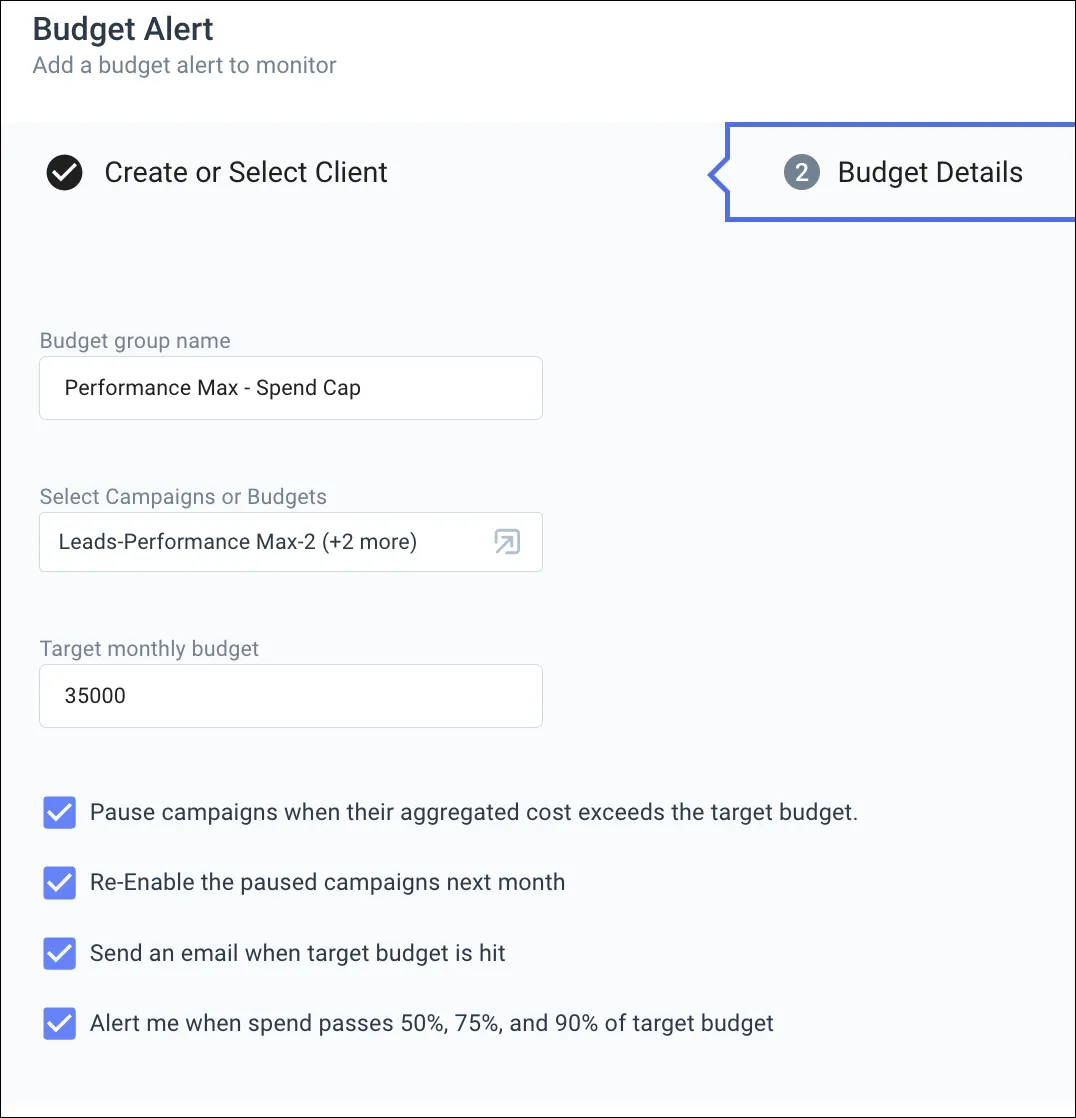
Analyze Performance Max budgets
Use the Spend Projection to view daily and monthly spend patterns and to predict how much your Performance Max campaigns are likely to spend by the end of the budget cycle. By inserting your target budget, you’ll also see how much under or over the target the campaigns are likely to spend.
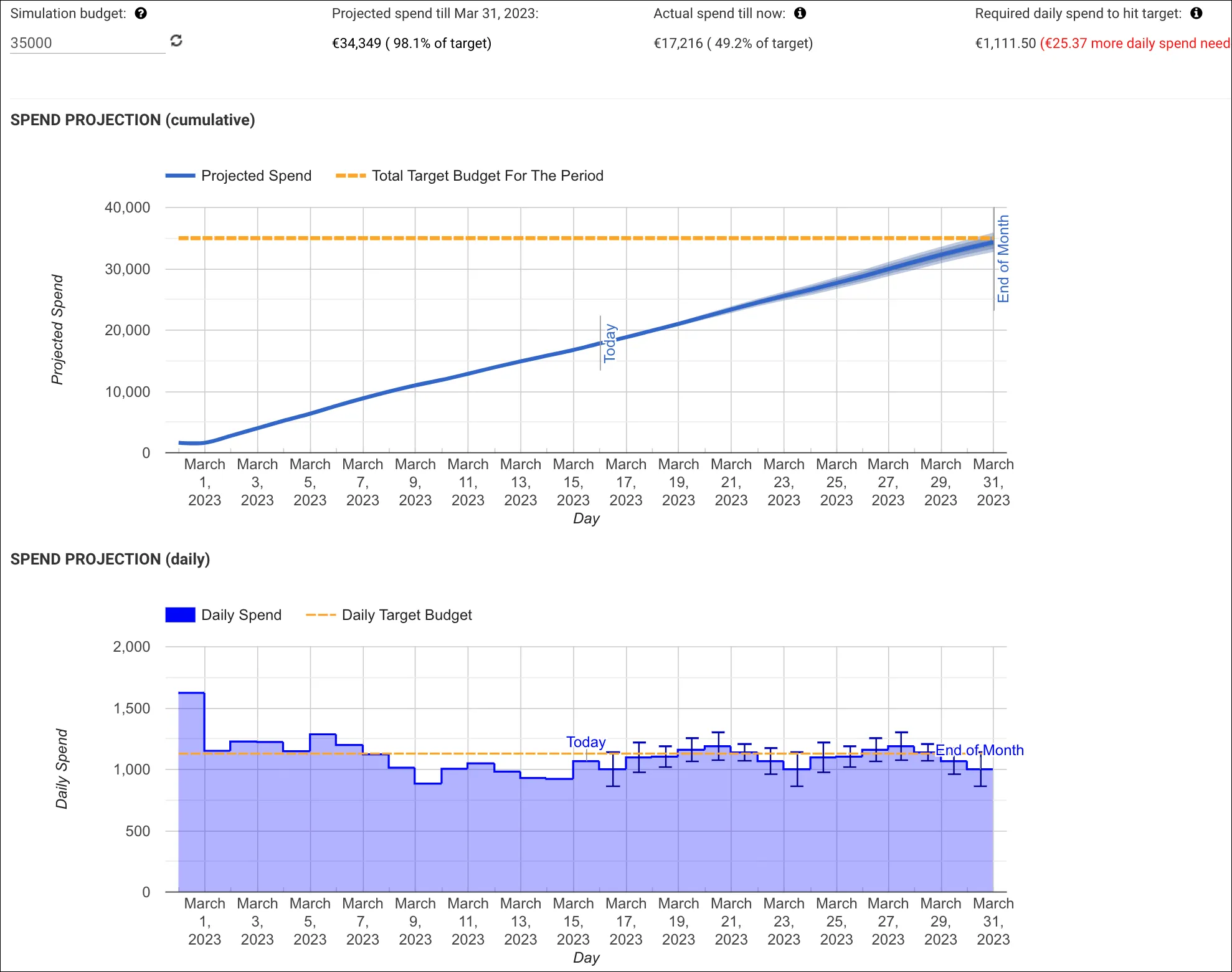
You can also analyze the Performance Max budget performance using the Optimize Budgets (Single Platform) and Optimize Budgets Across Platforms.
- See how many conversions, clicks, and impressions are associated with a budget.
- Compare your current daily budget to the average daily spend to understand if your Performance Max campaign is spending the budget you’ve allocated for it. If the Average daily spend is well below the daily budget, you can try to troubleshoot non-budget-related delivery issues (in elements like assets or audience signals). On the other hand, you can consider reallocating budgets from other, underspending campaigns to a Performance Max campaign that constantly exhausts its daily budget.
- With Optimize Budgets Across Platforms, you can even allocate budgets from underperforming campaigns running on other platforms like Meta or Microsoft Advertising.
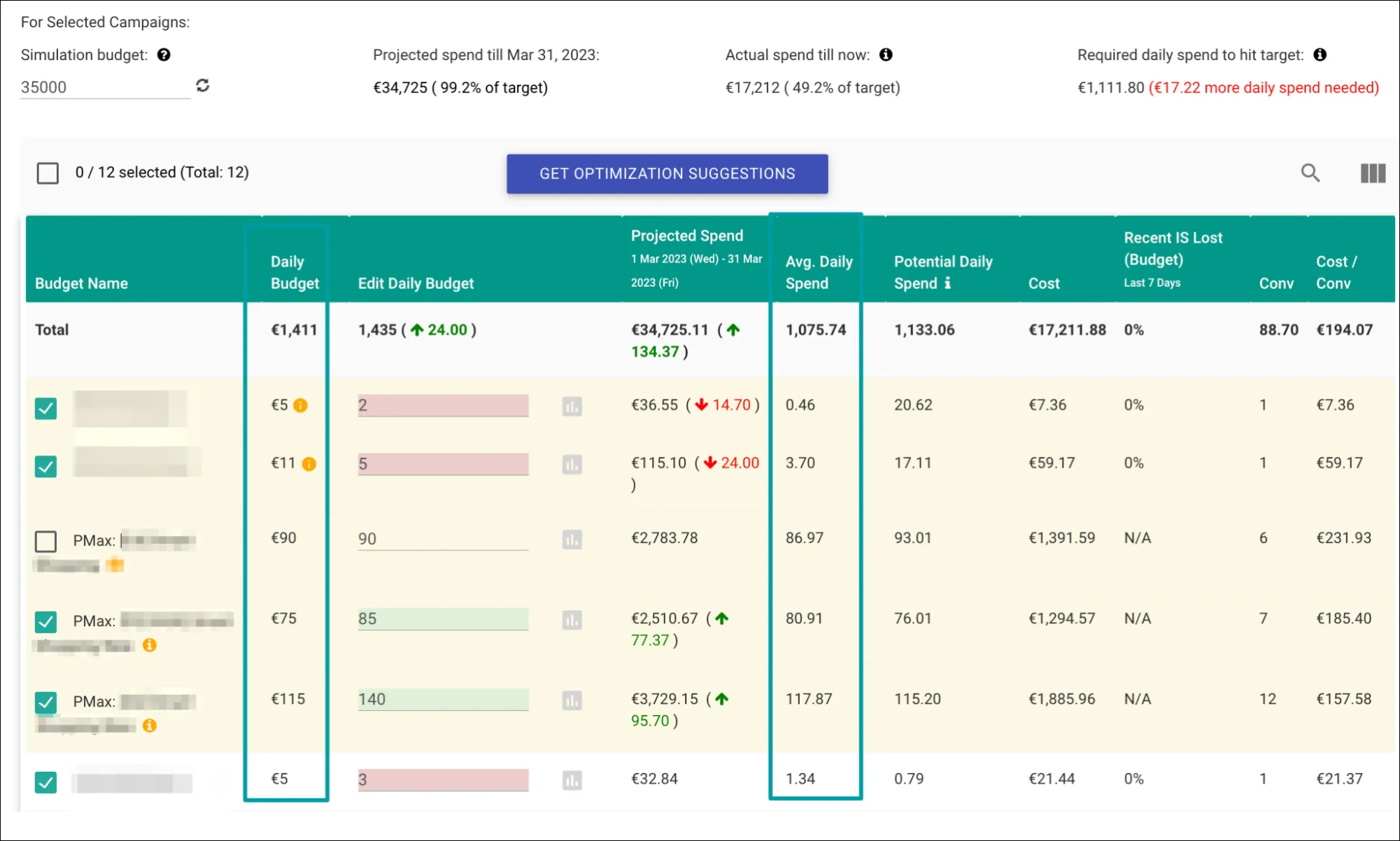
Manage budget for Performance Max campaigns with automation
If you have set rules or settings to manage the budgets, you can automate this process in Optmyzr.
- You can choose to pause Performance Max campaigns when the campaign target budget is reached and re-enable them in the next month using the Flexible budgets script. Read more about this script here.
- You can also use Reach Target monthly budget script to reallocate budgets in order to spend the mentioned target budget. Read more about this script here.
- By using if-then-else statements, you can build conditional sequences varying from simple rule-based budget reports to more sophisticated workflows. For example, you can choose to modify your daily budget if your average daily spend is less than the daily budget. Or, you can plug in your own breakeven ROAS data using a spreadsheet integration and modify budgets at different aggressiveness levels, based on how close to the breakeven ROAS your campaigns are. This can be done in the Rule Engine.
Read here for more information on Performance Max for scripts.
And if you want to start optimizing your Performance Max campaigns right away, take a 14-day free trial now.
Get actionable PPC tips, strategies, and tactics from industry experts to your inbox once a month.