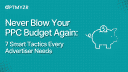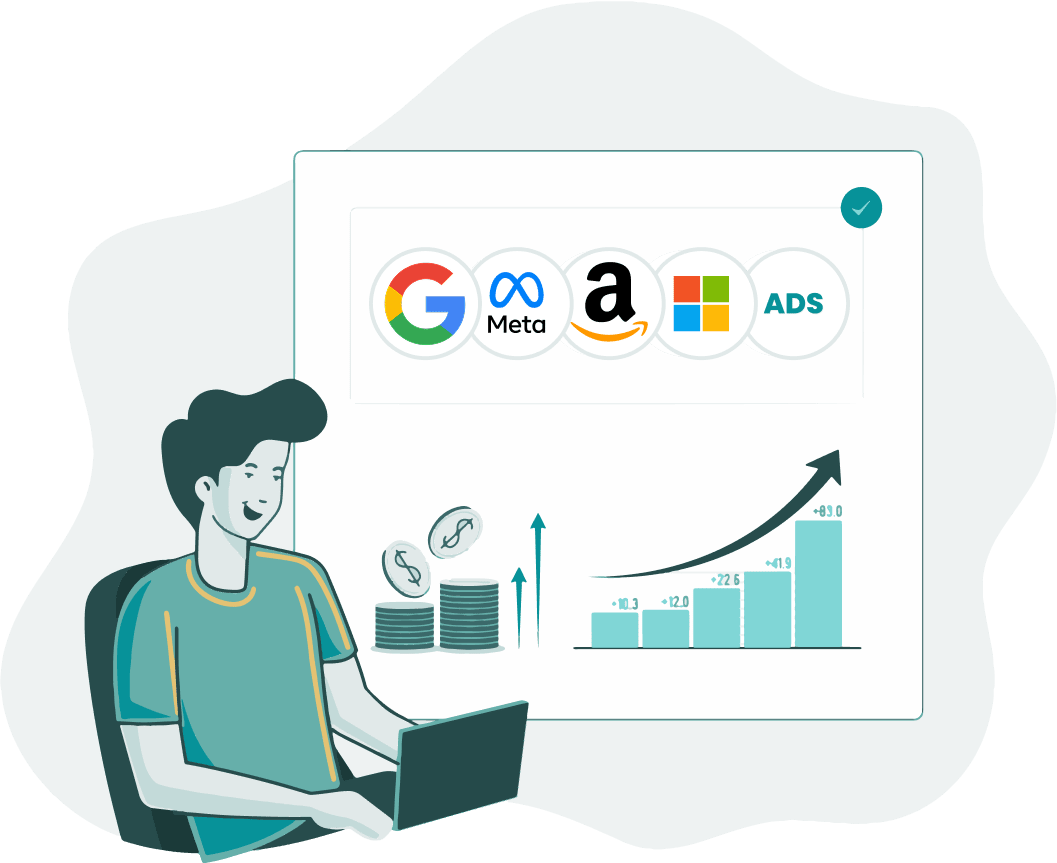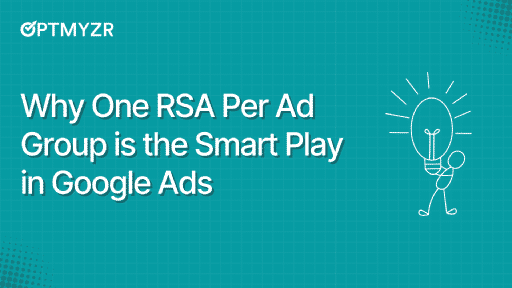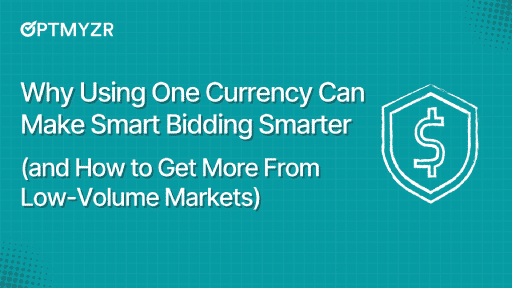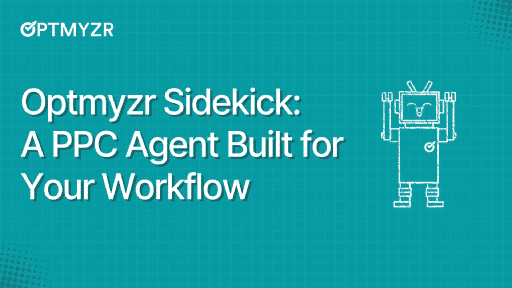Managing PPC budgets can feel overwhelming; between tracking spend across accounts, preventing overspending, and making sure no budget goes to waste.
The truth is, even small inefficiencies can drain ROI fast.
That’s where Optmyzr comes in. In this article, we’ll show you how to simplify PPC budget management with smart, automated solutions.
You’ll learn practical ways to predict spend, reallocate budgets, and stay in control, without the stress of constant monitoring.
1. Use historical data to predict future spend.
One of the biggest challenges in PPC management is knowing whether your campaigns are pacing correctly against the budget you’ve set.
The Spend Projection tool takes the constant guesses out of this process.
It analyzes recent performance, historical seasonality, and day-of-week trends to forecast how much your account is likely to spend by the end of the selected date range.
Rather than showing a single number, the tool gives you a spend range: minimum, maximum, and expected. That way, you can anticipate whether you’re at risk of overspending or underspending.
What advertisers gain from Spend Projection:
- A clear view of daily and cumulative spend projections that show how budgets are likely to unfold
- The exact daily spend required to stay on track with your simulation budget
- AI-powered summaries that surface patterns like weekday fluctuations or seasonal spikes, so you don’t have to manually interpret the data
- Support for Google Ads, Microsoft Ads, and Amazon Ads, ensuring consistency across platforms
💡Example: Consider a scenario where your target budget for the month is $10,000. By the 10th, you’ve spent $2,500, but the projection shows you’ll only reach $8,500 by month’s end. With that insight, you can shift budget into higher-performing campaigns or adjust pacing to close the gap before it’s too late. |
The data is available in three different places:
1. All accounts Dashboard: Set monthly budget targets for your connected ad accounts, receive email notifications when accounts overpace or underpace, and get an overview of all your accounts’ budget pacing in one place.
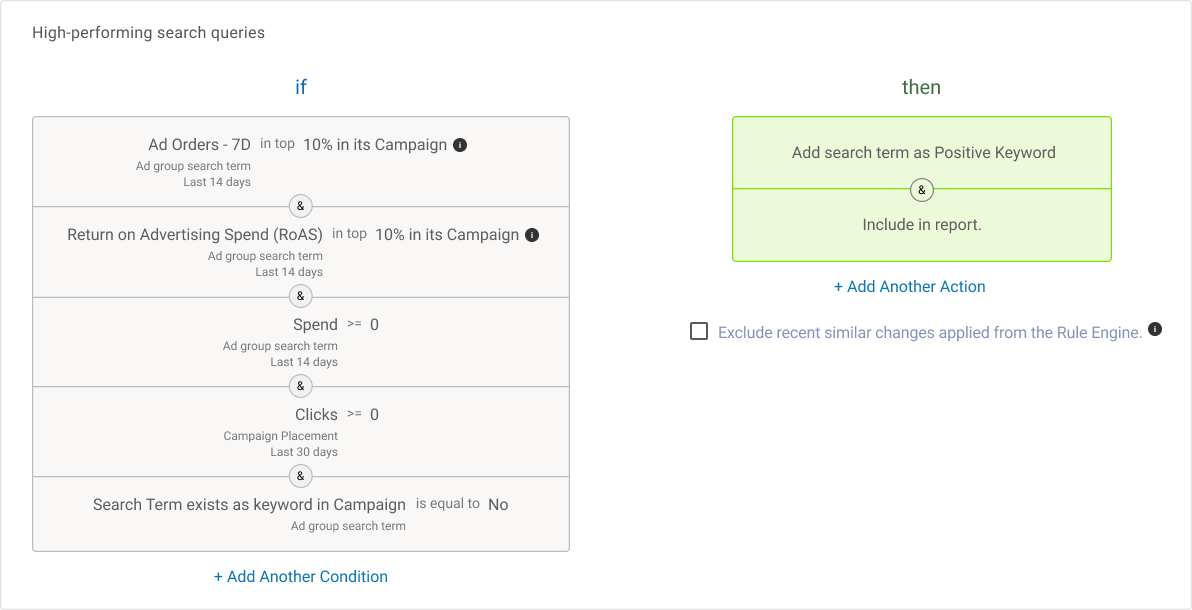
All Account Dashboard
2. Spend Projection tool: If you’ve specified a target budget for the account on the All Accounts Dashboard, we’ll use the same amount as the simulation budget to show you some further insights in this tool. Based on your actual performance, we can tell you how you are pacing against your target.
For example, if you should have spent $100 by today but your actual cost is only $90, then you are pacing at 90%, slightly behind where you should be.
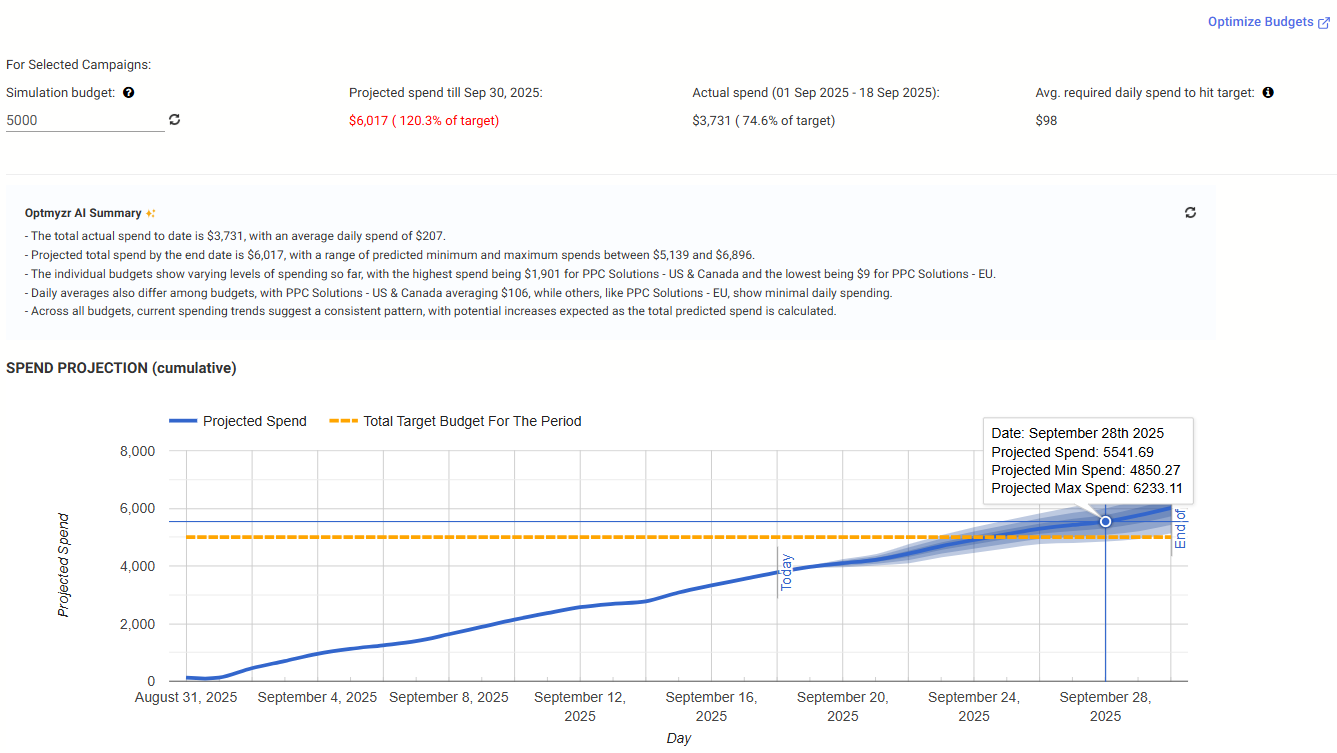
Spend Projection Tool
3. Performance Reports: Whether you want to share a projection with stakeholders or simply stay informed about your spend, scheduling a report with the Spend Projection widget ensures that the data is consistently delivered to the appropriate people at the right time. Include visualizations of cumulative and daily spending trends against your spend target.
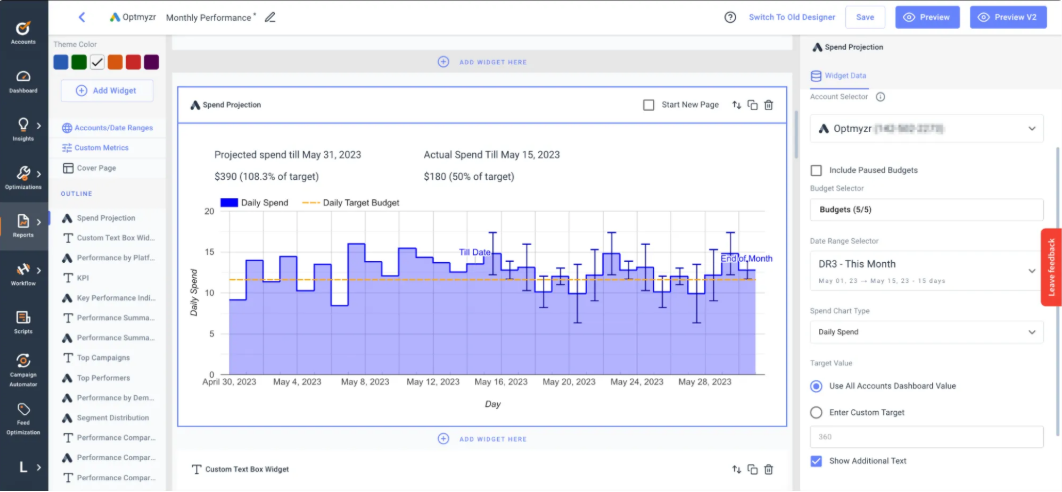
Performance Reports
2. Allocate budget efficiently for enhanced performance
Optmyzr offers two powerful budget optimization tools: Optimize Budgets (single account) and Optimize Budgets Across Platforms. Here are the key differences between the two:
Optimize Budgets (single account) | Optimize Budgets across platforms |
Easily optimize budgets for one Google Ads or Microsoft Advertising account | Combine budgets from multiple advertising platforms (Google, Microsoft, Meta, Yahoo Japan) |
Fine-tune daily budgets and find reallocation suggestions to maximize clicks, conversions, or conversion value | Consolidate and manage budgets across platforms, efficiently allocate funds, and pause or enable campaigns as needed |
Translate monthly budget targets into daily budgets
It’s important to note that Google Ads and other ad platforms typically operate with daily budgets at the campaign or ad set level, as well as shared budgets that encompass multiple campaigns. Use these optimization tools to bridge the gap between monthly budget targets commonly used by companies and the daily budgets required by ad platforms.
Let’s take a couple of examples:
Example 1: Avoid overspending.
In this case, the account is projected to spend $6,017 against a budget of $5,000, which means it is at risk of overspending by 20%. The overspend is primarily driven by one campaign, which accounts for more than half of the total projected spend, while a few others contribute moderately.
At the same time, some campaigns show little to no actual spend, even though budgets are allocated to them, leading to inefficient distribution of funds.
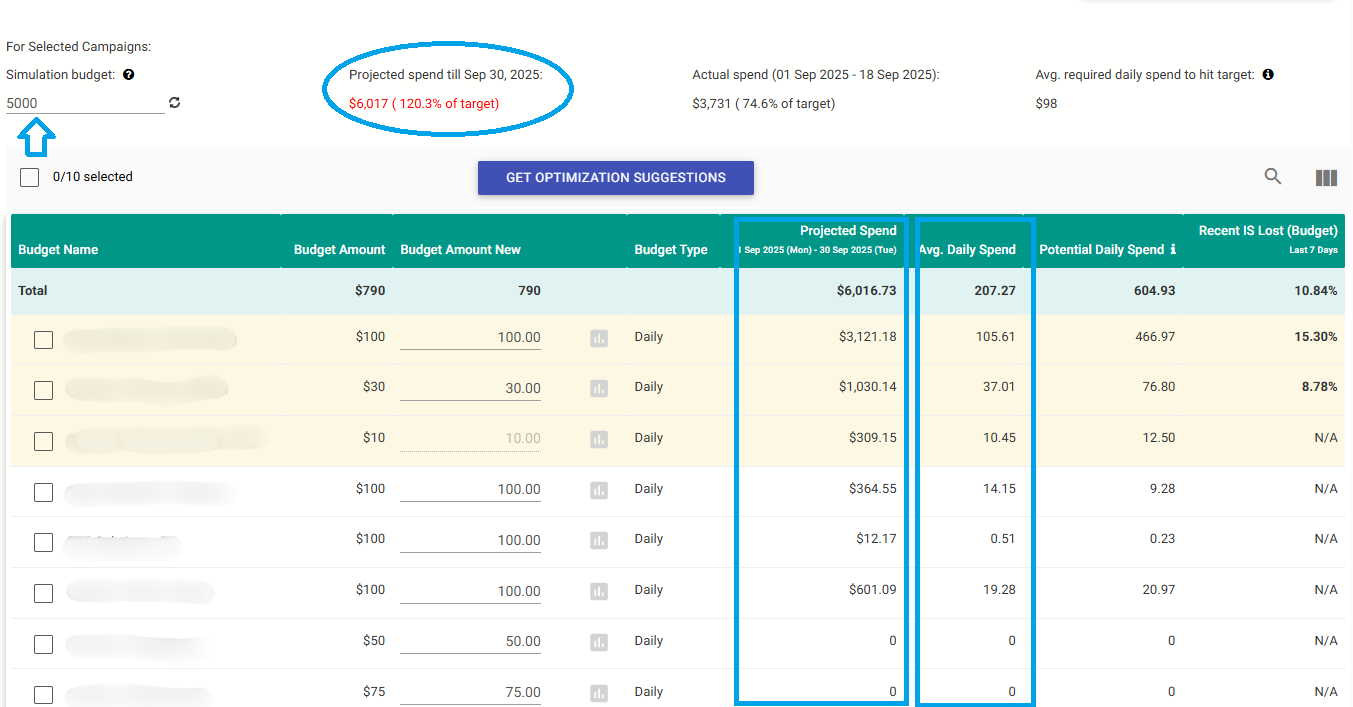
Avoid overspending
To avoid overspending, consider reducing the daily budget for the highest-spending campaign, as this will have the most direct impact on bringing costs closer to the budget target.
Additionally, review and reallocate budgets from inactive or underutilized campaigns to ensure that funds are concentrated on those that deliver meaningful performance.
This way, the account can remain within budget while protecting conversions.
Example 2: Avoid underspending
In our second example, we have clicked on the ‘Get Optimization Suggestions’ button, which provides us with various spend scenarios to consider. Here, the budget group is unlikely to reach the $7,000 monthly target, as the current projected spend is only $6,017 (86% of the target).
This creates a risk of underspending, which means the account may not fully utilize the allocated budget.
To address this, we can use the optimization table to analyze different spend scenarios and evaluate their impact on performance metrics such as conversions, cost per conversion, and conversion value.
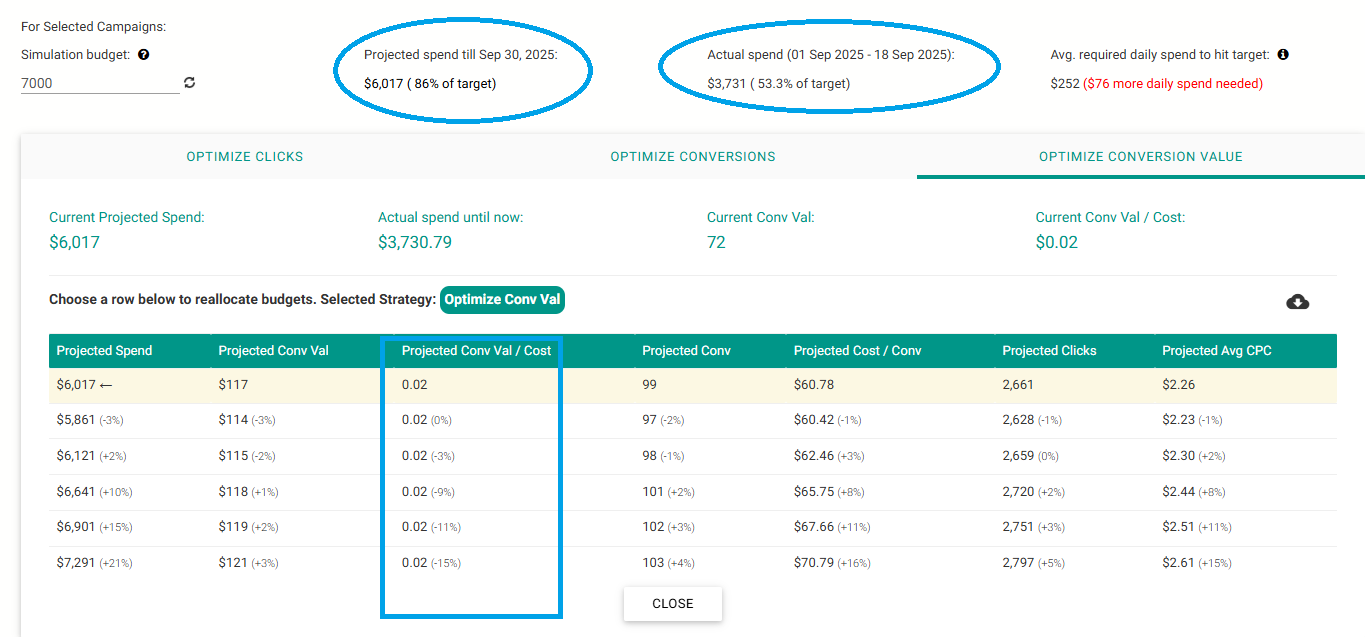
Avoid underspending
By selecting higher-spend scenarios (for example, the row projecting $6,641 or $6,901), we can explore how increasing daily budgets in specific campaigns could generate more conversions and raise overall spend closer to the $7,000 goal.
While this increases costs, it helps maximize budget utilization and ensure the account reaches its monthly target, thereby optimizing conversion value.
Try Optimize Budgets (Single platform) now.
Try Optimize Budgets Across Platforms now.
3. Identify and fix lost impression share across accounts quickly.
Optmyzr Express shows you bite-sized suggestions for all of the most important aspects of your ads for continual account improvement.
The Fix Impression Share Lost Due To Budget - Campaign Budget Express optimization focuses on boosting the budget for campaigns experiencing impression share loss due to budget constraints.
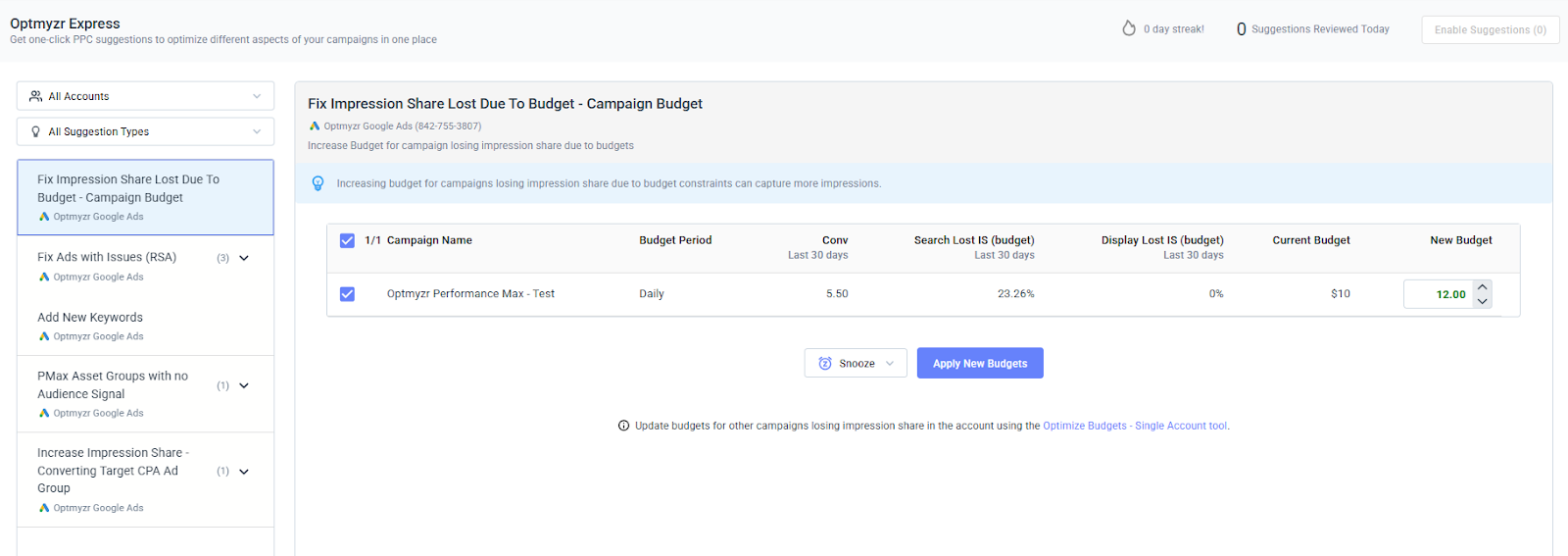
Fix lost impression share
By increasing the budget, you can capture a greater number of impressions and improve visibility. The tool provides initial suggestions and allows for further adjustments, giving you flexibility in optimizing your campaign’s budget allocation.
You can breeze through the suggestions across accounts in a matter of minutes. And make sure to check out the other Express optimizations available for your favorite accounts while you’re at it.
Also Read: Why Your Google Ads CPC Spiked Overnight (And How to Prevent It)
4. Automated budget control to prevent overspending
Flexible Budgets is an Enhanced Script™ for Google Ads that provides automation for budget management.
If you’ve been spending time manually checking budgets on a daily, weekly, or monthly basis to make sure you’re not overshooting the target, this script will automatically do this for you every single hour.
By setting up this script, you can automate the process of pausing campaigns, ad groups, and keywords and labeling them when the cost exceeds the specified maximum. You can also have the script re-enable the same entities when your budget resets.
Let’s take a couple of examples:
Example 1: Pause campaigns when weekly spend cap is reached.
Here’s how you’d set this one up to prevent an account from spending significantly more than $5,000 per week:
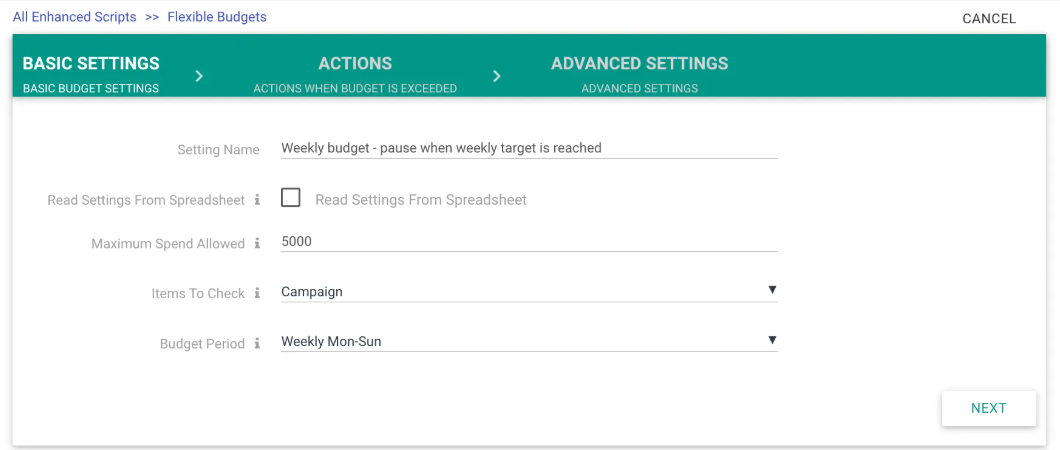
Pause campaigns when weekly spend cap is reached
This script can be copied and pasted into Google Ads (either at the Manager/MCC or individual account level) and scheduled to run automatically every hour.
Example 2: Test new keywords without exhausting too much budget
While this script is very useful for monthly budget management, it can do a lot more.
For example, you can apply budgets at any level of the Google Ads hierarchy: account, campaign, ad group, keyword, or ad. You can set budgets to be monthly, weekly, or daily.
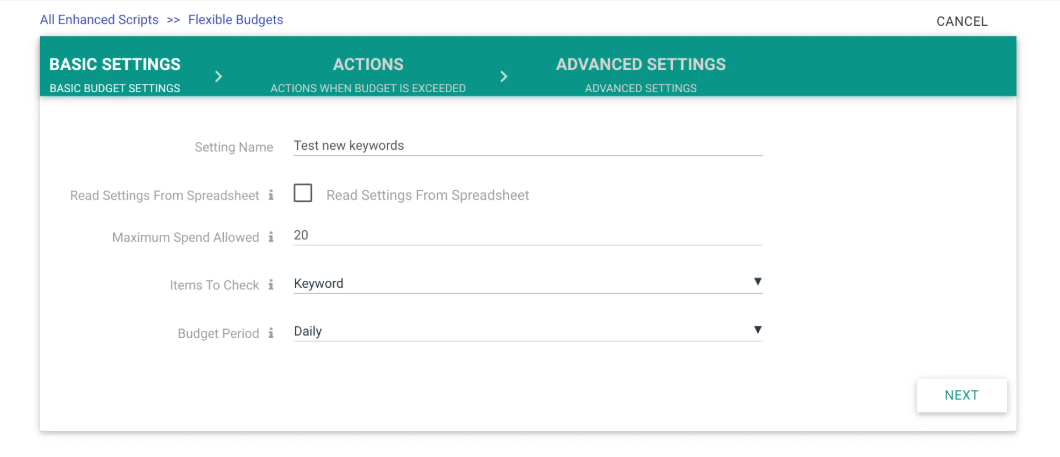
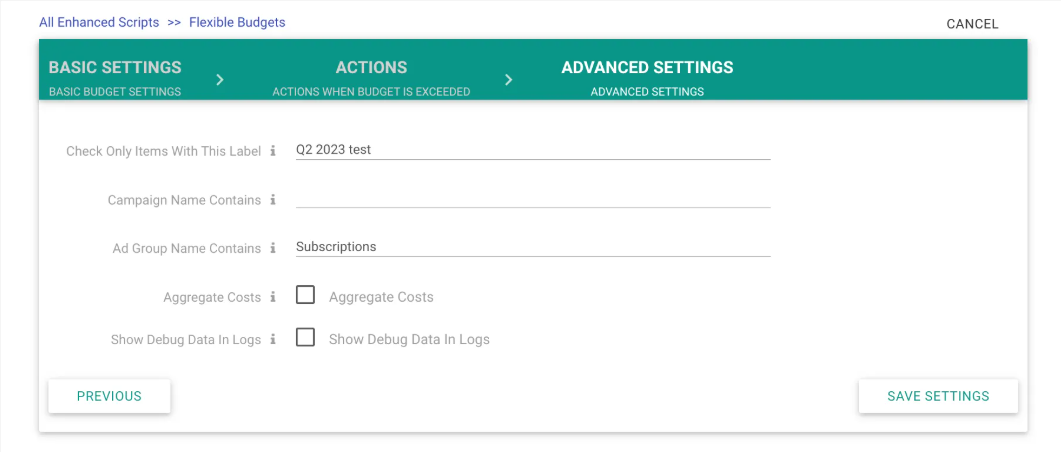
Test new keywords without exhausting too much budget
An example use case is to enforce a daily budget for a set of experimental keywords (which you have labeled) so that they are not taking up too much budget from old keywords you already know to be performing well.
5. Avoid underspending with smart adjustments
With the second budget management Enhanced Script™, you can effortlessly stay on track with your clients’ budget targets and ensure optimal spending without the hassle of constant monitoring and manual adjustments. By combining this script with Optmyzr’s solutions to stop budgets from overspending, you gain better control over your monthly spend.
Distribute the remaining budget intelligently
One of the standout features of this script is its ability to intelligently distribute the remaining budget across the days left in the month, whether you’re working with campaign or shared budgets.
You can choose from different allocation methods, like our advanced approach that leverages historical data to allocate higher budgets on days with greater potential for clicks.
For example, if Mondays typically see higher search volumes and engagement, the script can allocate a larger budget for that day.
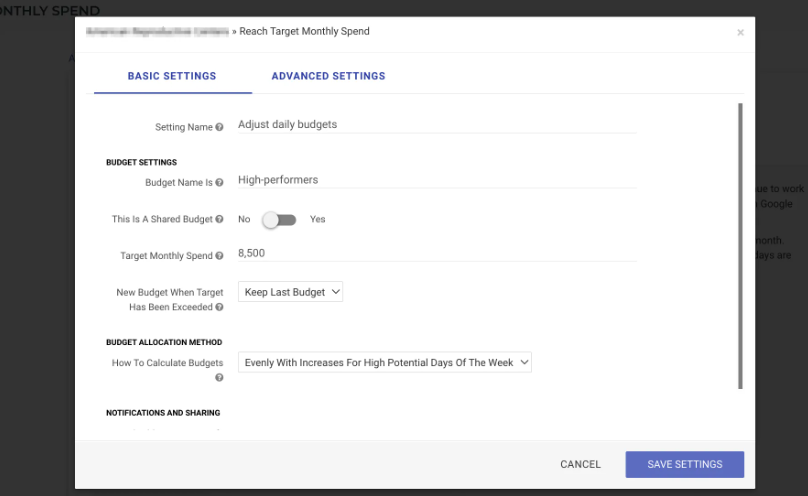
Distribute the remaining budget intelligently
To fine-tune the script’s behavior, you can adjust settings such as the number of weeks of data to consider for determining day-of-week spend. Additionally, you have the option to carry over any unused budget from the previous month, ensuring efficient budget utilization.
With the Enhanced Scripts™, you can focus on delivering exceptional results for your clients while staying within their budgetary constraints. It’s a user-friendly solution that empowers you to optimize budget allocation and drive engagement.
6. Allocate different budgets for different days of the week (and other rule-based optimizations).
With the Rule Engine, you have the power to tailor your daily budgets to align with performance metrics and even external factors like the day of the week.
Imagine having the ability to fine-tune your budget allocation with precision. The Rule Engine empowers you to do just that; you can set logical rules that automatically adjust your daily budgets based on specific criteria and schedule your strategies to run on partial or full automation.
Here are a couple of examples.
Example 1: Lower budget for weekends and holidays.
Depending on your business, you may see lower conversion rates or potential customer activity on specific days - e.g., on public holidays or certain days of the week.
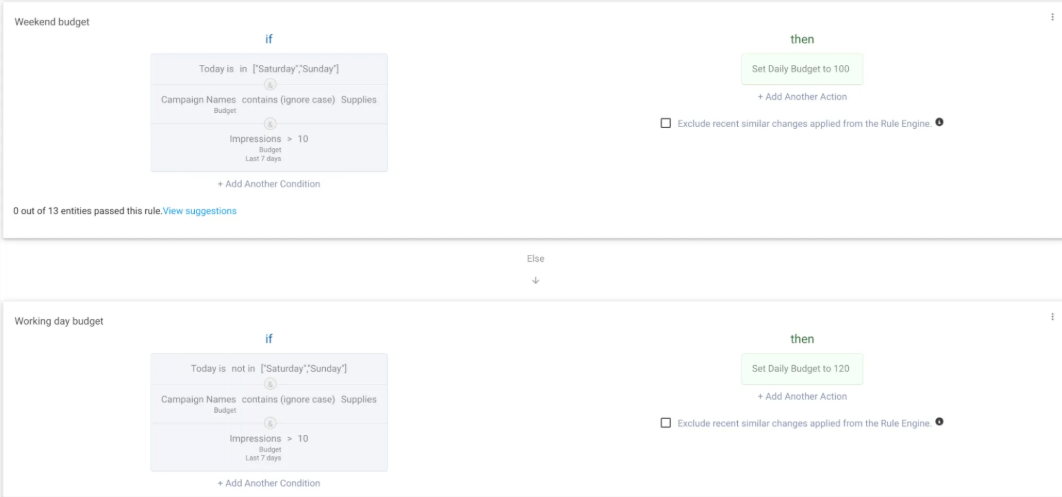
Lower budget for weekends and holidays
To maintain a consistent ad presence throughout the week while prioritizing higher budgets for weekdays, you can easily implement a rule similar to the example provided above: “Allocate a daily budget of $100 if today is Saturday or Sunday. For all other days, set the daily budget to $120.”
This approach enables you to maintain visibility and engagement over the weekend while strategically allocating higher budgets to weekdays.
Example 2: Increase budget for high-return, low-CPC campaigns
Using the if-then-else statements, you can increase your daily budget on days when the cost-per-click (CPC) is low and the return on ad spend (ROAS) exceeds a certain threshold.
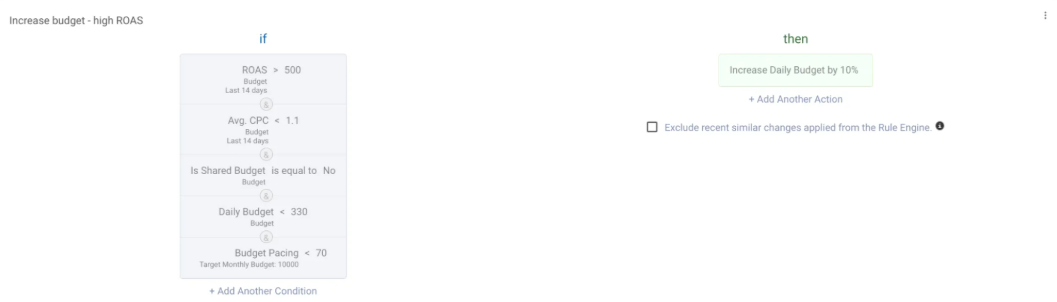
Increase budget for high-return, low-CPC campaigns
In this scenario, the objective is to identify all the campaign-level budgets that meet specific criteria in order to optimize their performance. With a rule like this, you can increase the daily budget by 10% for any campaign budget that has exhibited the listed characteristics within the last 14 days:
- ROAS exceeding 500%
- An average CPC lower than $1.10
- A daily budget below $330
- Currently underperforming (underpacing) with a spend utilization of less than 70%.
Additionally, as you have full control over the conditions and actions, it’s easy to define limits within which the budget changes need to happen.
With this rule, we can effectively identify campaigns that demonstrate strong ROAS and cost efficiency while having room for improvement in terms of spend utilization. This allows us to focus on optimizing these campaigns to increase their performance and maximize the return on investment.
7. Monitor budgets seamlessly with the budget dashboard
Managing PPC budgets isn’t only about fixing issues or reallocating funds; it also requires a clear view of how budgets are pacing, where money is being spent, and which opportunities need attention.
The Budget Dashboard in Optmyzr provides this visibility in one place, making it easier to monitor and adjust budgets across single accounts or multi-account portfolios.
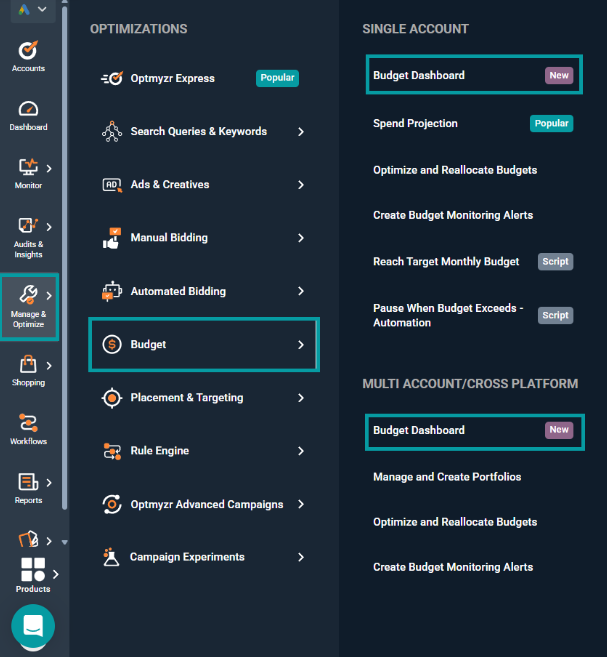
The Budget Dashboard
What you’ll find in the Budget Dashboard:
Budget Target widget: Set or edit monthly budget targets and cycle dates, so your pacing aligns with business reporting needs.
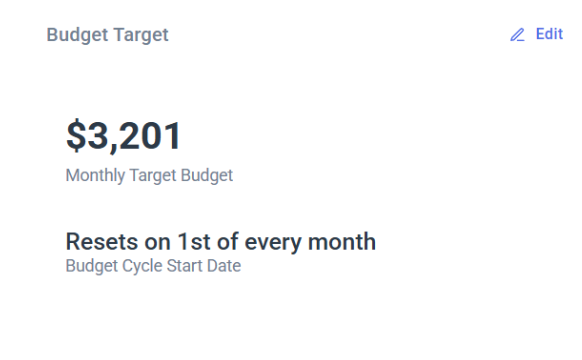
Budget Target Widget
Cost Summary and Pacing: Quickly see how much has been spent, whether you’re on track, and how many days remain in the cycle.
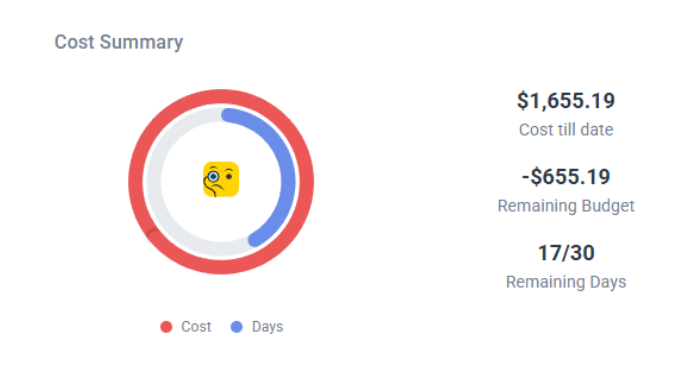
Cost Summary and Pacing
Spend Projection widget: Access projections directly, with the option to dive deeper into the full Spend Projection tool.
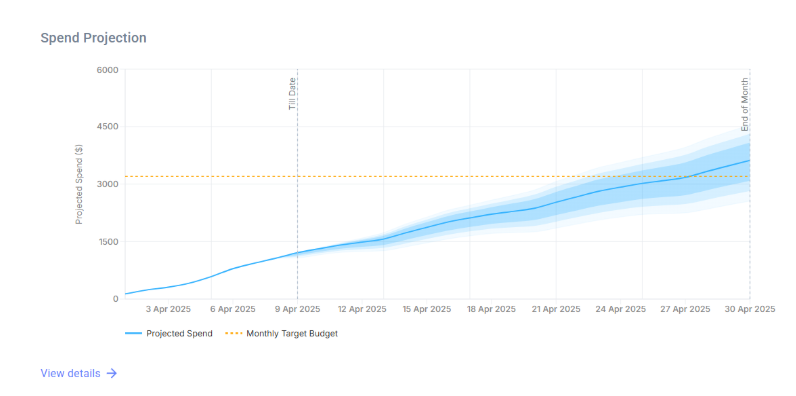
Spend Projection Widget
Day-of-the-Week Trends: Identify high- and low-performing days to allocate budgets more strategically.
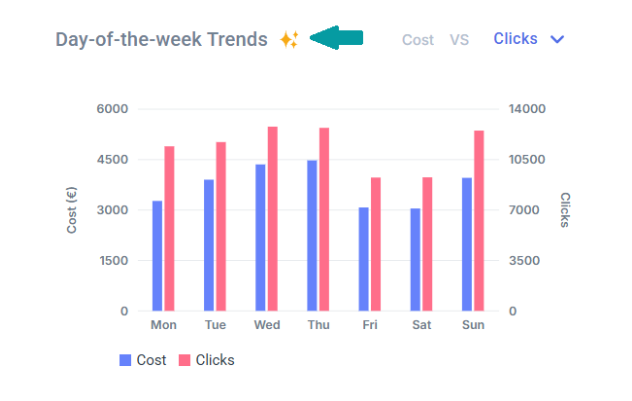
Day-of-the-Week Trends
You can get an AI-generated summary of the chart by clicking on the ‘Summarize with AI’ icon (✨). The summary will highlight your high and low spend days of the week, helping you optimize your daily budget allocations and refine your bidding strategies.
Media Mix and Performance Distribution: Understand how spend is distributed across platforms and accounts, with AI summaries to highlight key insights.
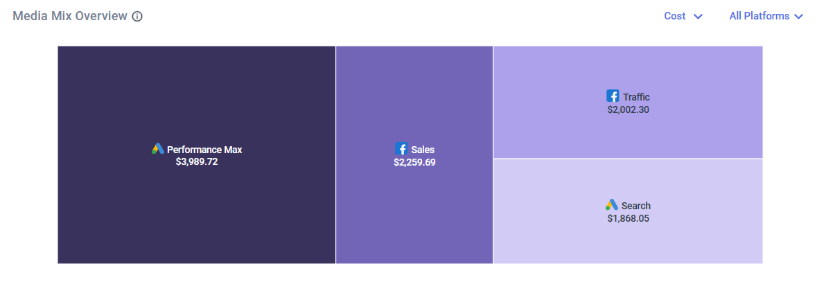
Media Mix and Performance Distribution
Budget Monitoring and Scripts: Review all budget monitors and automation scripts in place, so you always know what guardrails are active.
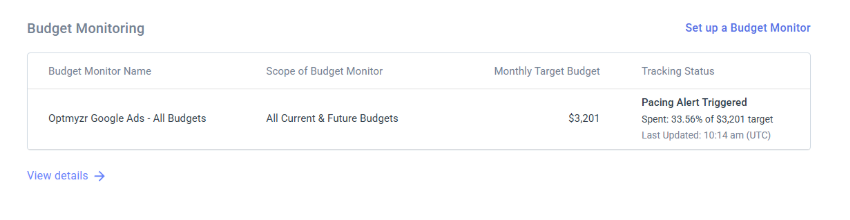
Budget Monitoring and Scripts
Consolidating this information into one dashboard can help you save time and reduce the risk of missing critical signals. Instead of switching between multiple views, you can monitor pacing, detect overspending, and uncover optimization opportunities at a glance.
The Budget Dashboard works both at the single-account level and across multi-account portfolios, making it equally useful for in-house teams and agencies managing multiple clients.
Budget management doesn’t have to be daunting
From tracking spending across multiple accounts to optimizing budgets for maximum performance, these tools offer automation, insights, and control.
We hope you’ll give them a try. We built these based on our customer feedback, and we’d love to hear more feedback from you about how else we can make these more useful, or what completely new methodologies you wish Optmyzr would build next.
If you’re not an Optmyzr user yet, consider signing up for our 14-day free trial to try all these tools and check how they fit your needs.
Related reading: Optmyzr Spend Projection vs. Google Budget Reports: More Than Just Visualization
FAQs
1. How can I prevent overspending on PPC campaigns?
Overspending often happens when daily budgets aren’t aligned with monthly targets or when traffic surges unexpectedly. Advertisers can prevent this by monitoring pacing regularly, setting clear budget caps, and using automation to pause or slow spend when thresholds are reached.
2. How do I know if my PPC campaigns are under-spending?
Underspending typically shows up when actual spend falls short of the pacing needed to reach your monthly target. Monitoring projections and impression share can help identify whether campaigns have room to spend more and drive additional results.
3. Should PPC budgets be adjusted on weekends or holidays?
Yes. Many advertisers see performance shifts depending on the day of the week or during holidays. Lowering budgets on low-conversion days and increasing them on high-return days can improve overall efficiency.
4. What’s the difference between managing budgets for one account vs. multiple accounts?
Single-account management focuses on reallocating spend within one platform, while multi-account management involves coordinating spend across platforms or clients. The latter requires consolidated tracking and a higher-level pacing strategy.
5. What factors should I consider when reallocating PPC budgets?
Key factors include campaign performance (clicks, conversions, ROAS), impression share lost due to budget, and seasonality. Budgets should be moved toward campaigns with proven potential and away from those that are capped or underperforming.