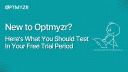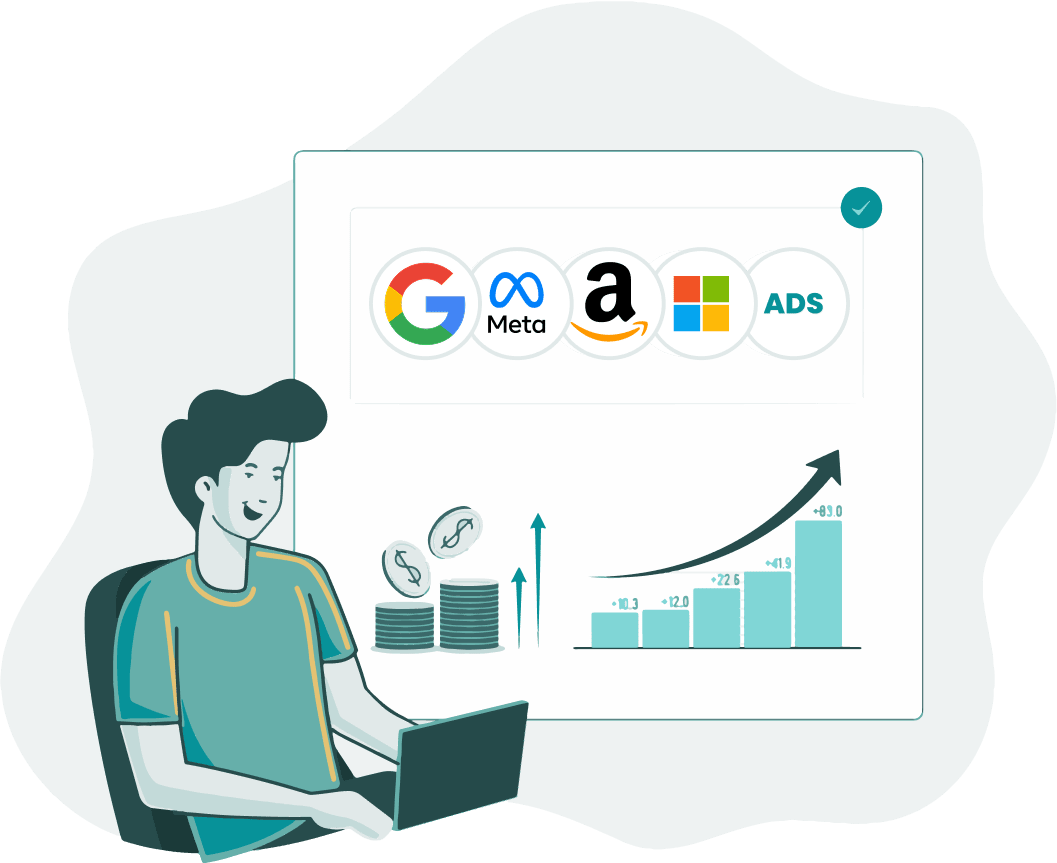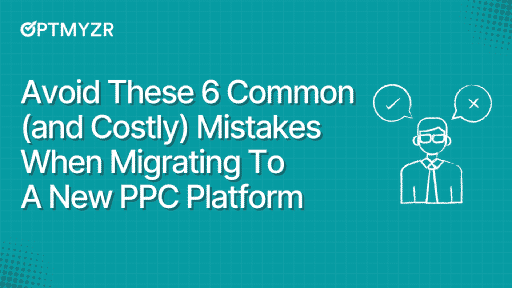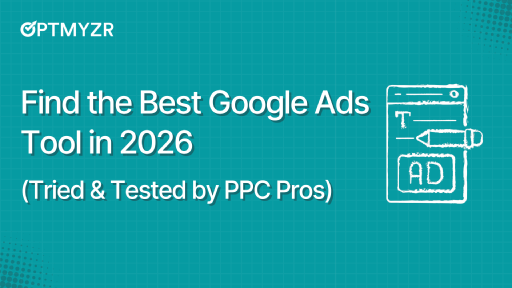When you’re moving from one PPC platform to another, the trial period is your best chance to see if the tool is truly worth it. Along with the features, you want proof that the tool can save you time, cut wasted spend, and make account management easier.
That’s why this guide focuses on the real questions PPC managers struggle with every day, like “Why did performance change?”, “Am I paying for irrelevant clicks?”, or “Are my ads really working?” Each section shows how Optmyzr helps you answer those questions.
👉 If you want the full set of self-serve onboarding modules (with step-by-step instructions), you can find them all here.
Get quick wins with the All Accounts Dashboard
When you’re managing ads across Google, Microsoft, Facebook, or Amazon, the hardest part is keeping track of everything. Instead of juggling logins and reports, the All Accounts Dashboard consolidates all your data into a single view.
You’ll see performance trends at a glance, spot red flags quickly, and get nudges on where to take action.
The dashboard lets you star your most important accounts, filter by networks or devices, and pick your key metrics. You can even save a default or team view so every login starts with the data that matters most.
👉 Try this: Connect your accounts, star your top three, and save a custom view comparing “last 7 days vs. previous 7.” |
Catch problems early with alerts
One of the toughest parts of PPC is that you often don’t know something’s wrong until it’s too late. Optmyzr’s alerts keep you one step ahead by flagging issues the moment they happen.
“How do I spot sudden spikes/drops before they waste my budget?”
Performance can shift overnight; clicks or conversions dip, or impressions spike because of irrelevant traffic. The Anomaly Detector Script monitors your accounts hourly and alerts you right away, no coding required.
👉 Try this: Set up anomaly detection for clicks, impressions, and conversions. Check your inbox for alerts the next time something unusual happens. |
“How do I stay on top of KPIs without checking reports all day?”
Manually tracking CPC, ROAS, or budgets across platforms is nearly impossible. Setting daily KPI alerts in Optmyzr helps compare your metrics against client-set thresholds or automatically benchmarks them against the past 8 weeks.
👉 Try this: Create a daily alert for CPC/ROAS in one campaign. Let Optmyzr calculate the baseline and see how it compares to your client’s target. |
“Can I get alerts tailored to my account’s weak spots?”
Yes, the Rule Engine lets you build custom alerts for what matters most, like disapproved ads, low-Quality Score keywords, or campaigns losing impression share.
And now, Optmyzr’s AI explains each pre-built strategy in plain language, so you understand exactly why a rule exists and when to use it.
👉 Try this: Use the Rule Engine to create an alert for any ad disapproved in the past 7 days. You’ll never miss one again. |
💡Also Read: 8 Rule Engine Strategies: How Optmyzr Customers Bypass Google Ads Limitations
Stay in control with budget monitoring
Few things erode trust with clients faster than budget mismanagement.
Overspend too early, and campaigns burn out before the month ends. Underspend, and you leave valuable opportunities on the table.
Optmyzr’s budget monitoring tools ensure these questions don’t eat up your precious hours:
“How do I know if I’m overspending or underspending on ads?”
In the All Accounts Dashboard, you can set monthly budgets and enable pacing alerts. Connect them to Slack or Teams so you’ll get notified instantly instead of checking dashboards all day.
👉 Try this: Add a monthly budget target for one account and switch on pacing alerts. Watch how quickly overspending or underspending gets flagged. |
“How can I predict if I’ll run out of budget before the month ends?”
Most managers only realize budgets are off-track at the very end of the month.
The Spend Projection tool gives you foresight with min, max, and projected spend, adjusted for seasonality and historical trends.
👉 Try this: Open Spend Projection for one campaign. Check if you’re projected to overspend or underspend halfway through the month. |
“What’s the best way to reallocate budget between campaigns?”
Some campaigns always hit limits while others underspend. The Optimize Budgets tools help you rebalance. At the single-account level, you’ll see where impression share is being lost.
At the multi-account level, you can group budgets (e.g., brand vs. generic across Google, Microsoft, and Facebook) and shift spend where it performs best.
👉 Try this: Run Optimize Budgets for one account. Move budget from a low-performing campaign to one that’s losing impression share. |
“How do I stop campaigns from overspending automatically?”
Even with pacing, things can slip. That’s why budget scripts work as safety nets.
The moment a campaign goes over the budget you’ve set, the Pause When Budget Exceeds script pauses it automatically. Similarly, the Reach Target Monthly Spend script adjusts daily spend so you stay close to your monthly target, avoiding both underspending and overspending.
👉 Try this: Add the “Pause When Budget Exceeds” script to a campaign with a strict monthly cap. Then add “Reach Target Monthly Budget” to one where spend is uneven. You’ll see how one prevents overshoot and the other keeps pacing balanced. |
See why results changed and how to fix them
Once you’ve got control over budgets and alerts, the next question is:
“How do I actually improve my ad performance?”
Most PPC managers spend hours reviewing reports, trying to determine why results have shifted, where spend is being wasted, or which ads are actually working.
Optmyzr’s insights and optimization tools are designed to cut that work down to minutes. Here are some questions that our PPC automation software will help you answer:
1.“Why did my performance change, and what caused it?”
One of the most challenging aspects of PPC management is explaining sudden dips or spikes.
Did conversions drop because of device traffic, budget pacing, or something deeper?
Optmyzr helps you with a simple two-step workflow:
- Spot the change with Performance Comparison
With our Performance Comparison tool, you can line up two sets of performance data side by side👇
For example, compare “last week” to the “week before” across the same campaigns.
You can filter by networks (Google Search, Display, YouTube, Search Partners) and devices (desktop, mobile, tablet).
This way, you’re able to isolate where exactly the performance changed.
Was the drop in traffic coming from mobile devices? Did YouTube spend increase while conversions dipped on Search? Did one campaign suddenly lose impression share?
- Find the cause with PPC Investigator
When your numbers go up or down, whether it’s clicks, conversions, or costs, it’s not always clear why. That’s where the PPC investigator can trace the reason with two simple views:
Cause Chart: a big-picture map
The Cause Chart shows you how different metrics (like impressions, clicks, conversions) connect to each other.
If conversions dropped, was it because you got fewer clicks? Or because the same clicks converted less often? It helps you see that chain of events.
👉 Try this: Pick a metric that changed (for example, conversions last week vs. the week before). Open the Cause Chart and follow the path. You’ll see whether the dip came from traffic slowing down, costs going up, or conversion rates falling. |
This way, you don’t just see what went wrong, you understand the sequence that led to it.
Root Cause Analysis: zooming in on the culprit
Once you know the chain of events, the Root Cause Analysis zooms in further. It tells you exactly which campaign, keyword, or ad group caused the change.
It even highlights the biggest “movers,” both positive and negative.
👉 Try this: After spotting a drop in the Cause Chart, click into Root Cause Analysis. You’ll see the top three contributors. For example, maybe one keyword lost 100% of its clicks, or one ad group suddenly drove more conversions. |
Takeaway: Use the Cause Chart to see the story of what happened, and Root Cause Analysis to find the characters responsible. Together, they give you clear answers when performance changes.
2. “Why am I paying for irrelevant clicks?”
Every advertiser has wasted money on clicks that will never convert.
Sometimes it’s just one word in a search query, like “free” or “jobs,” that keeps triggering ads but brings in no real customers.
Catching these early means saving budget for clicks that matter.
Negative Keyword Finder
Negative keyword finder scans your search terms and finds keywords that don’t perform.
For example, if “free” keeps showing up in search queries but never leads to conversions, the tool will recommend adding “free” as a negative keyword.
👉 Try this: Run the Negative Keyword Finder, review the list, and add 2–3 irrelevant words as negatives. Upload them directly into Google Ads with one click. |
Search Term N-Grams
Instead of combing through hundreds of search terms, N-Grams breaks queries into chunks (single words, two-word phrases, etc.) and shows you which ones drive clicks but don’t convert.
You’ll also see terms you should be targeting because they’re performing well.
👉 Try this: Look at the N-Grams word cloud for your top campaigns. Add one poor-performing term as a negative, and shortlist one strong phrase as a keyword idea. |
Keyword Lasso
On the flip side, some queries convert really well but aren’t part of your keyword list yet.
Keyword Lasso spots these and lets you add them as exact keywords so you can control bids more effectively.
👉 Try this: Run the tool on one campaign and add at least one converting query as a keyword. |
Takeaway: Together, these tools make keyword management simple:
- Cut the losers (Negative Keyword Finder, N-Grams)
- Keep the winners (Keyword Lasso)
Do this even once during your trial, and you’ll see a cleaner account with less wasted spend and more budget flowing to what works.
3. “Am I bidding the right amount?”
Bidding is one of the trickiest parts of PPC.
- Bid too low → your ads don’t show.
- Bid too high → you waste money.
Finding the sweet spot manually is exhausting. Optmyzr gives you two quick ways to test smarter bidding in your trial:
First Page Bridger
Sometimes, good keywords with strong Quality Scores don’t even make it to page one because the bid is slightly too low. First Page Bridger finds those keywords and tells you the minimum bid increase needed to push them onto page one.
👉 Try this: Run First Page Bridger on one campaign. Pick a few high-quality keywords just below page one and let the tool suggest the right bid bump. Apply the change with one click. |
Conversion Grabber
Other times, you have keywords that convert but don’t show often as they’re losing impression share. Conversion Grabber identifies these converting keywords with low impression share and suggests small bid increases to boost visibility.
👉 Try this: Run Conversion Grabber, filter for top suggestions, and increase bids for one converting keyword. |
Adjust targets for automated bidding
If you’re using Google’s automated bidding (Target CPA or Target ROAS), you can’t manually tweak keyword bids. Instead, Optmyzr helps you optimize target CPA or ROAS at the campaign or ad group level to regain control.
👉 Try this: Pick one campaign on Target CPA, lower the CPA slightly in Optmyzr, and see how impression share responds. |
4. “Are my ads really working?”
It’s easy to launch ads, but harder to know which headlines and descriptions work.
Some waste budget, others drive the clicks and conversions you want. Optmyzr helps you spot the difference fast.
Ad text optimization
The Ad text optimization tool breaks your Responsive Search Ads (RSAs) into their individual parts: headlines, descriptions, and even full ads to show you which ones are performing well.
You can edit any asset by clicking the edit icon; saving marks it as “modified,” but nothing is pushed to Google Ads until you review and finalize.
The tool also suggests AI-powered headlines, descriptions, and full ad drafts. You can apply these suggestions directly or customize them.
✨ Remember: AI-generated content is meant to support your decisions; always review before applying.
👉 Try this: Run Ad Text Optimization for one campaign. Look at which headlines and descriptions are getting the most impressions or best ratings, and note which ones are weak. |
Ad A/B testing
A/B Testing for ads shows you which ads in an ad group perform best based on clicks or conversions, and lets you pause underperformers automatically.
👉 Try this: Run A/B Testing on one ad group with multiple ads. Pause one weak ad and create a new variation using suggestions from your stronger ads. |
Get more from Performance Max (PMax)
PMax can drive great results, but only if you can see what’s happening and act fast.
Here are the exact questions Optmyzr helps you answer, plus what to try in your trial:
“Where is my PMax spend going (Shopping vs Display vs Video)?”
Use the PMax Channel Distribution widget from the Account Dashboard to see cost and ROAS by channel at a glance, then drill into a full table by campaign.
If “Other” is high (Search/Discovery/Gmail/Maps), you’ll know to review exclusions.
👉 Try this: Open Channel Distribution, click View Full Table, and flag any campaign overspending on Display for follow-up (e.g., placement cleanup). |
“How do I get alerts when products are disapproved or top products start slipping?”
Create Feed-level alerts for % of products disapproved so you catch feed issues early.
Also set Product-level alerts when a top performer (e.g., top 10% by ROAS) falls into a low bucket (e.g., bottom 50%) over your chosen period. Both can be set in bulk across accounts.
👉 Try this: In Create KPI Alert, set Level = Feed for disapprovals; then another alert with Level = Products to catch drops from top→bottom performers. |
“Is my feed hurting performance?”
Run a Merchant Feed Audit to get a letter grade and a one-page checklist of issues (titles/descriptions, length, missing attributes, disapproval reasons). Schedule it weekly or monthly so fixes don’t slip.
💡Learn More: The Complete Guide to Product Feed Optimization in Google Merchant Center
“How can I build and manage PMax campaigns faster?”
Instead of building campaigns manually, the Shopping Campaign Builder lets you create PMax structures in minutes.
You can segment by ROAS buckets, product types, or labels and keep them automatically synced with your feed so you never advertise out-of-stock products.
👉 Try this: Launch a ROAS-based structure with thresholds that match your goals; turn on the sync so products move buckets automatically. |
“How do I see PMax search terms?”
Generate the PMax Search Terms Script (no coding). It sends PMax search terms to a spreadsheet so you can track KPIs per term, spot winners, and negate irrelevant traffic.
👉 Try this: Install the script for one account, review the sheet weekly, and add obvious negatives/audience tweaks from low-quality terms. |
“How do I cut wasted spend in PMax?”
Optmyzr has tools to trim waste:
- Placement Exclusions for poor-performing sites.
- URL Checker to pause ads pointing to broken or out-of-stock pages.
- Rule Engine strategies to exclude expensive listing groups or underperforming locations.
👉 Try this: Run the URL Checker and fix any broken pages it flags before they waste clicks. |
Put it all together with a quick checklist
By now, you’ve seen how to:
- Get quick wins from the Dashboard
- Catch problems early with Alerts
- Stay in control with Budget Monitoring
- Find smarter bids and keywords
- Make the most of Performance Max
That’s a lot to cover during a trial. To make it easier, we’ve created a Quick Optimization Checklist you can use to stay on track. It includes:
- The key actions from each module you just learned
- Extra evaluation criteria to measure account health
- Questions to ask yourself as you explore Optmyzr
Need a hand? Our team is here to help!
That’s it, you now have the key steps to make the most of your Optmyzr trial.
From monitoring and alerts to budgets, insights, and Performance Max, you’ve got the tools to spot issues faster and take smarter action.
If you’d like a guided walkthrough, you can book a demo with our team, and we’ll be happy to show you the exact steps in your own account.
And if you ever get stuck, just reach out to us at support@optmyzr.com. We’re always here to help!