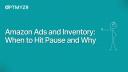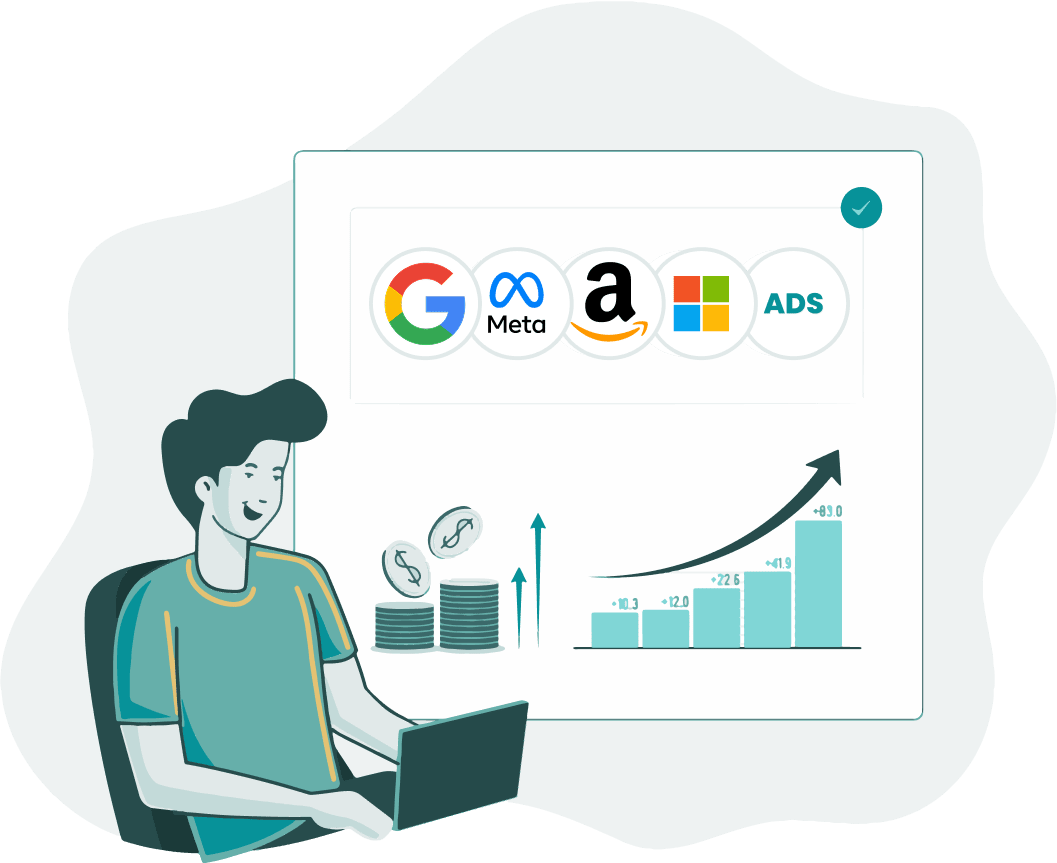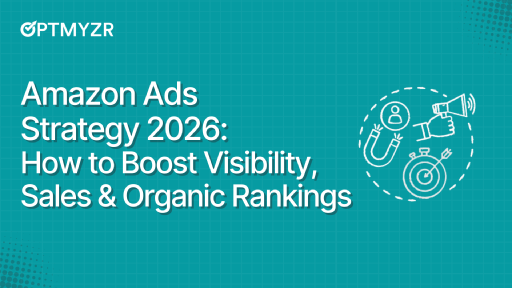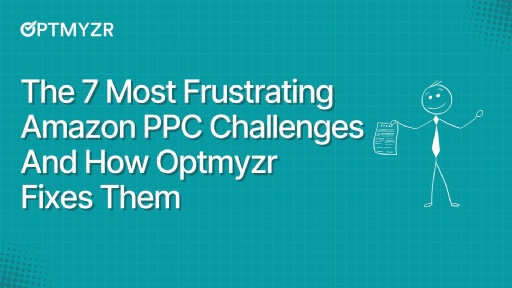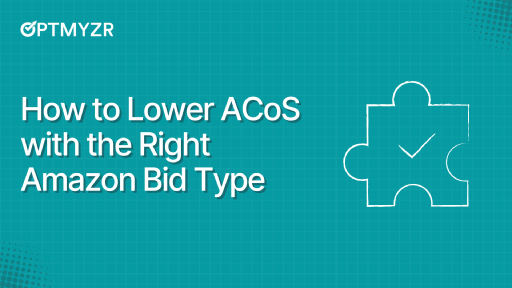One of the most important rules of selling on Amazon is not to run out of stock. Yet even the best-organized brands can’t always ensure this when unexpected factors like port delays or sales spikes occur.
If you’re running ads for such products on Amazon, the most important thing is to turn them off before the inventory runs out. Now, you might be wondering: Doesn’t Amazon automatically stop ads when a product is out of stock? So then, why is this relevant?
Well, there are a few reasons for that:
- If stock is low but more inventory is on the way, temporarily pausing ads and discounts helps sellers stretch existing supply and buy time until the restock arrives, avoiding last-minute scrambles or disruptions to campaign momentum.
- If you’re about to run out of stock, turning off ads helps you make more profit on the last few items, since they’ll likely sell without extra push
- When inventory is low, your products might not be available in every warehouse. That means some customers will see longer delivery times, which can make them less likely to buy, driving up your ACOS.
If you only have about two weeks or less of inventory left, it’s a good idea to pause your ads to avoid selling out too quickly.
How to pause ads in Optmyzr when inventory runs low
Keeping an eye on inventory is essential, especially to avoid wasting spend or pushing products that are about to stock out.
With Optmyzr, you can set up a Rule Engine strategy to automatically pause ads when inventory levels fall below a certain threshold. The process starts with uploading your FBA inventory report (available through Amazon Seller Central) into a spreadsheet. This sheet then acts as the data source for Optmyzr’s Rule Engine strategy.
Here’s how the workflow typically looks like:
- Download the FBA Inventory Report from Amazon Seller Central
- Transfer key data (like ASIN and days-of-supply) into a simplified Google Sheet. This sheet will serve as the source for your Optmyzr strategy
- Create a Rule Engine strategy in Optmyzr that checks this Google Sheet and pauses ads for ASINs that fall below your inventory threshold
Once the data is in place, Optmyzr checks product inventory against your defined thresholds and automatically pauses ads that need attention. This helps you:
- Prevent wasted ad spend on soon-to-be-out-of-stock products
- Maintain better control over campaign performance
- Save time managing ads for ASINs across multiple ad groups
Getting inventory supply levels from Amazon
The most reliable way to track inventory levels for this strategy is through Amazon’s FBA Inventory Report. Since this report isn’t available as a scheduled export, you’ll need to pull it manually or set up a method to retrieve it as needed.
Depending on your tech setup and team bandwidth, there are a couple of ways to do this:
- Using scripts: One of the easiest ways is to have a script that goes into Seller Central and downloads the FBA Inventory Report. You can run this locally or with a virtual machine like LightSail on AWS.
- Using manual method: If you’ll only be running this for one account a week, it might be easier for you to manually pull this report and then follow the same steps to automate the campaign adjustments.
Preparing your inventory data in Google Sheets
Once you’ve downloaded your FBA Inventory Report, the next step is to extract only the columns you need to inform your ad decisions—typically ASIN, available inventory, and days of supply. Copy this filtered data into a new Google Sheet, which will serve as the reference file within Optmyzr.
Remember: If you manage both FBA and merchant-fulfilled SKUs in separate campaigns, and your ad structure is SKU-based rather than ASIN-based, make sure to filter and match data accordingly by SKU. |
You can do this step manually or use a script to automate the transfer, depending on how frequently the inventory data changes. Before proceeding, rename the column that contains your product identifier (typically ASIN or SKU) to “Key”—this allows Optmyzr to correctly match inventory status with the corresponding ASINs.
Selecting the correct report columns
Creating the rule in Optmyzr will be easier if you only include relevant columns in the Google Sheet you are going to use to run the rule.
We recommend using the “days-of-supply” column for this automation, as it reflects available inventory based on forecasted demand. Avoid using Total Days of Supply (including open shipments)—while it may look more optimistic, those units aren’t sellable yet, and relying on them can hurt performance.
Amazon’s FBA Inventory Report has similarly named columns—this table highlights the key differences to help you choose the right one for your Optmyzr rule.
Column Name | Amazon Definition | Notes |
Days-of-supply | The estimated number of days that your current inventory supply will last based on the projected demand for your product | |
Short-term historical days of supply | Short-term historical days of supply (last 30 days) | |
Long term historical days of supply | Long-term historical days of supply (last 90 days) | Using this date can be useful if you want to have a longer lookback period. It will be less accurate coming into or heading out of a high sales period. |
Total Days of Supply (including units from open shipments) | Total Days of Supply (including units from open shipments) | Using this data will not provide the same results and is generally not recommended. |
Building strategies in Rule Engine for smarter ad control
With Optmyzr’s Rule Engine and a connected spreadsheet, you can create a smart, responsive system that automatically pauses ads for low-stock items and re-enables them when inventory is replenished.
The Rule Engine allows you to match inventory metrics from an external spreadsheet to entities like ads, campaigns, or product groups. This is done using Key Value Pairs, where:
- The Key is a unique identifier (like ASIN or Ad ID)
- The Values are the data points associated with that key (e.g., Days Supply, Clicks, Conversions)
The Rule Engine uses the Key to match ASINs to their corresponding inventory levels and then evaluates the Values (like Days of Supply) to decide whether to pause or re-enable the ads for those ASINs.
Learn more: How Optmyzr customers use the Rule Engine to build powerful automations
Strategy 1: Pause ads when inventory is low
Goal: Avoid spending on products that are nearly out of stock.
How it works: The rule checks if:
Then: Pause the ad. |
Using Key Value Pairs, the rule knows which ad corresponds to which ASIN and applies the pause logic only when the condition is met.
Strategy 2: Reactivate ads for restocked products
Goal: Resume ads for products that are back in stock without delay. Here we apply three mandatory conditions for the ad to be re-enabled.
First, the product must have over 50 days of supply, above the low inventory threshold, to safely resume ads. Next, the ad must currently be paused, so active ads aren’t affected. Finally, the rule applies only to ads in a specific list: those previously paused by Optmyzr due to low inventory.
How it works: The rule checks if:
Then: Re-enable the ad. |
In the next section, we give you a step-by-step walkthrough of how you can implement this in Optmyzr
Setting up the rules in Optmyzr
Once your inventory data is cleaned and added to a Google Sheet, with ASIN or SKU labeled as “Key” you’re ready to build a rule in Optmyzr that uses this external data to pause ads for low-stock products.
In the Rule Engine, create a rule that looks up your campaign or product data against the Google Sheet. The condition you’ll typically set is to pause ads when “Days of Supply” falls below a defined threshold (e.g., 14 days). This approach gives your team more proactive control over spend and margin, especially during periods of tight supply
You can tailor this rule depending on whether you want campaigns to pause immediately when stock runs low or if you’d prefer a buffer window. Many brands choose to be conservative, pausing ads slightly before stockouts occur, to avoid poor delivery experiences and rising ACOS caused by delayed fulfillment windows.
Remember: Don’t forget to set up a corresponding rule to resume ads once inventory recovers, typically when Days of Supply goes back above your threshold. This ensures campaigns restart without manual intervention when products are restocked. |
Setting up the Google Sheet to add inventory data to the Rule Engine
1. In Seller Central, go to Reports > Fulfillment
2. Click Request .csv download and then ‘Download’
3. Open ‘Upload into New Google Sheet’ or ‘Copy and Paste over existing Google Sheet’
4. Click ‘Share’ to update share settings
5. Delete all other columns except for ASIN and quantity available. You should be left with Column A showing ASIN.
6. Change ASIN to Key and quantity available to Days Supply
How to set up the Rule Engine strategy to pause ads when inventory runs low
Once you have the inventory data ready to be linked to Optmyzr, simply follow the steps in this walkthrough to set up the rules to pause and re-enable ads using the Rule Engine.
Wrapping up: Smarter ad decisions when inventory runs low
By anticipating stockouts and adjusting ad visibility before they happen, you can protect margins, preserve campaign efficiency, and avoid disappointing customers. Using data from Amazon’s FBA Inventory Report and combining it with campaign-level controls in Optmyzr gives you a practical way to stay ahead of low-inventory risks, without having to make manual changes every week.
If you’re looking for a smarter, faster way to manage your Amazon ads alongside performance data, give Optmyzr a try. Sign up for our free 14-day trial, so you can see how easy it is to set up rules that work the way your business does.
Author Bio
Robyn has been heralded as one of the country’s foremost leaders on the topic of selling and marketing products on Amazon.com. Robyn has been a guest on shows like Entrepreneur on Fire, Confessions of A Marketer, and regularly speaks at shows all over the world about marketing on Amazon including SMX Munich, Pubcon, Prosper, and more.
Robyn is the co-founder of Marketplace Blueprint, a digital agency that specializes in listing optimization and advertising on Amazon. She has over a decade of experience of selling online on Amazon, eBay, and other eCommerce venues.
This article is a reflection of the author’s experiences and opinions. Optmyzr believes that there are many ways to win in digital advertising, and is committed to presenting a diverse range of ideas and approaches.