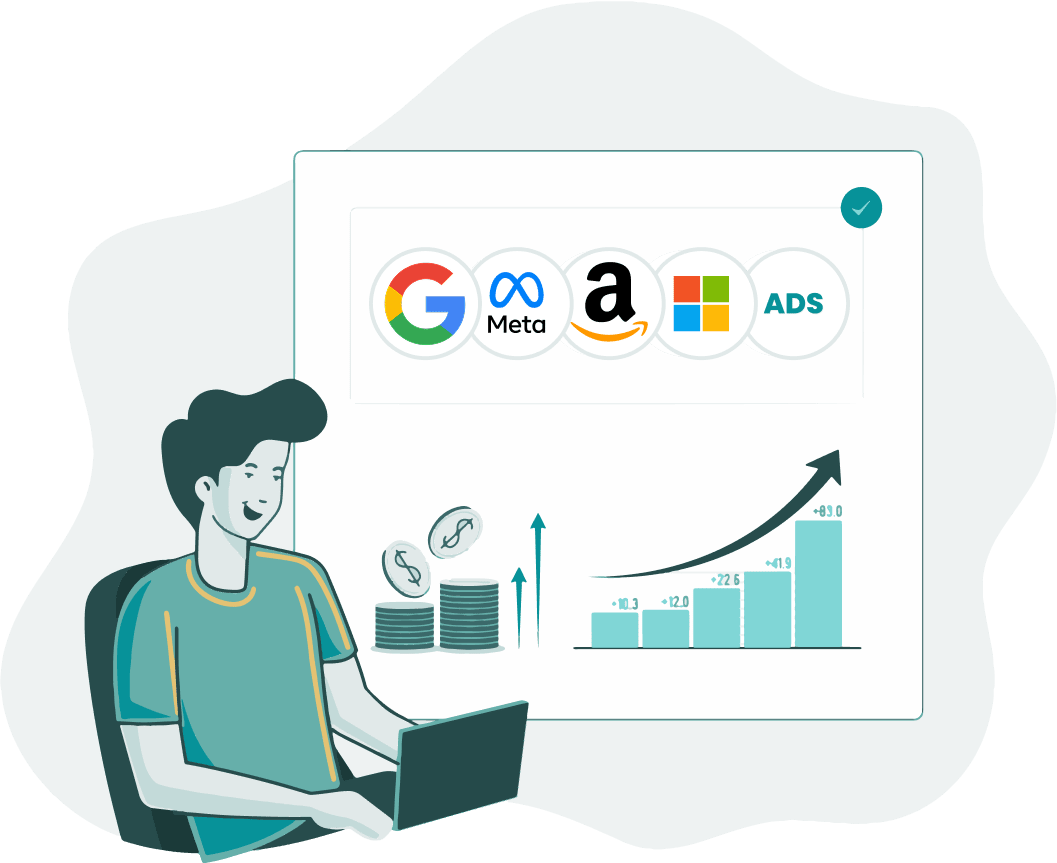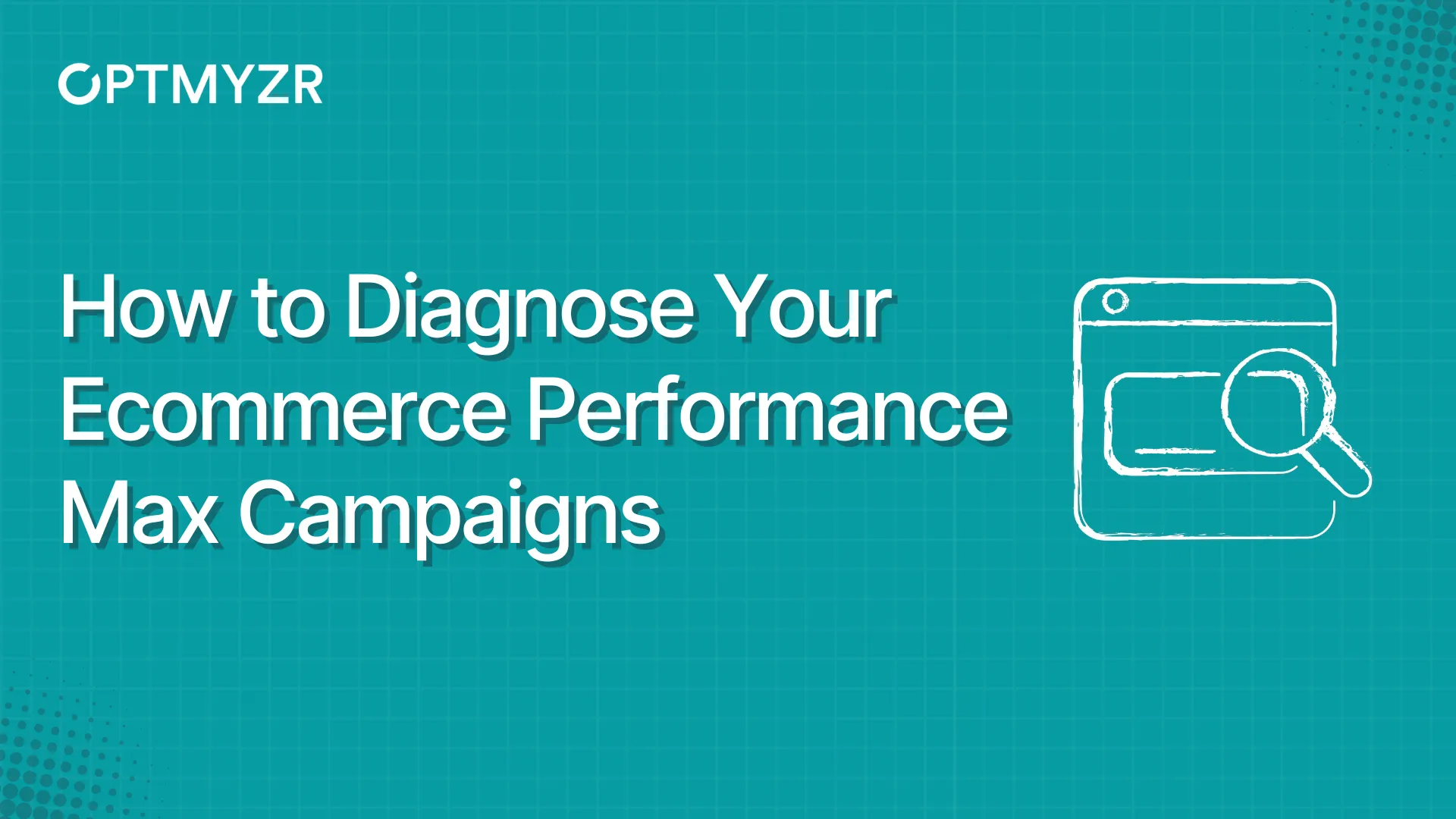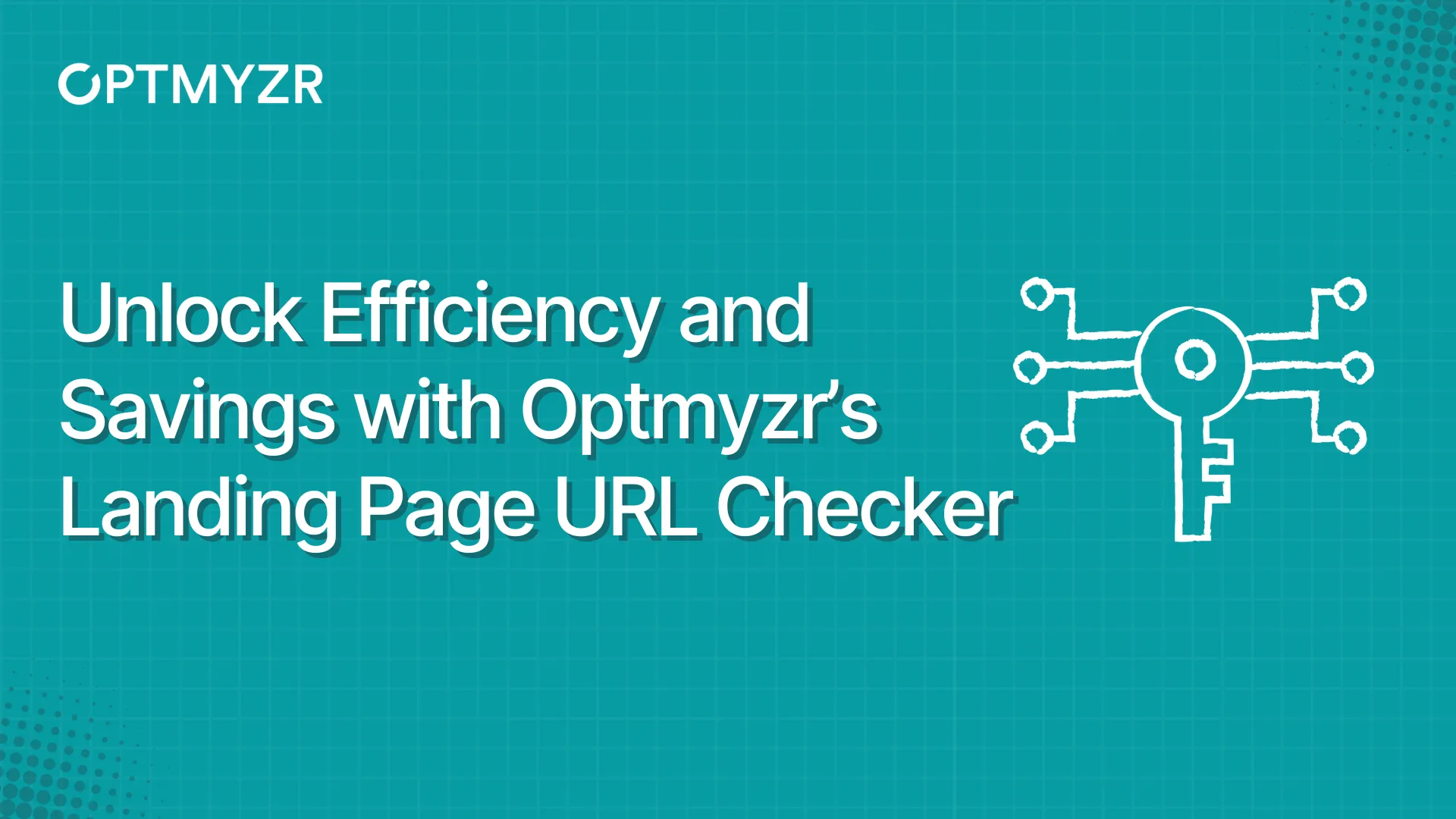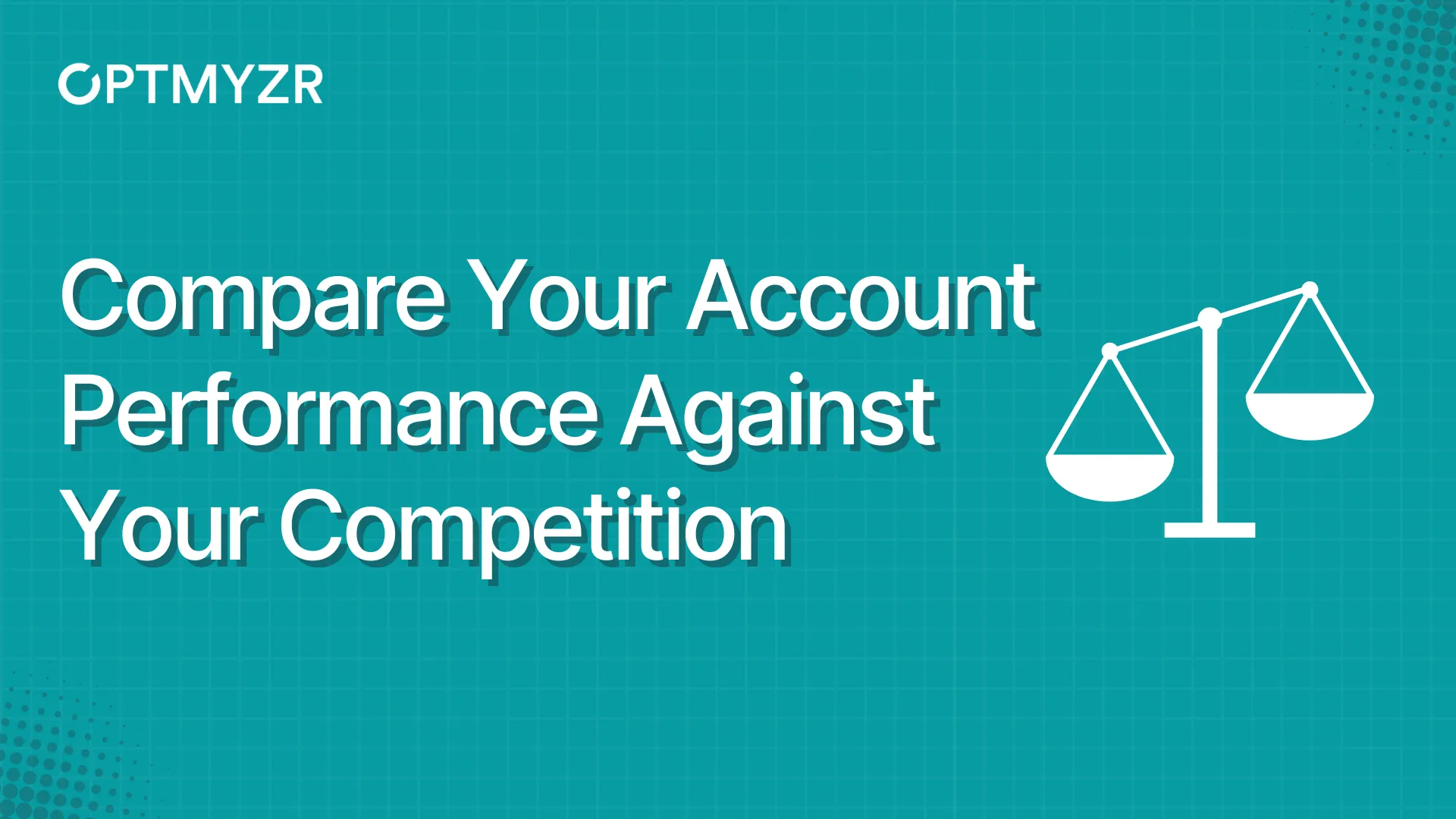PPC Optimization, or Pay-Per-Click Optimization, is a continuous process of analyzing and improving your ad campaigns to maximize their effectiveness and achieve specific business objectives.
Types of PPC Optimizations
PPC Optimization can involve a range of activities like:
- Improving Ad Relevance: Ensuring that the ad copy, keywords, and landing pages are closely aligned with the user’s search intent or interests. Advertisers strive to create compelling and engaging ads that are highly relevant to their target audience.
- Managing bids: Adjusting the bid amounts to control ad placement and maximize the return on investment (ROI). This includes setting bids to secure top positions for high-value keywords or lowering bids for less profitable ones.
- A/B Testing: Conducting A/B tests and experimenting with different ad creatives, headlines, descriptions, and call-to-action elements to determine which versions perform best.
Let’s break it down and learn how to optimize each of these elements.
Optimize keywords
1. Get high-performing keyword suggestions with Keyword Lasso.
Since its launch, this has been one of our customers’ favorite tools for search term management.
The Keyword Lasso offers you a clean list of great keywords that do not yet exist in your account. It also lets you get suggestions from the Google Ads Keyword Planner as well. This means you can now see how some search terms you don’t yet have as keywords have performed compared to the competition and the average monthly searches they receive.
Pro tip: Use turbo mode with custom filters to identify new themes and even get negative keyword ideas.
2. Identify non-performing keywords easily with the Negative Keyword Finder.
This tool has helped some of our customers save thousands of dollars every month.
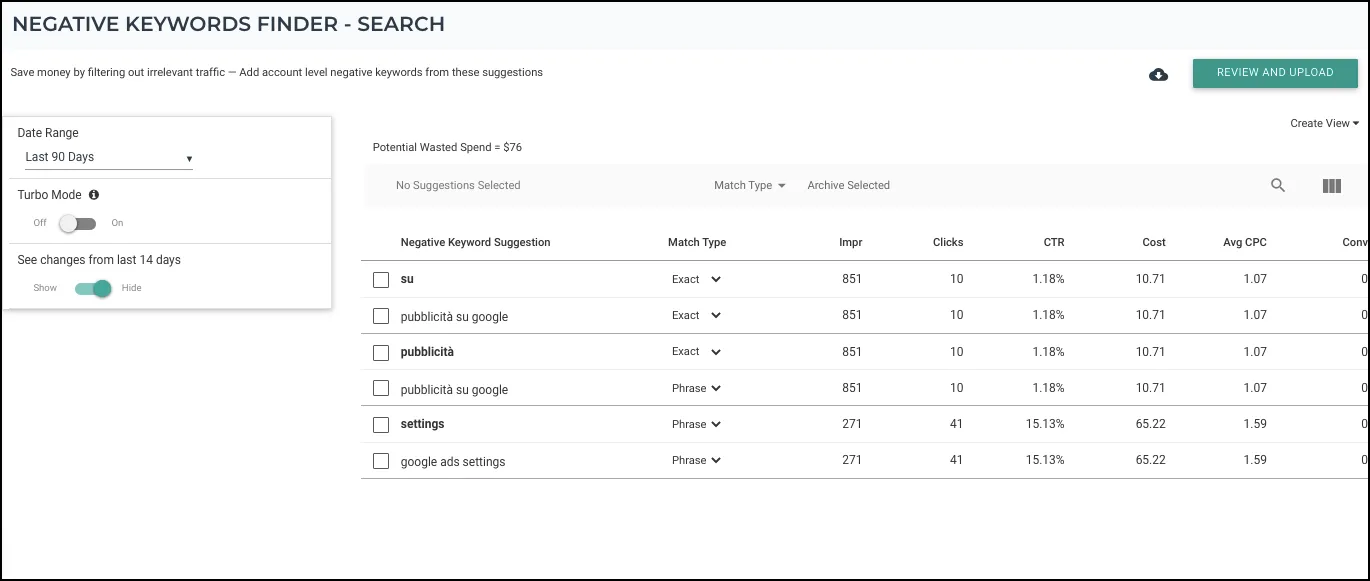
As the name suggests, the Negative Keyword Finder helps you quickly find negative keywords out of search terms that have not been performing well for the entire account over the past few days and are inefficiently spending your budget.
Try the Negative Keyword Finder now
3. Get the right traffic by adding exact match negatives using the Traffic Sculptor.
If you’re using any broad or phrase match keywords, it is likely that some search queries will match less relevant keywords and show a less relevant ad.
The Traffic Sculptor analyzes search terms and keyword data and suggests adding some search terms as exact match negative keywords at the ad group level so that the right ads show for each search query in your account.
4. Find duplicate keywords within the same campaign or across campaigns using the Keyword De-Duper.
Duplicate keywords that are present more than once in the same account end up competing against each other and thus dividing the traffic.
The Keyword De-Duper finds absolute duplicate keywords in your Google Ads account, both within and across campaigns. The system analyzes the data and then suggests the best-performing duplicate keyword to keep.
Optimize manual CPC bidding campaigns
1. Identify keywords with a high Quality Score that missed Google’s first page with the First Page Bridger.
The First Page Bridger analyzes the performance data for each keyword and gathers the ones with a high Quality Score but with a bid that’s slightly below the first-page bid (up to 20% lower).
It’ll then display the list of keywords that would have the largest impact through a minimum bid increase. By doing so, you’ll increase their chances of appearing on the first page of search results, which ultimately results in more traffic and sales.
Some tips for using the First Page Bridger
We suggest segmenting keywords into three sections based on impact and the required bid increase to meet the first page requirements:
- Minimum increase - maximum impact: Keywords with high QS (7 -10) (bid increase 10 - 20%).
- Medium increase - high impact: Keywords with QS between 5-6 (bid increase 20 - 40%).
- Maximum increase - least impact: Keywords with a QS lower than 5 (bid increase 40% +).
Because the bid increase can take some time to affect the account performance, we recommend running the optimization every 7-14 days. Keep in mind that the lower the Quality Score, the higher the required bid to get a good ad rank.
Try the First Page Bridger now
2. Get more conversions using the Conversion Grabber.
The Conversion Grabber looks for keywords in your Google Ads account that have had conversions, but which are currently losing impression share due to ad rank. It’ll then recommend selective bid increases for the keywords that would have the most positive impact on conversions.
The analysis looks at data for the last 30 days. You can change the date range to look at a different period as well.
We recommend running this optimization every two weeks.
Try the Conversion Grabber now
3. Reduce bids of expensive keywords with the Find Expensive Keywords tool.
We created this optimization using the Rule Engine to help you find expensive keywords and reduce their bids.
The keywords suggested are ones with a higher CPA than a keyword would typically have in the campaign, or keywords without conversions but which have still undergone more clicks than normally required to get at least 1 conversion.
Try the Find Expensive Keywords tool now
4. Adjust bids by the hour based on performance with the Hour of Week Bidder.
The Hour of the Week Bidder recommends time-based bid adjustments based on the performance of KPIs.
Unlike Google Ads where you have to create time slots first, and then set bid adjustments one by one, this optimization recommends and lets you set bid adjustments with a single click. You can also create custom time slots to analyze performance and create ad schedules.
Important note for Microsoft Ads accounts: As you may know, unlike with Google Ads, in Microsoft Ads each campaign can have a different time zone. In the Hour of Week tool, this translates into the following:
The system fetches data for the selected campaigns irrespective of each campaign’s time zone, which means that if a campaign accrues, for example, 5 impressions from 12:00 AM to 4:00 AM, the data will be fetched properly for that hour range, no matter what the time zone is. This also works when selecting multiple campaigns.
Try the Hour of Week Bidder tool now
5. Set bid adjustments to a geolocation using the Geo Bid Adjustment tool.
The Geo Bid Adjustment tool makes recommendations for bid adjustments on locations based on performance. It analyzes the performance for each location your ads show in and makes recommendations at a campaign level.
Even if you’re not directly targeting a location, you can analyze the performance and the tool will add it as a target, and set the bid adjustment. You can set bid adjustments at country, region, city, and zip code/pin code level.
Try the Geo Bid Adjustment tool now
More tools to optimize manual CPC bidding
Optimize automated bidding campaigns
1. Manage Target ROAS or Target CPA.
When your campaigns have automated bidding strategies set up in Google Ads, it is not possible to manually edit the bids for keywords (except Enhanced CPC). The way to optimize the campaign’s performance is by modifying the target Cost-per-Acquisition (CPA) or Return on Ad Spend (ROAS) values at the ad group or campaign level for the strategies Maximize Conversions and Maximize Conversion Value.
You can also teach Google more about how you value conversions from different segments when your campaigns run on value-based bidding.
For this purpose, we have created 6 optimizations using the Rule Engine to help you manage and optimize your campaigns on automated bidding: Optimize Target ROAS for Ad Groups and Campaigns, Optimize Target CPA for Ad Groups and Campaigns, Non-Converting Queries (Search), and Non-Converting Queries (Shopping).
Optimize Target ROAS for Ad Groups
Modify Target ROAS for ad groups performing well to reduce the ROAS gap and increase conversions.
Optimize Target CPA for Ad Groups
Modify Target CPA for ad groups performing well to reduce the CPA gap and increase conversions.
Optimize Target ROAS for Campaigns
Modify Target ROAS for campaigns performing well to reduce the ROAS gap and increase conversions.
Optimize Target CPA for Campaigns
Modify Target CPA for campaigns performing well to reduce the CPA gap and increase conversions.
Non-Converting Queries (Search)
Add non-converting queries with zero conversions, high cost, and low CTR as negative keywords.
Non-Converting Queries (Shopping)
Add non-converting queries with zero conversions, high cost, and low CTR as negative keywords.
You can find these optimizations under the Optimizations tab > For Automated Bidding.
We built these strategies using the Rule Engine. Read more here to see how you can get started creating your own custom strategies. If you need any help on how the Rule Engine works, feel free to reach out to our support team or at support@optmyzr.com, and we’ll be more than happy to help!
2. Bonus tools for automated bidding
Score segments of your audience based on how valuable they are to your business with the Segment Scorer.
The Segment Scorer provides you with the Analytics data that could be assessed while scoring a segment. It serves to consider other important business aspects like Customer Long Term Value or Expected Contract Value while making value adjustments.
It’s not just the usual machine data that is already observable by Google, but your own knowledge and understanding that’s put into work.
Adjust conversion values using Optimize Value Rules.
The ‘Optimize Value Rules’ tool suggests conversion value rules that you can set up in your Google Ads account. It gives you these suggestions by using the data from the segments you scored in Segment Scorer. You can read more about how it works here.
Optimize ad text
1. Fix underperforming RSAs with the Ad Text Optimization tool.
This optimization tool helps you identify the high-performing ad text components in your account. Sort by metric to see what’s working and what isn’t, modify or edit text in bulk, and create new ads while pausing the old ones.
Try the Ad Text Optimization tool now
2. Pause underperforming ads and create and A/B test new ads with the A/B testing tool.
Once you make changes to ad text, visit the A/B Testing for Ads tool to see ads by performance breakdown. Here you can filter by ad type to see only Responsive Search Ads and create new ads. Modify headlines and descriptions, then run more tests.
To A/B test your Microsoft Ads, read this guide
3. Find underperforming landing pages with the Landing Page Analysis tool.
In addition to underperforming Responsive Search Ads, your ad group may be suffering from a weak landing page experience.
The Landing Page Analysis tool:
- Aggregates data for the same landing page across the account.
- Identifies landing pages that require attention and need to be fixed to increase conversions.
- Highlights landing pages that are performing well and can be used to improve the structure of other landing pages.
Try the Landing Page analysis tool now.
Optimize budgets
1. Optimize Budgets for a single account (Google Ads or Microsoft Ads)
The Optimize Budgets - Single Account tool lets you optimize budgets for Google Ads and Microsoft Ads by translating them from monthly to daily budgets. This can be done to achieve a target or allocate more budget to campaigns that are driving more leads/sales.
2. Optimize Budgets Across Multiple Account Portfolio
This tool lets you track, monitor, and change campaign budgets across multiple accounts and platforms (Google Ads, Microsoft Ads, and Facebook).
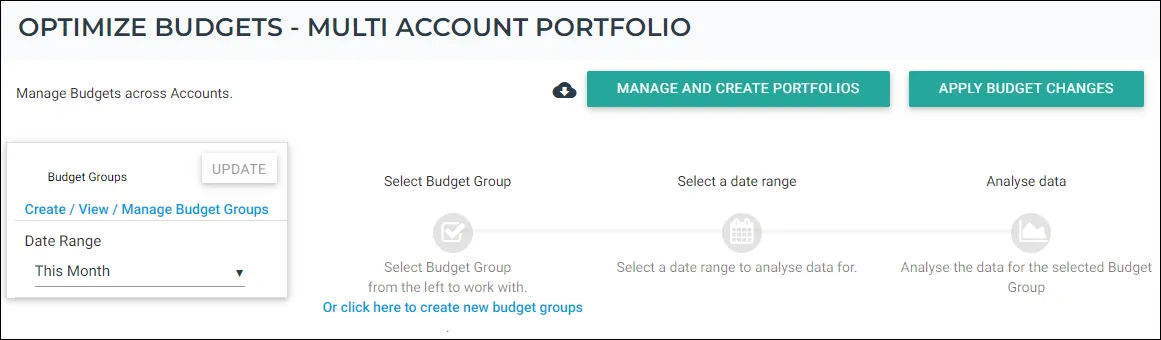
You’ll first need to create a portfolio using the PPC Portfolio Manager. A portfolio can include more than one account from different platforms.
Optimize shopping campaigns
Here’s an overview of the shopping tools we built to help you optimize your campaigns.
If you want help with managing your campaigns for this Q4 holiday season, watch the video below:
For more tips on managing your Performance Max campaigns, implementing seasonality bid adjustments, and more, watch this video.
Other optimizations
1. Breeze through multiple optimization tasks in minutes with the Optmyzr Express.
Going through Optmyzr Express is like going through your email inbox every morning. It shows you optimization suggestions across accounts. It is designed to work as a to-do list for your Google Ads, Amazon Ads, Microsoft Ads, and Yahoo Japan Ads accounts.
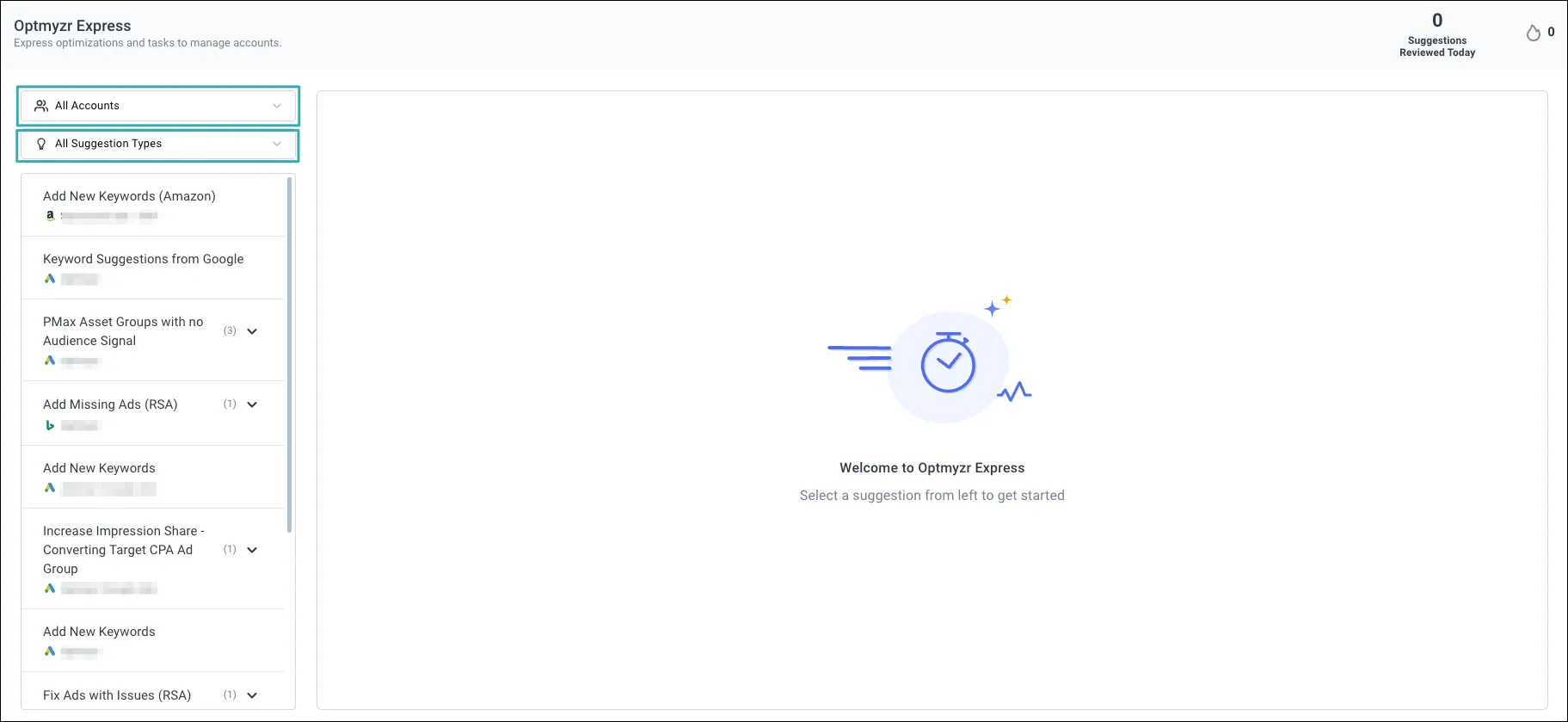
2. Optimize your campaigns by weather.
This tool enables you to target or exclude locations and even pause/enable your campaigns based on the weather conditions of the specified locations, whether they are directly targeted in your campaigns or not.
3. Exclude unnecessary placements.
Finally, it’s important to regularly analyze the performance of your campaigns and exclude any placements that are not performing well. This will ensure that your campaigns are optimized for performance and that your budget is being spent on the most valuable products.
Mobile Apps Exclusion
This optimization allows you to exclude all the low-performing mobile app placements that are costing you money but not resulting in any conversion.
The tool will list out all your mobile app placements with exactly 0 conversions in the last 30 days and with costs greater than zero.
You can exclude both types of automatic placements; for IOS and Android apps at the ad-group level in bulk.
You can access the tool here and the detailed user guide here.
Display Placements Exclusion
With the Display Placements Exclusion optimization, you can find placements that are resulting in wasted spend and exclude them based on a business goal – Branding, Traffic, or Conversions. This tool also makes it possible to see sites that are part of search partners and exclude them.
You can access the tool here and the detailed user guide here.
Account-Level Placement Exclusions
Excluding placements from an account helps prevent your ads from showing up on certain placements on the Display network or YouTube, overriding any campaign-level placement targeting.
For some cases, as with Smart Shopping and Smart Display campaigns, account-level placement exclusions are a great solution, as Google doesn’t support excluding placements through a negative list or by excluding them at the ad group level.
You can access the tool here and the detailed user guide here.
Execute, measure, and optimize
Optimizing ad campaigns is an ongoing process. It requires experimentation, continuous testing, data analysis, strategic thinking, and a commitment to adapt and refine campaigns based on changing market conditions and business goals.
And if you need help, make use of these tools.
Not an Optmyzr customer yet? Thousands of advertisers — from small agencies to big brands — around the world use Optmyzr to manage over $5 billion in ad spend every year.
Sign up for our 14-day free trial today to give Optmyzr a try. You will also get the resources you need to get started and more. Our team will also be on hand to answer questions and provide any support we can.