Optmyzr x Slack
Connect your Optmyzr and Slack accounts for instant alert notifications
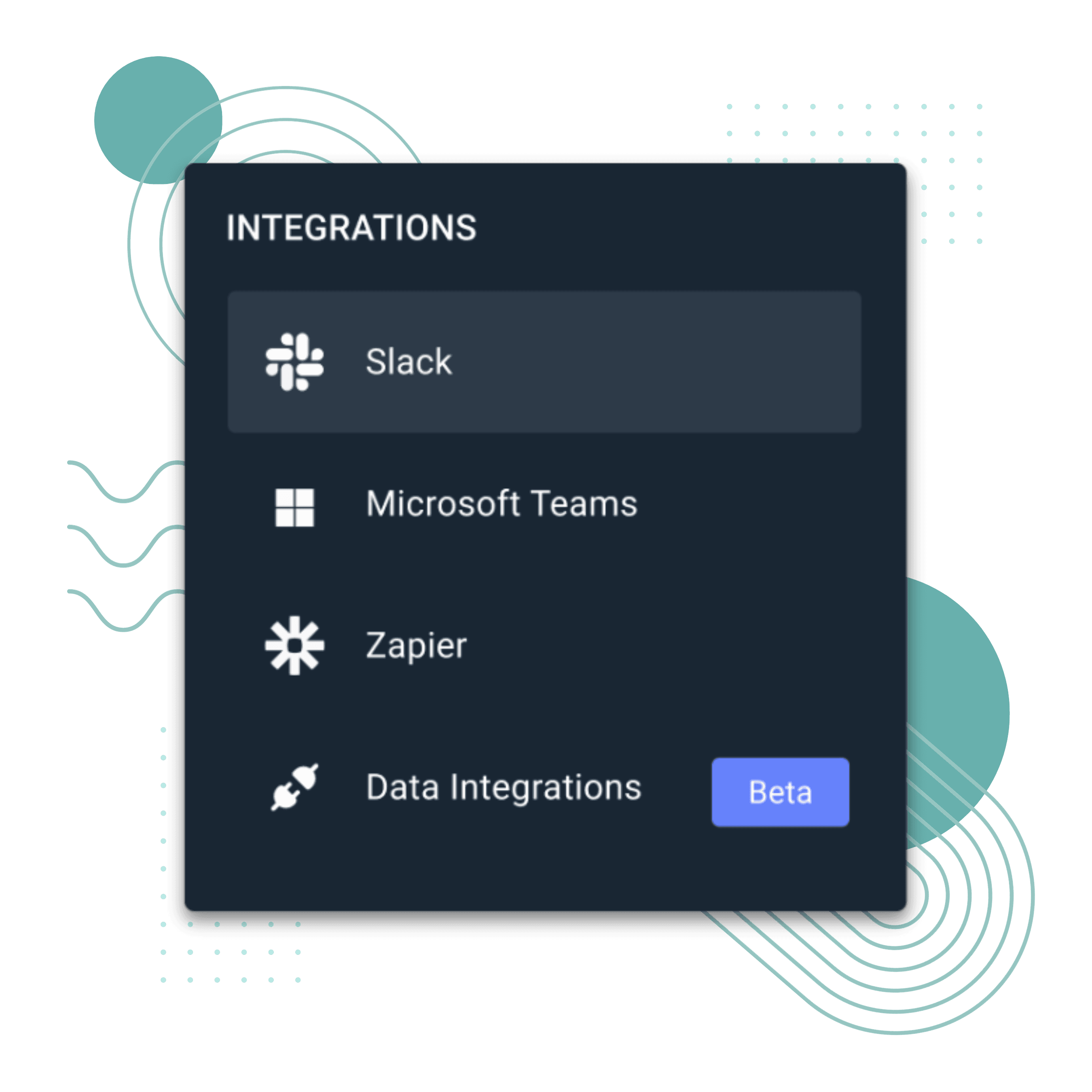
Why should I connect to Slack?

Alerts Come to You
Get notified in Slack when your Optmyzr alerts go off.
All Privacy, No Clutter
We'll notify you on a separate channel, not team chat.
Prioritize the Business
Spend time solving problems, not checking notifications.
Setup Guide
How to connect your Optmyzr and Slack accounts






